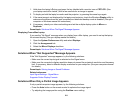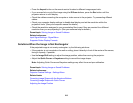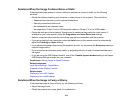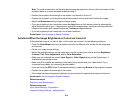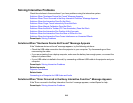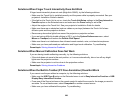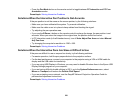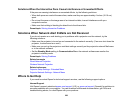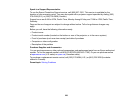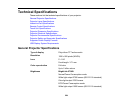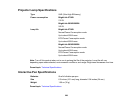Related references
Where to Get Help
Solutions When the Interactive Pens Do Not Work
If the interactive pens do not work, try the following solutions:
• The pens turn off automatically if you forget to turn them off. Tap the pen tip or press the
power/function button to turn the pen back on.
• Make sure you are not covering the black section near the tip of the pen.
• Make sure nothing is blocking the signal between the pen and the interactive pen receiver on the
projector.
• Try holding the pen at a different angle so that your hand is not blocking the signal.
• Make sure the cable cover is in place to keep cables from blocking the signal.
• Make sure the pen battery has enough power. Press the button on the side of the pen to check
remaining battery power. Try replacing the battery.
• If you are projecting from a computer, make sure the USB cable is connected to the computer and
projector.
• Dim the room lights and turn off any fluorescent lights. Make sure the projection surface and pen
receiver are not in direct sunlight or other sources of bright lighting.
• Remove any decorative lights from around the projector or projection surface.
• If the pen tip is worn out or damaged, you may need to replace it.
• Make sure the interactive pen receiver on the projector is clean and free from dust.
• Make sure there is no interference from infrared remote controls, mice, or infrared microphones.
• Make sure the USB Type B option on the Extended menu is set to Easy Interactive Function or USB
Display/Easy Interactive Function.
• Make sure you have calibrated the system. Try recalibrating.
• Make sure Pen Mode and Pen Operation Mode settings are set correctly in the Easy Interactive
Function options on the Extended menu.
Parent topic: Solving Interactive Problems
219