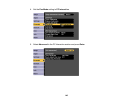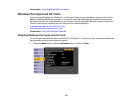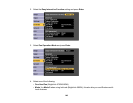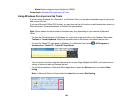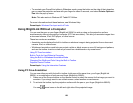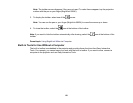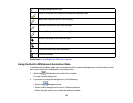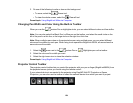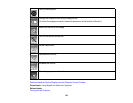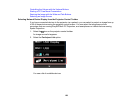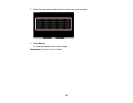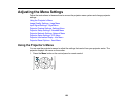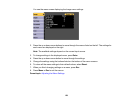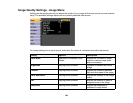Change highlighter pen color
Write or draw free-form lines with transparent highlighter pen
Black pen (fine point on left, thick on right)
Red pen (fine point on left, thick on right)
Blue pen (fine point on left, thick on right)
Eraser (thin width on left, thick on right)
Clear all annotations
Hide the toolbar after each annotation
Close the toolbar
Parent topic: Using BrightLink Without a Computer
Using the Built-in Whiteboard Annotation Mode
In whiteboard annotation mode, you can project a solid or patterned background, and then write or draw
on it as you would on a chalkboard or dry erase board.
1. Select the Whiteboard tool on the built-in toolbar.
You see a white background.
2. If you want to change the background, do the following:
• Select the Background tool.
• Select a black background or one of 4 different patterns.
• Select the right arrow icon to close the selection window.
153