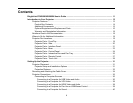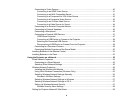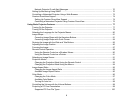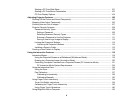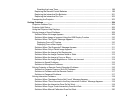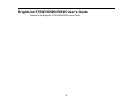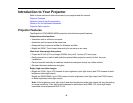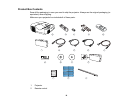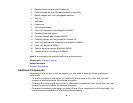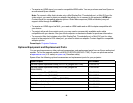Starting a PC Free Slide Show .................................................................................................... 101
Starting a PC Free Movie Presentation ....................................................................................... 102
PC Free Display Options ............................................................................................................. 104
Adjusting Projector Features ................................................................................................................. 106
Shutting Off the Picture and Sound Temporarily .............................................................................. 106
Stopping Video Action Temporarily .................................................................................................. 106
Zooming Into and Out of Images ...................................................................................................... 107
Projector Security Features.............................................................................................................. 108
Password Security Types............................................................................................................ 108
Setting a Password................................................................................................................. 109
Selecting Password Security Types........................................................................................ 110
Entering a Password to Use the Projector............................................................................... 111
Saving a User's Logo Image to Display................................................................................... 112
Locking the Projector's Buttons ................................................................................................... 114
Unlocking the Projector's Buttons ........................................................................................... 115
Installing a Security Cable ........................................................................................................... 115
Creating a User Pattern to Display ................................................................................................... 116
Using the Interactive Features ............................................................................................................... 118
Interactive Modes............................................................................................................................. 118
Using the Projected Screen as a Whiteboard (Whiteboard Mode) ............................................... 118
Drawing on a Projected Image (Annotation Mode) ...................................................................... 120
Controlling Computer Features from a Projected Screen (PC Interactive Mode)......................... 121
PC Interactive Mode System Requirements ........................................................................... 124
Using the Interactive Pens ............................................................................................................... 124
Using the Pens ............................................................................................................................ 125
Pen Calibration............................................................................................................................ 127
Calibrating Automatically ........................................................................................................ 128
Calibrating Manually ............................................................................................................... 130
Using Finger Touch Interactivity ...................................................................................................... 134
Touch Unit Safety Instructions..................................................................................................... 134
Calibrating for Finger Touch Interactivity ..................................................................................... 136
Using Finger Touch Operations................................................................................................... 140
Using BrightLink With a Computer ................................................................................................... 143
6