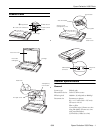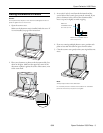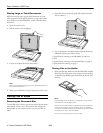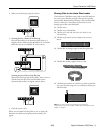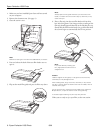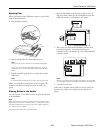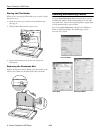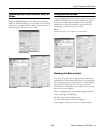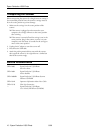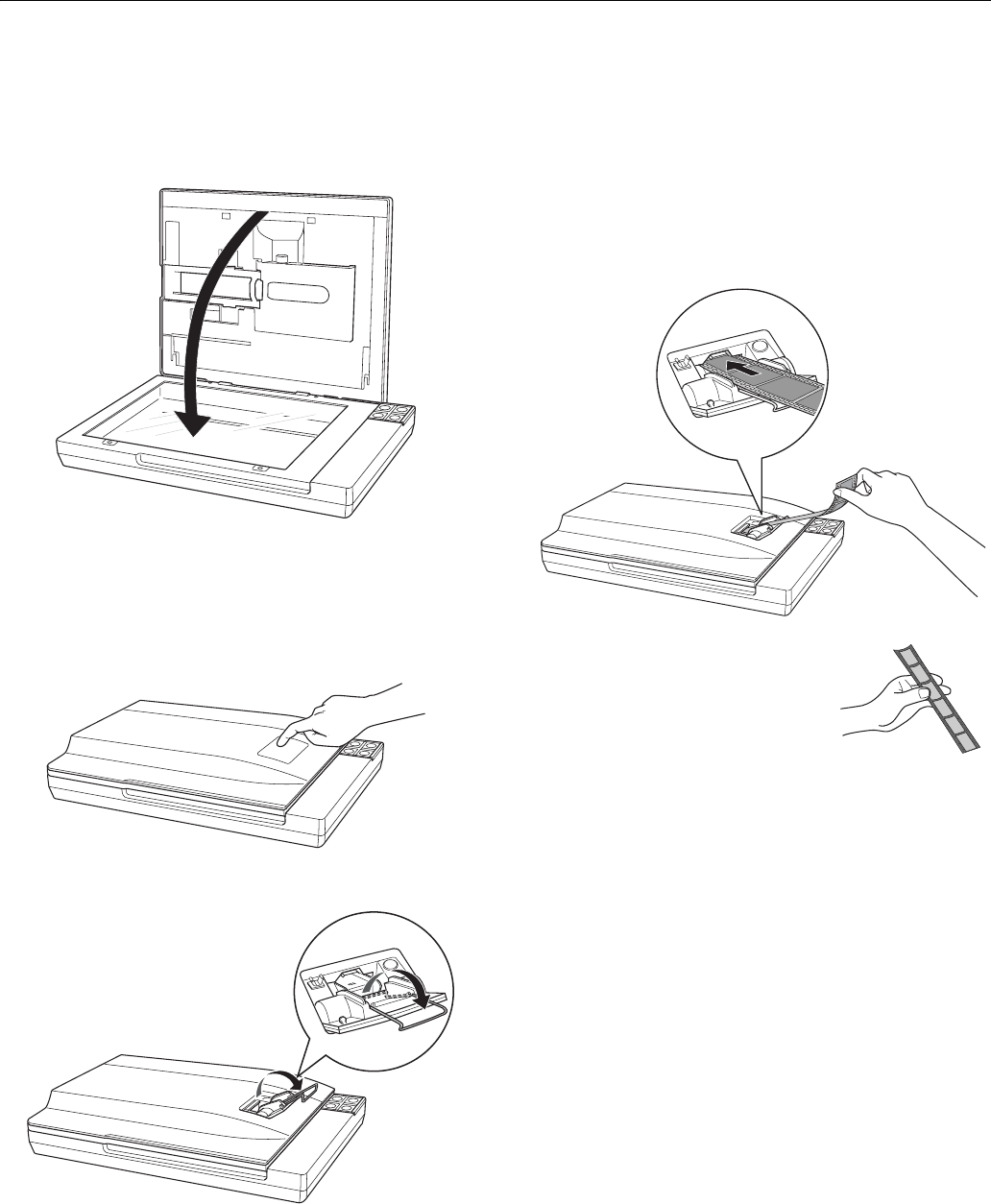
Epson Perfection V350 Photo
6 - Epson Perfection V350 Photo 8/06
1. Make sure you have installed Epson Scan and have turned
on your computer.
2. Remove the document mat. (See page 4.)
3. Close the scanner cover.
Note:
Make sure nothing is on the document table before you close it.
4. Press and release the back of the auto film loader cover to
open it.
5. Flip out the metal film guide and press it all the way down.
Note:
Always open the film guide whenever you use the auto film
loader, no matter how short the film strip is; otherwise, it may
cause a film jam.
6. Place a film strip into the auto film loader with its shiny
base side facing down. Your images and any wording on the
film strip should appear backwards on the side that faces up.
Slowly slide the film into the loader. Let go of the film when
the scanner begins to automatically feed it into position.
Note:
If you have difficulty inserting your
film, slightly bend the film so that it
straightens out.
Caution:
Hold the edge of the film gently or use gloves to touch the film;
otherwise you may damage the film.
When loading starts, let go of the film; otherwise, it may cause a
film jam. If the film does not feed into the auto film loader, wait 10
seconds and try again.
Do not touch the film, close the auto film loader cover, press the
5 Eject button, or open the scanner cover during scanning.
If the Status light is flashing red, film may have jammed.
When you are ready to eject your film, see the next section.