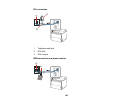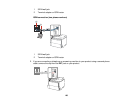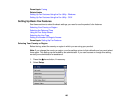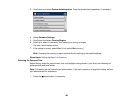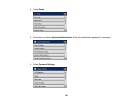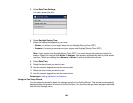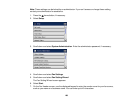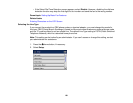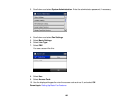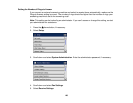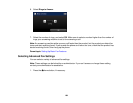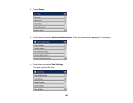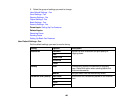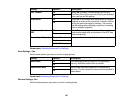8. On the Your Phone Number screen, use the displayed keypad to enter your fax number, up to 20
characters.
Note: The name and phone number in the fax header identifies the source of the faxes you send.
9. On the Distinctive Ring Setting screen, do one of the following:
• If you have subscribed to a distinctive ring service from your telephone company, select Proceed.
Select the ring pattern to be used for incoming faxes or select On. Go to step 12.
• If you do not have a distinctive ring service, select Skip and go to the next step.
Note: Distinctive ring services allows you to have several phone numbers on one phone line. Each
number is assigned a different ring pattern. You can use one number for voice calls and another for
fax calls. Select the ring pattern assigned to fax calls in the DRD Setting. If you select On or a ring
pattern other than All, Receive Mode is automatically set to Auto.
10. On the Receive Mode Setting screen, do one of the following:
• If you have connected an external telephone or answering machine to the product, select Yes and
go to the next step.
• If you did not connect an external telephone or answering machine, select No and go to step 12.
(Receive Mode is automatically set to Auto; otherwise you cannot receive faxes.)
11. On the next Receive Mode Setting screen, select Yes to receive faxes automatically or select No to
receive faxes manually.
Note: If you connect an external answering machine and select to receive faxes automatically, make
sure the Rings to Answer setting is correct. If you select to receive faxes manually, you need to
answer every call and operate the product’s control panel or your phone to receive faxes.
12. On the Confirm Settings screen, confirm the displayed settings and select Proceed, or press back
to change the settings.
13. On the Run Check Fax Connection screen, select Start and follow the on-screen instructions to
check the fax connection and print a report of the check result. If there are any errors reported, try
the solutions on the report and run the check again.
Note:
• If the Select Line Type screen appears, select the correct line type.
190