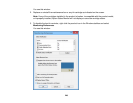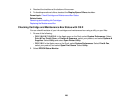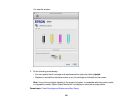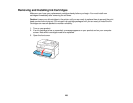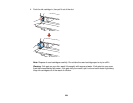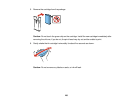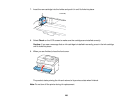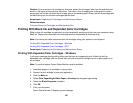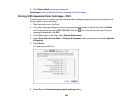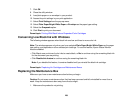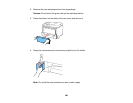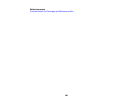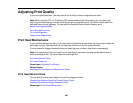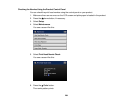Caution: If you remove an ink cartridge for later use, protect the ink supply area from dirt and dust and
store it in the same environment as the printer. The valve in the ink supply port is designed to contain
any excess ink, but do not touch the ink supply port or surrounding area. Always store ink cartridges with
the label facing up; do not store cartridges upside-down.
Parent topic: Replacing Ink Cartridges and Maintenance Boxes
Related concepts
Purchase Epson Ink Cartridges and Maintenance Box
Printing With Black Ink and Expended Color Cartridges
When a color ink cartridge is expended, you can temporarily continue printing from your computer using
black ink. Replace the expended color cartridge as soon as possible for future printing.
Note: You cannot print with expended color ink cartridges using your product's control panel.
Printing With Expended Color Cartridges - Windows
Printing With Expended Color Cartridges - OS X
Parent topic: Replacing Ink Cartridges and Maintenance Boxes
Printing With Expended Color Cartridges - Windows
If you see a message during printing telling you that you can temporarily print in black ink with an
expended color cartridge, you can cancel your print job and select settings to print on plain paper or on
an envelope.
Note: To use this feature, Epson Status Monitor must be enabled.
1. Load plain paper or an envelope in your product.
2. Access the print settings in your print application.
3. Click the Main tab.
4. Select Plain Paper/Bright White Paper or Envelope as the paper type setting.
5. Select the Black/Grayscale checkbox.
6. Click OK.
7. Print your document.
Epson Status Monitor 3 displays a print message.
257