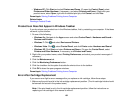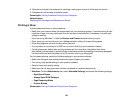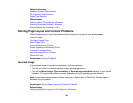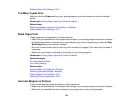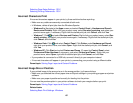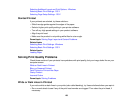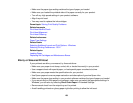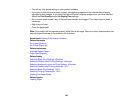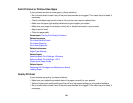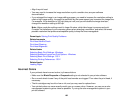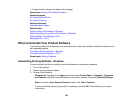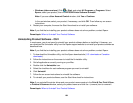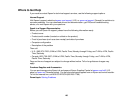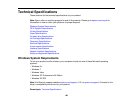• Make sure the paper type setting matches the type of paper you loaded.
• Make sure you loaded the printable side of the paper correctly for your product.
• Turn off any high speed settings in your product software.
• Align the print head.
• You may need to replace the ink cartridges.
Parent topic: Solving Print Quality Problems
Related concepts
Print Head Nozzle Check
Print Head Alignment
Print Head Cleaning
Related references
Paper Type Settings
Related tasks
Selecting Additional Layout and Print Options - Windows
Selecting Printing Preferences - OS X
Related topics
Loading Paper
Replacing Ink Cartridges and Maintenance Boxes
Blurry or Smeared Printout
If your printouts are blurry or smeared, try these solutions:
• Make sure your paper is not damp, curled, old, or loaded incorrectly in your product.
• Use a support sheet with special paper, or load special paper one sheet at a time.
• Make sure your paper meets the specifications for your product.
• Use Epson papers to ensure proper saturation and absorption of genuine Epson inks.
• Make sure the paper type setting in your product software matches the type of paper you loaded.
• If you are printing on thick paper or envelopes, make sure you select the appropriate settings. In
Windows, you can also try selecting Short Grain Paper in Extended Settings.
• Remove each sheet from the output tray as it is printed.
• Avoid handling printouts on glossy paper right after printing to allow the ink to set.
159