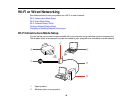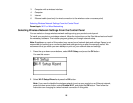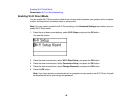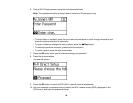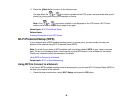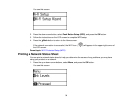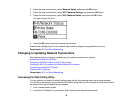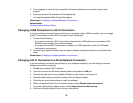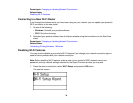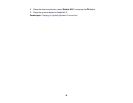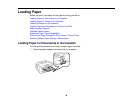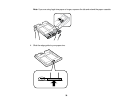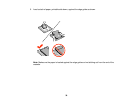2. Press the down arrow button, select Network Status, and press the OK button.
3. Press the down arrow button, select Wi-Fi/Network Settings, and press the OK button.
4. Press the down arrow button, select Wi-Fi/Network Status, and press the OK button.
You see a screen like this:
5. Press the OK button to print the network status sheet.
Examine the settings shown on the network status sheet to diagnose any problems you have.
Parent topic: Wi-Fi or Wired Networking
Changing or Updating Network Connections
See these sections to change or update how your product connects to a network.
Accessing the Web Config Utility
Changing a USB Connection to a Wi-Fi Connection
Changing a Wi-Fi Connection to a Wired Network Connection
Connecting to a New Wi-Fi Router
Disabling Wi-Fi Features
Parent topic: Wi-Fi or Wired Networking
Accessing the Web Config Utility
You can select your product's network settings and confirm its operating status using a web browser.
You do this by accessing your product's built-in Web Config utility from a computer or other device that is
connected to the same network as your product.
1. Print a network status sheet.
2. Locate the IP Address for your product that is listed on the network status sheet.
32