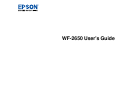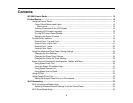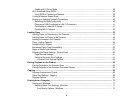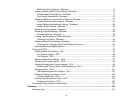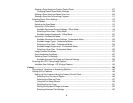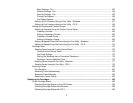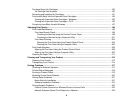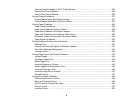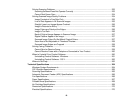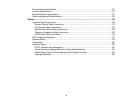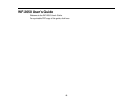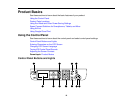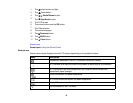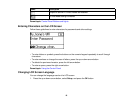Enabling Wi-Fi Direct Mode........................................................................................................... 36
Wi-Fi Protected Setup (WPS)............................................................................................................. 38
Using WPS to Connect to a Network ............................................................................................. 38
Printing a Network Status Sheet......................................................................................................... 39
Changing or Updating Network Connections ..................................................................................... 40
Accessing the Web Config Utility................................................................................................... 40
Changing a USB Connection to a Wi-Fi Connection...................................................................... 41
Connecting to a New Wi-Fi Router ................................................................................................ 41
Disabling Wi-Fi Features ............................................................................................................... 42
Loading Paper ........................................................................................................................................... 43
Loading Paper for Documents in the Cassette ................................................................................... 43
Loading Paper for Photos in the Cassette .......................................................................................... 48
Loading Envelopes in the Cassette .................................................................................................... 53
Paper Loading Capacity..................................................................................................................... 56
Available Epson Papers ..................................................................................................................... 57
Borderless Paper Type Compatibility ................................................................................................. 59
Paper or Media Type Settings ............................................................................................................ 60
Selecting the Paper Settings - Control Panel ..................................................................................... 60
Paper Source Settings................................................................................................................... 61
Selecting Universal Print Settings.................................................................................................. 61
Universal Print Settings Options ............................................................................................... 62
Placing Originals on the Product ............................................................................................................. 64
Placing Originals on the Scanner Glass ............................................................................................. 64
Placing Originals in the Automatic Document Feeder ........................................................................ 65
Copying...................................................................................................................................................... 68
Copying Documents or Photos........................................................................................................... 68
Paper Size Settings - Copying ............................................................................................................ 69
Copying Options................................................................................................................................. 69
Printing from a Computer ......................................................................................................................... 71
Printing with Windows ........................................................................................................................ 71
Selecting Basic Print Settings - Windows ...................................................................................... 71
Print Quality Options - Windows ............................................................................................... 73
4