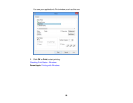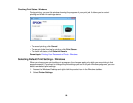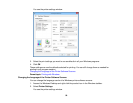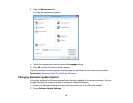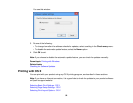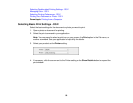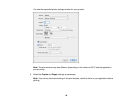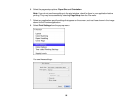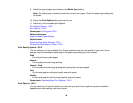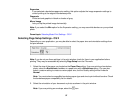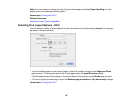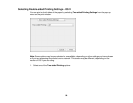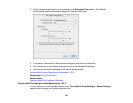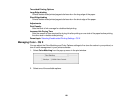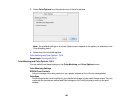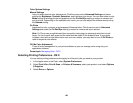9. Select the type of paper you loaded as the Media Type setting.
Note: The setting may not exactly match the name of your paper. Check the paper type settings list
for details.
10. Select the Print Quality setting you want to use.
11. Select any of the available print options.
Print Quality Options - OS X
Print Options - OS X
Parent topic: Printing with OS X
Related references
Paper or Media Type Settings
Related tasks
Selecting Page Setup Settings - OS X
Printing Your Document or Photo - OS X
Print Quality Options - OS X
You can select any of the available Print Quality options to fine-tune the quality of your print. Some
settings may be unavailable, depending on the paper type setting you have chosen.
Draft
For draft printing on plain paper.
Normal
For everyday text and image printing.
Normal - Vivid
For everyday text and image printing with good quality and print speed.
Fine
For text and graphics with good quality and print speed.
Quality
For text and graphics with increased quality and print speed.
Parent topic: Selecting Basic Print Settings - OS X
Print Options - OS X
You can select any of the print options to customize your print. Some options may be unavailable,
depending on other settings you have chosen.
96