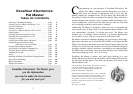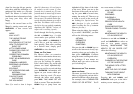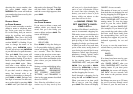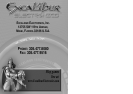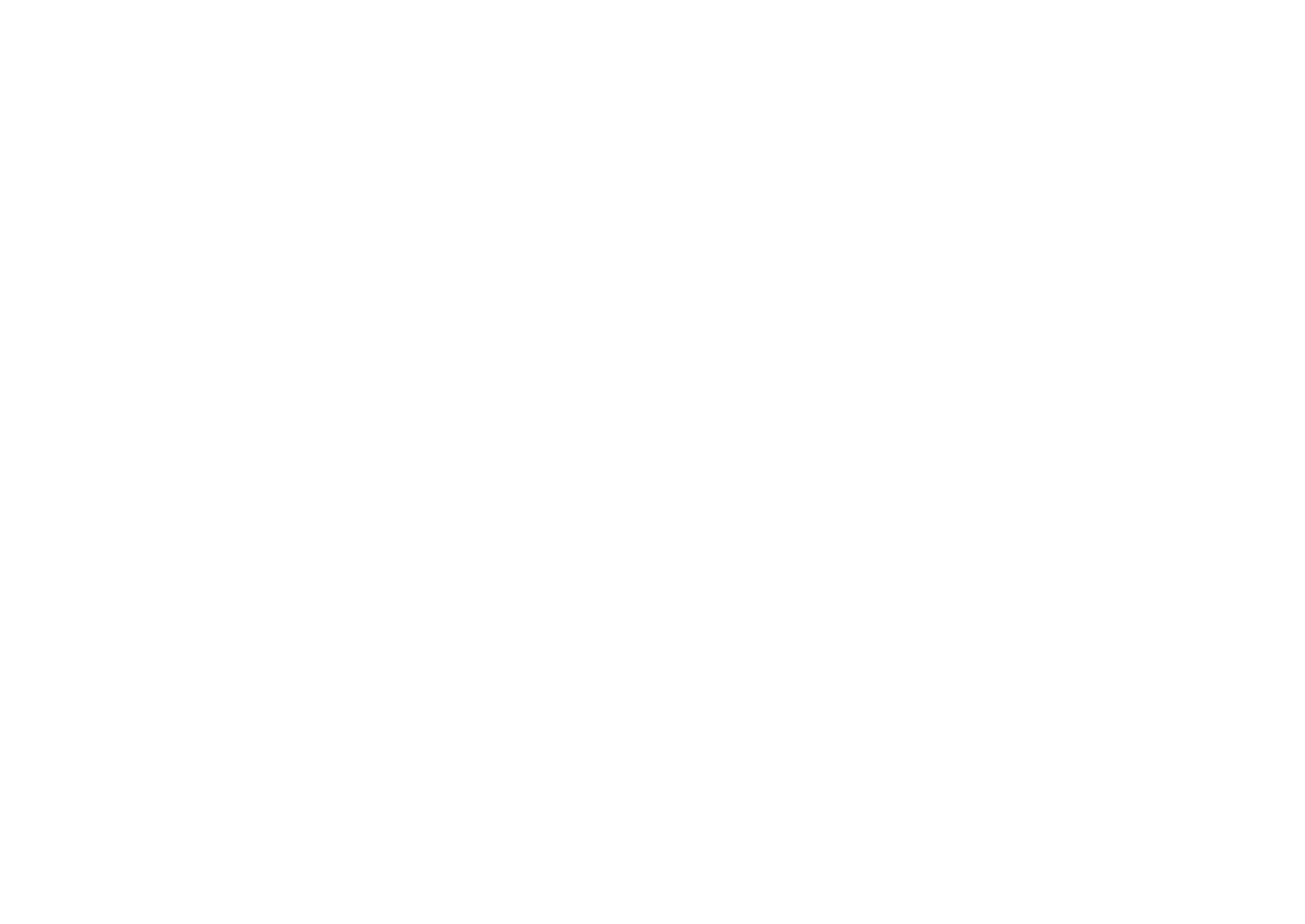
old your pet is, of particular impor-
tance to your veterinarian. Please
be aware that when changing the
battery, you need to insert a fresh
battery within one minute so that
your data will not be lost
.
—SAVING ITEMS TO
PET MASTER
’S SHOP-
PING LIST—
Another of Pet Master’s terrific fea-
tures is its automatic shopping list.
With entire stores now dedicated to
pet care items, gone are the days
when you just had to remember to
pick up a bag of food. Pet Master's
shopping list helps you keep track
of what you need to buy next time
you're at the store, saving items of
your choice in a special list for easy
reference. Collars, tags, flea sprays,
upholstery cleaner, special senior
food, toothpaste! The list is long.
At the starting menu, scroll to
“SHOPPING LIST,” and press ON/
ENTER. Next press UP or DOWN,
followed by
ON/ENTER to choose
between the shopping list for dogs
and the shopping list for cats.
Scroll through a shopping list by
using the
UP and DOWN buttons.
When you come to an item you’d
like to save to your list, simply
press
SAVE. The screen will display
“SAVED!” for two seconds.
The number of items you’ve saved
from both the cat shopping list and
the dog shopping list will appear in
brackets next to
“SAVED” when you
select
“SHOPPING LIST” from the
starting menu. To view the items
saved to your list, select
‘SHOP-
PING LIST,”
and then “SAVED [02]”
(for example). If you intend to get
your cat and dog each a fancy collar
and have saved those items from
the corresponding lists, you’ll see
that they now appear on your list,
indicated separately for cat and
dog.
If you try to save the same item a
second time to your list, the screen
will display:
SAVED
ALREADY!
If no items have been saved to your
shopping list, the screen will dis-
play
“SAVED [NONE]” after you
select
“SHOPPING LIST” from the
starting menu. If you then press
ON/ENTER, the screen will display
“NO DATA” for two seconds, and
then return to the previous screen
automatically.
Pet Master can store up to 25 items
for you If you have already saved
25 items to your list and want to
15
choosing the correct number, sim-
ply press
SAVE rather than
ON/ENTER. The screen will indicate
your number has been saved by dis-
playing “
SAVED!”
REVISING NAMES
OR
PHONE NUMBERS
If you’ve made a mistake or need to
change a name or telephone num-
ber, revise your entry as follows.
Go to the listing that you want to
revise by scrolling and pushing
ON/ENTER. Then press and hold
ON/ENTER for two seconds. You’ll
see that
“NAME:” is flashing. If you
want to change the name or its
spelling, press
ON/ENTER again.
Use the arrow keys and
ON/ENTER
as you did before to spell the name.
Then push
SAVE. Your screen will
now show the first digit of the
phone number flashing. If you don’t
need to change the phone number,
simply press
SAVE again. Other-
wise enter a new number in the
usual manner as described above.
If you don’t need to change the
name, but instead wish to go
straight to the number to change it,
press
PREV or NEXT. Perhaps only
one digit is incorrect? In that case,
move to that digit by pressing
PREV
or NEXT until you reach the digit
that needs to be changed. That digit
will then flash. Use
UP or DOWN
until the correct digit appears, then
press
SAVE.
DELETING NAMES
AND
PHONE NUMBERS
If you want to delete a name and
number which you already have
saved, first go to the listing you
want to delete, and press
SAVE. The
screen will display:
DELETE?
DOWN (NO)
OR UP (YES)
Press DOWN to keep the listing as
is. Or press
UP to delete it, and the
screen will display
“DELETED!” for
two seconds. Then Pet Master
returns to the previous screen auto-
matically. If you like, you can then
store a new name and number at the
place where you just deleted the
information.
Storing, revising and deleting infor-
mation under
“BIRTHDAYS,”
“BOARDING,” “GROOMERS,”
“PET STORES,” “SHELTERS,”
“SITTERS,”
and “TRAINERS” is
done in the same manner described
above for
“VETS.”
Note: Entering a birthdate is a con-
venient way to keep track of how
14