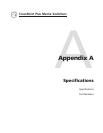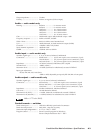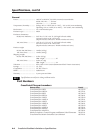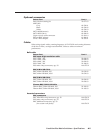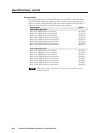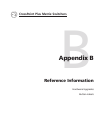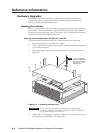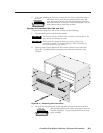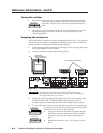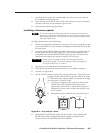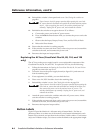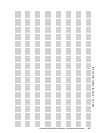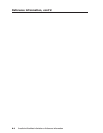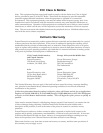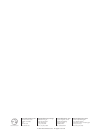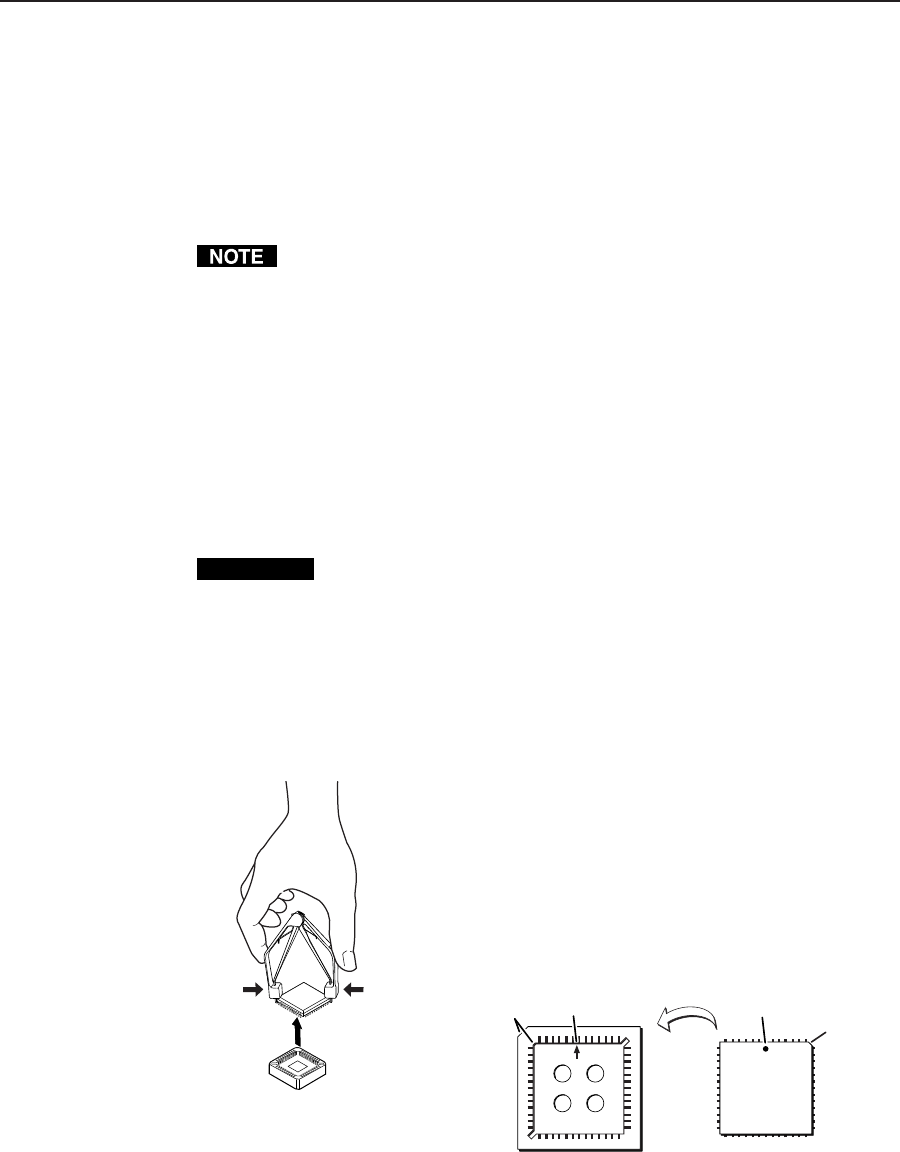
B-5CrossPoint Plus Matrix Switchers • Reference Information
7. Attach the power cord to the switcher and to the AC power source. Ensure
the switcher is working properly.
8. If the switcher was removed from a rack, remove its power cord, reattach the
switcher to the rack, and reconnect the power cord.
9. Reconnect the input and output cables.
Installing a firmware update
The IC that contains the firmware for the matrix switcher also contains the
memory in which presets and audio levels are saved. When you replace the IC,
these settings will be lost. You may want to record the presets and audio levels
before you replace the IC.
To replace the firmware, do the following:
1. Follow the appropriate instructions in Opening the Switcher on page B-2 to gain
access to the interior of your switcher, including the instructions for removing
the front panel.
2. Locate the RS-232/RS-422 ribbon cable that connects the front panel board to
the rear panel RS-232/422 port (figure B-3). Note which receptacle on the
front panel board that the RS-232/RS-422 cable plugs into, and remove the
cable from its receptacle (see step 4 in Swapping the serial ports).
CAUTION
Do not touch the components inside the switcher without being
electrically grounded. Electrostatic discharge (ESD) can damage ICs,
even if you cannot feel, see, or hear it.
3. Unplug the power cable from the front panel board.
4. Place the front panel board, button side down, on a suitable workspace.
5. Locate IC U7 (figure B-3).
6. Use the PLCC IC puller to remove the existing firmware IC. Squeeze the tool
to align its hooks with the slots in opposite corners of socket
U7. Insert the hooks, squeeze gently, and pull the IC straight
out of the socket. Set the IC aside.
7. Note the key (angled corner) of the new firmware IC
and the dot on the underside that indicates pin 1
(figure B-4). Orient the IC to match the key and pin 1
(indicated by arrow) on the socket, and carefully press
the IC in place.
8. Reinstall the power cable that was removed in step 3.
Key
Pin 1 mark Pin 1 mark
Socket
IC
Key
Figure B-4 — Key and pin 1 mark
9. Reinstall the RS-232/RS-422 cable removed in step 2. Ensure the RS-232/
RS-422 ribbon cable is plugged back into the proper receptacle for the
communications format desired (RS-232 or RS-422).