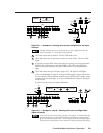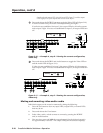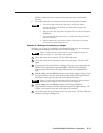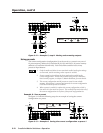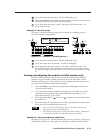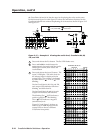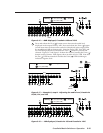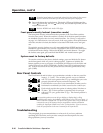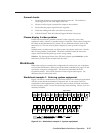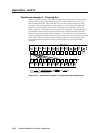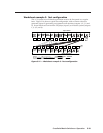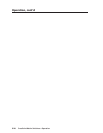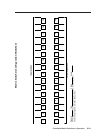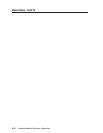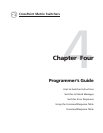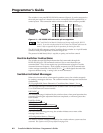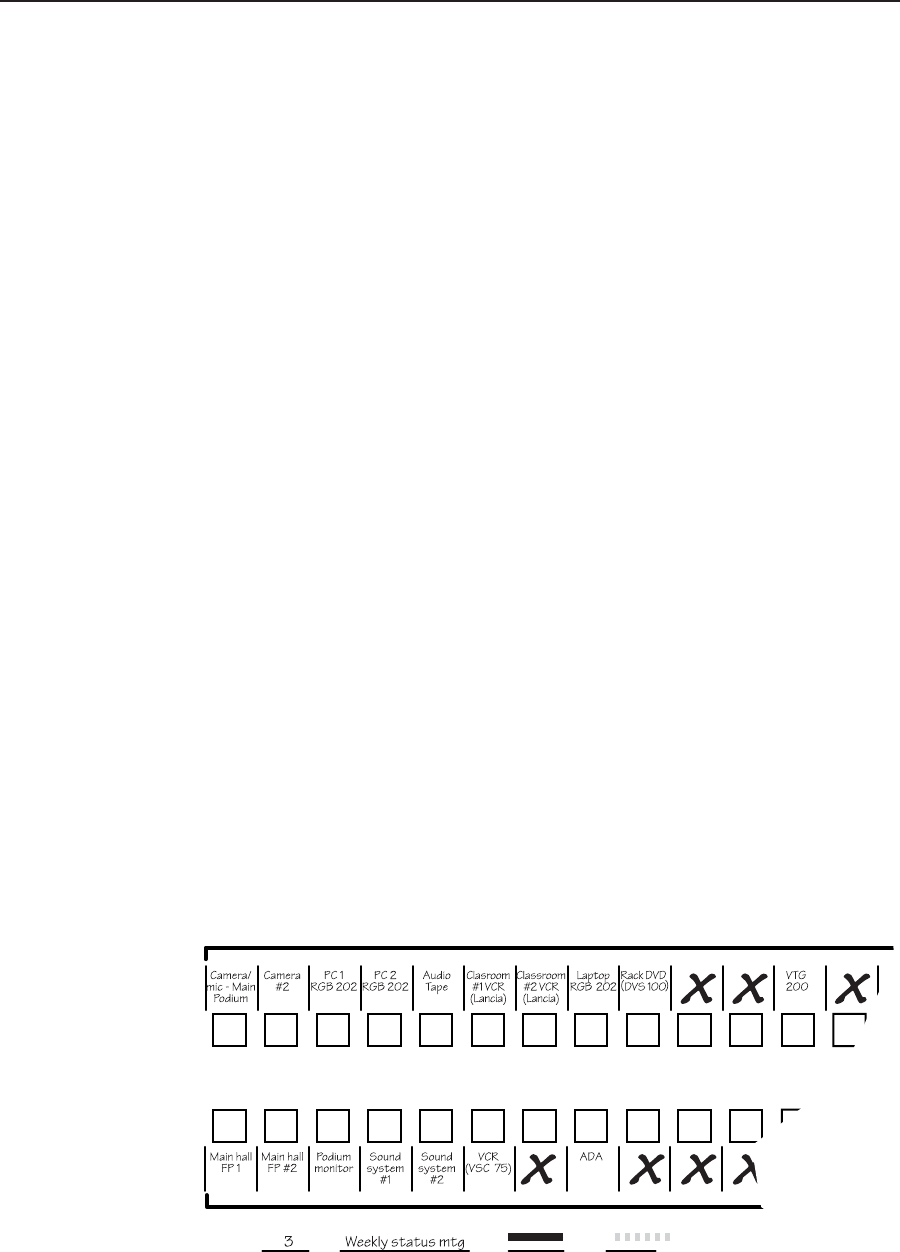
3-17CrossPoint Matrix Switchers • Operation
General checks
1. Ensure that all devices are plugged in and powered on. The switcher is
receiving power if one of the input LEDs is lit.
2. Ensure an active input is selected for output on the switcher.
3. Ensure that the proper signal format is supplied.
4. Check the cabling and make corrections as necessary.
5. Call the Extron S
3
Sales & Technical Support Hotline if necessary.
Plasma display S-video problem
Extron has encountered a problem with the S-video output by some video
conference codecs, when it is switched using a CrossPoint. Some codecs change the
DC offset on the chrominance (C) so that it is very different from the level on the
luminance (Y). This can cause a plasma display to come up in the wrong size
mode.
With the matrix switcher taken out of the system, the plasma works fine. It looks
like a Extron problem, but it is not. The matrix switcher boosts the bad codec
output, which makes the plasma go to the wrong setting.
Solution: Try placing an Extron video DC block adapter, part #26-495-01, on the
luminance (Y) input to the switcher from the codec.
Worksheets
Rather than trying to remember the configuration for each preset, use worksheets
to record this information. Make copies of the blank worksheets on page 3-21 and
use one for each preset configuration. The forms accommodate all of the
CrossPoint models. Cross off all unused or inactive inputs and outputs. Use
different colors for video and audio.
Worksheet example 1: Entering system equipment
Figure 3-19 shows a worksheet for a CrossPoint 128 HVA in a fictional organization
with the system hardware annotated. Inputs 10 and 11 and output 7 have no
connections in this organization, so they have been crossed out on the worksheet.
On this example, preset 3 is used for the weekly status meeting. Choose your own
method of notation.
1 2345678
12345678
91011
11
12 13
10
9
Input sources
Output destinations
Preset # Title: Video: Audio:
Fill in the preset number and use colors, or dashes, etc. to make connecting lines.
Indicate if the configuration is for Video, Audio, or both.
Figure 3-19 — Worksheet example 1: System equipment