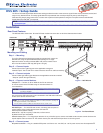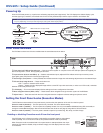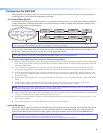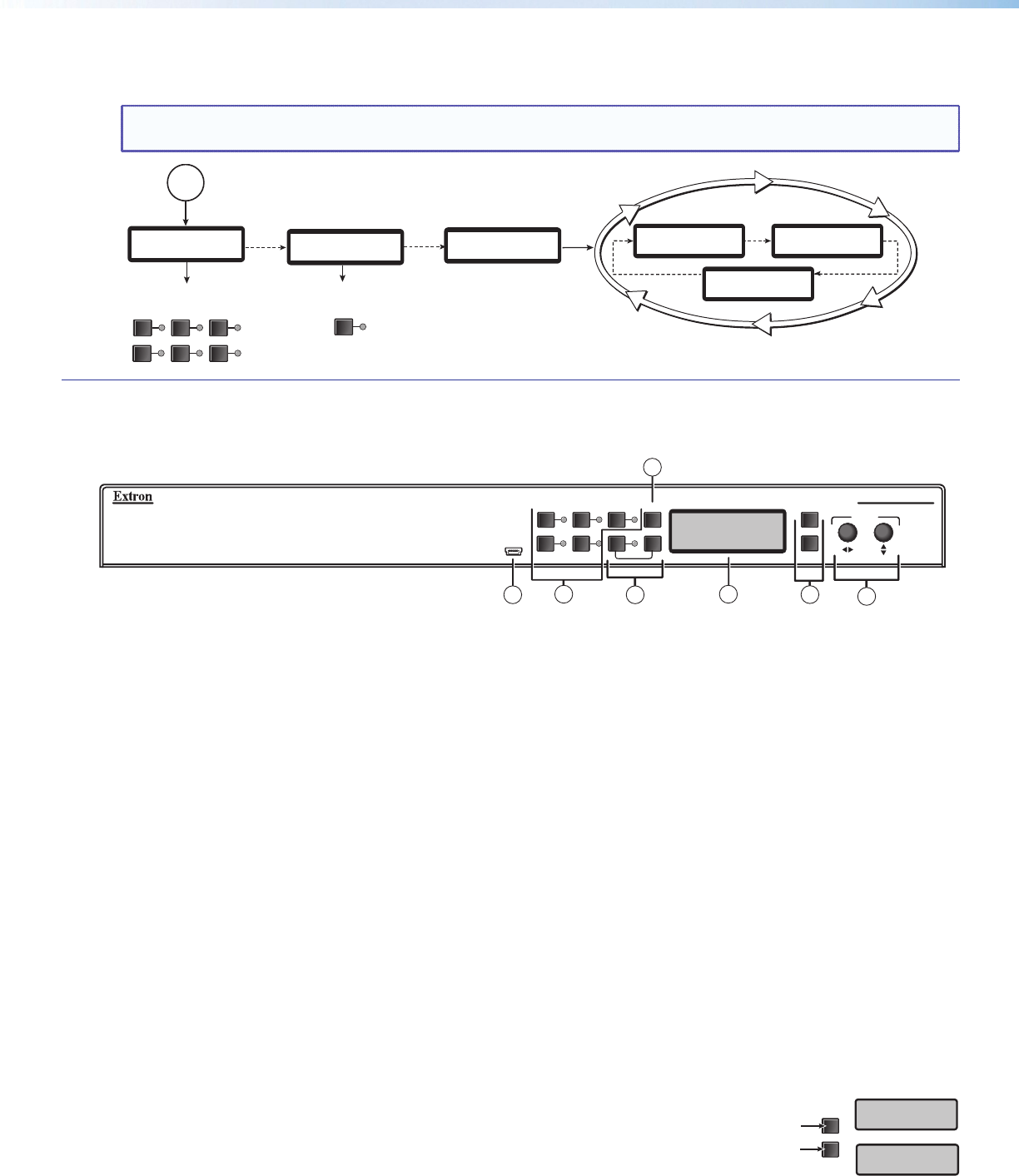
DVS 605 • Setup Guide (Continued)
2
Setting the Front Panel Locks (Executive Modes)
The DVS 605 has three modes of front panel security lock that limit the operation of the unit from the front panel.
Executive mode 0 (disabled) — The front panel is fully unlocked. This is the default setting.
Executive mode 1 (enabled) — The front panel is completely locked. Can only be enabled and disabled using SIS commands, or
through the embedded web pages. See the online DVS 605 User Guide or rear page of this guide for SIS commands.
Executive mode 2 (enabled) — The front panel is locked except for input switching, PIP, swap, and Auto-Image.
Powering Up
When the DVS 605 powers up, it performs a self testing sequence (see image below). The LCD displays the default display cycle,
with the signal type, resolution, and refresh rate for the currently selected input and the output resolution and refresh rate.
NOTE: When powered and not in any menu, the LCD screen defaults to cycling through the current input/output status. The displayed content
may vary depending on the input video signal type (see typical default display below).
13 sec.
Apply
Power
EXTRON
DVS 605 XX
11 sec.
Last active input
button(s) remains lit.
16 sec.
60-1059-xx
FW v1.xx
All input LEDs flash
(red then green).
1 2 3
4 5 PIP
EXTRON
ELECTRONICS
1
2 sec.
2
sec.
Default Display Cycle
IN
RGBHV
#1 640x480
IN 31.47 kHz
#1 59.94 Hz
OUTPUT
720p@60
2 sec.
2 sec.
Display screen
starts blank.
Note: Times shown are approximate.
Front Panel Overview
The DVS 605 is shown here. All other models have the same features shown below.
3
DVS 605
DIGITAL VIDEO SCALER
CONFIG
1 2 3
4 5 PIP
AUTO
SWAP
MENU
NEXT
ADJUST
1
5
EXTRON
DVS 605
2
4
6
7
a
Front panel mini USB configuration port — Connect a control system or computer to this mini USB port (cable not supplied), for
device conguration, control, and upgrading the rmware.
b
Input selection buttons and LEDs (1-5) — Selects and switches inputs; adjacent LEDs indicate which input is active (current
input lights green, PIP (Picture-In-Picture) input lights red).
c
Auto-Image
™
(Auto) button — When pressed, this initiates automatic image size and centering adjustments on the selected input.
d
PIP and Swap Image buttons — These two buttons are:
•PIP—Opens or closes the PIP window
•Swap—SwapsthemaindisplayedimageandthecurrentPIPinputwitheachother,orwhennotinPIPmode,itswitches
between current and previous input.
e
LCD display — This 12x2 screen displays device settings and menu conguration information.
f
Menu navigation buttons (Menu, Next) — These buttons allow navigation through the menu system of the DVS 605.
g
Adjust knobs — These are used with the menu navigation buttons to adjust the device settings and picture control.
MENU
NEXT
Press and
hold for about
2 seconds.
EXEC. MODE 2
ENABLED
EXEC. MODE
DISABLED
or
LCD screen displays
either
Enabling or disabling Executive mode 2 from the front panel
If the DVS 605 unit is in Executive mode 0 (unlocked), the procedure shown at right selects
mode 2 (locked). If it is in Executive mode 2, this procedure selects mode 0 (unlocked).
When Executive mode 2 is enabled and a front panel action is attempted (other than input
switching, PIP enable or disable, swap, and Auto-Image), the LCD displays the lock status
for 2 seconds.