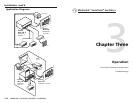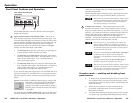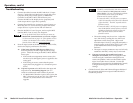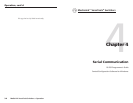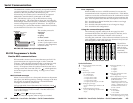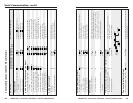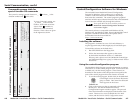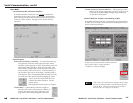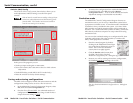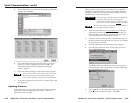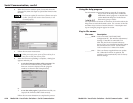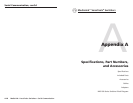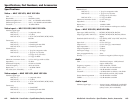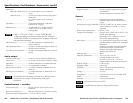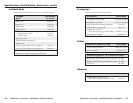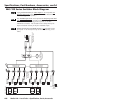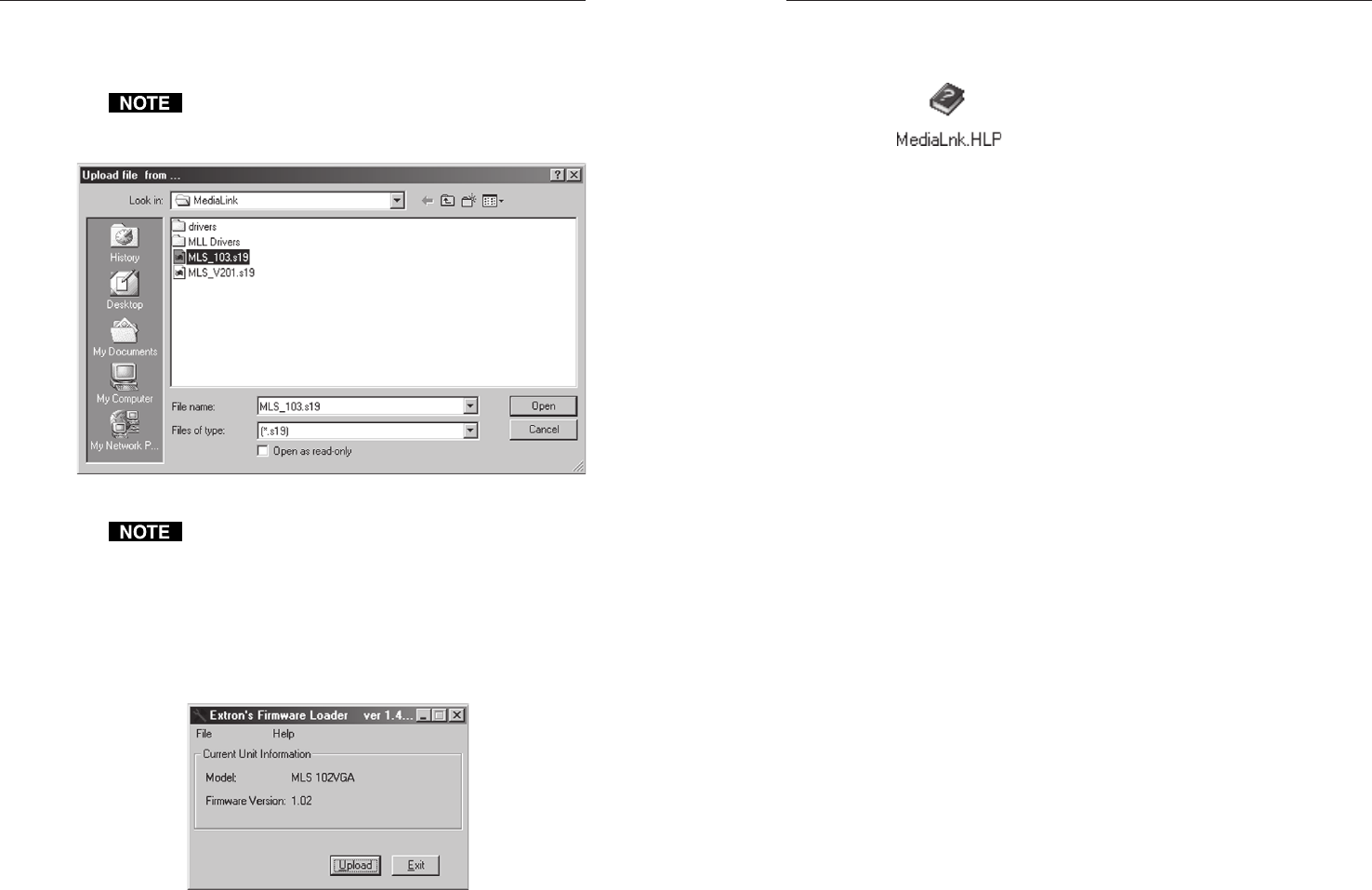
MediaLink
™
VersaTools
©
Switchers • Serial Communication
MediaLink
™
VersaTools
©
Switchers • Serial Communication
Serial Communication, cont’d
Using the help program
For information on program features, press the F1 computer
key, or click on the Help menu within the
MediaLink control program, or double-click
on the MediaLnk Help icon in the Extron
Electronics group or folder.
For explanations of buttons or functions, click on the tabs in the
help screen to reach the desired screen. Use a mouse or the Tab
and Enter keys to select a button/function. A description and
tips on using the program appear on screen.
Key to file names
File name Description
________.MLK —User-saved MLC/MLC-MLS/MLS
configuration file. This includes adjustments/
settings. If the MLS is connected to an
MLC 206, the file also contains whatever
driver (if any) was installed in the MLC 206 at
the time the file was saved. See the Media-
Link Controllers User’s Manual for details.
________.s19 — This is an Extron-supplied firmware update
file. When the firmware is replaced, the
switcher is also automatically reset to factory
default settings.
4-15
6. When the browser window opens, locate and select the
firmware file, then click Open to upload the firmware into
the MLS.
The firmware update file must have a filename extension
of .s19. If the file does not have that extension, it will
not work properly.
7. Follow the on-screen instructions.
When you recycle power, power off the switcher for at
least four seconds, then restore power.
8. When the firmware uploading is complete, a dialog box
appears and asks you
• to exit the firmware update utility program if the
new firmware loaded correctly (if the correct
firmware version is displayed in the program
window, as shown in the example below)
or
• to run the utility again (Upload Firmware File, see
step 5) if the firmware didn’t load correctly.
Follow the on-screen directions to complete the process.
4-14