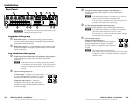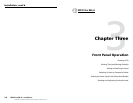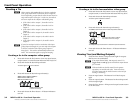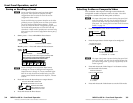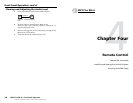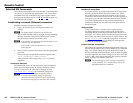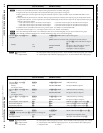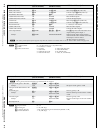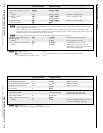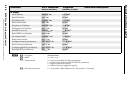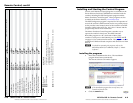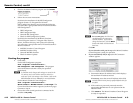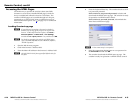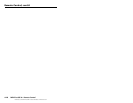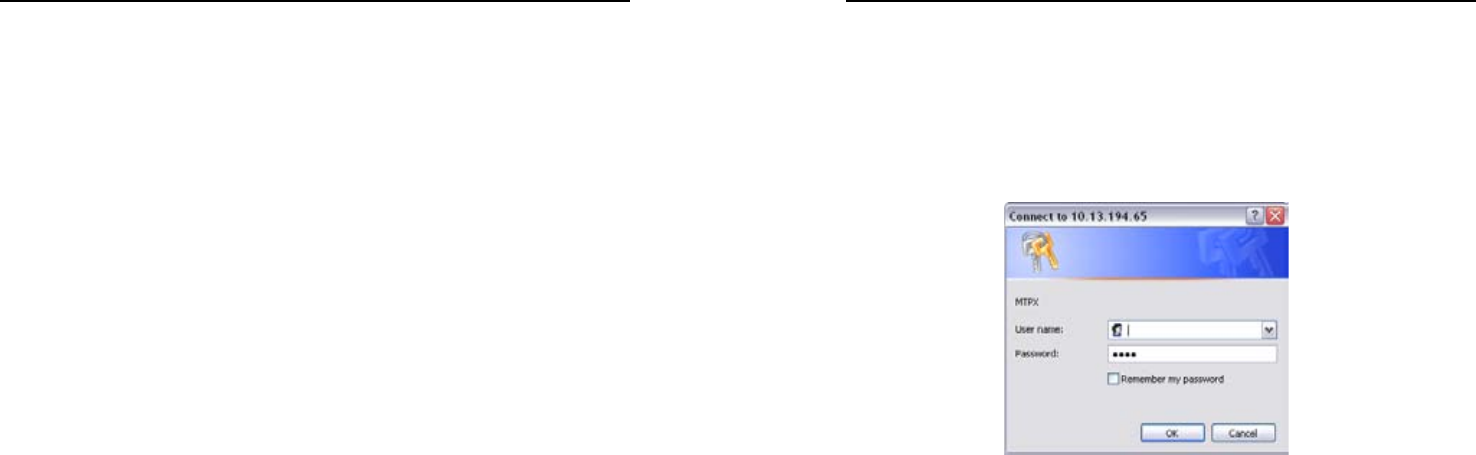
Refer also to the MPX Plus 866 A User’s Manual at www.extron.com.
Refer also to the MPX Plus 866 A User’s Manual at www.extron.com.
Accessing the HTML Pages
Yet another way to operate the switcher's basic (non-DSP)
functions is via its factory-installed HTML pages, which are
always available and cannot be erased or overwritten. The
switcher’s HTML pages are accessible through its LAN port,
connected via a LAN or WAN, using a web browser such as
Microsoft Internet Explorer. See
m
, on page 2-5, for connection
information.
Loading the start-up page
N
If your Ethernet connection to the matrix switcher is
unstable, try turning off the proxy server in your Web
browser. In Microsoft Internet Explorer, click Tools >
Internet Options > Connections > LAN Settings,
uncheck the Use a proxy server... box, and then click OK.
N
For details on operating the switcher via HTML pages,
refer to the MPX Plus 866 A User's Manual, chapter 6,
“HTML Operation”.
1
. Start the Web browser program.
2. Click in the browser’s Address eld.
3. Enter the Matrix IP address in the browser’s Address eld.
N
192.168.254.254 is the factory-specified default value for
this field.
4
. Press the keyboard Enter key. The switcher checks to see if
it is password protected.
If the switcher is not password protected, it checks and
downloads the HTML start-up page. The switcher is ready
for operation via HTML remote control.
If the switcher is password protected, it downloads the
Enter Network Password page.
N
AUsernameentryisnotrequired.
5. Enter the appropriate administrator or user password in
the Password eld and click OK.
6. The switcher downloads the HTML start-up page. The
switcher is ready for operation via HTML remote control.
MPX Plus 866 A • Remote Control
Remote Control, cont’d
4-14
MPX Plus 866 A • Remote Control
4-15