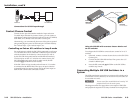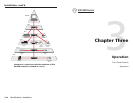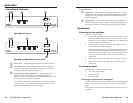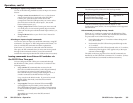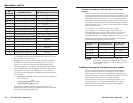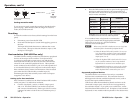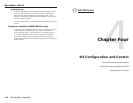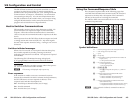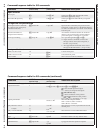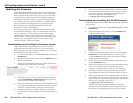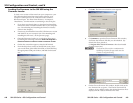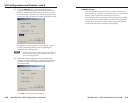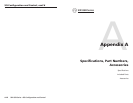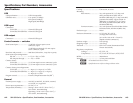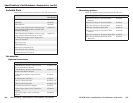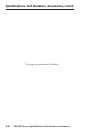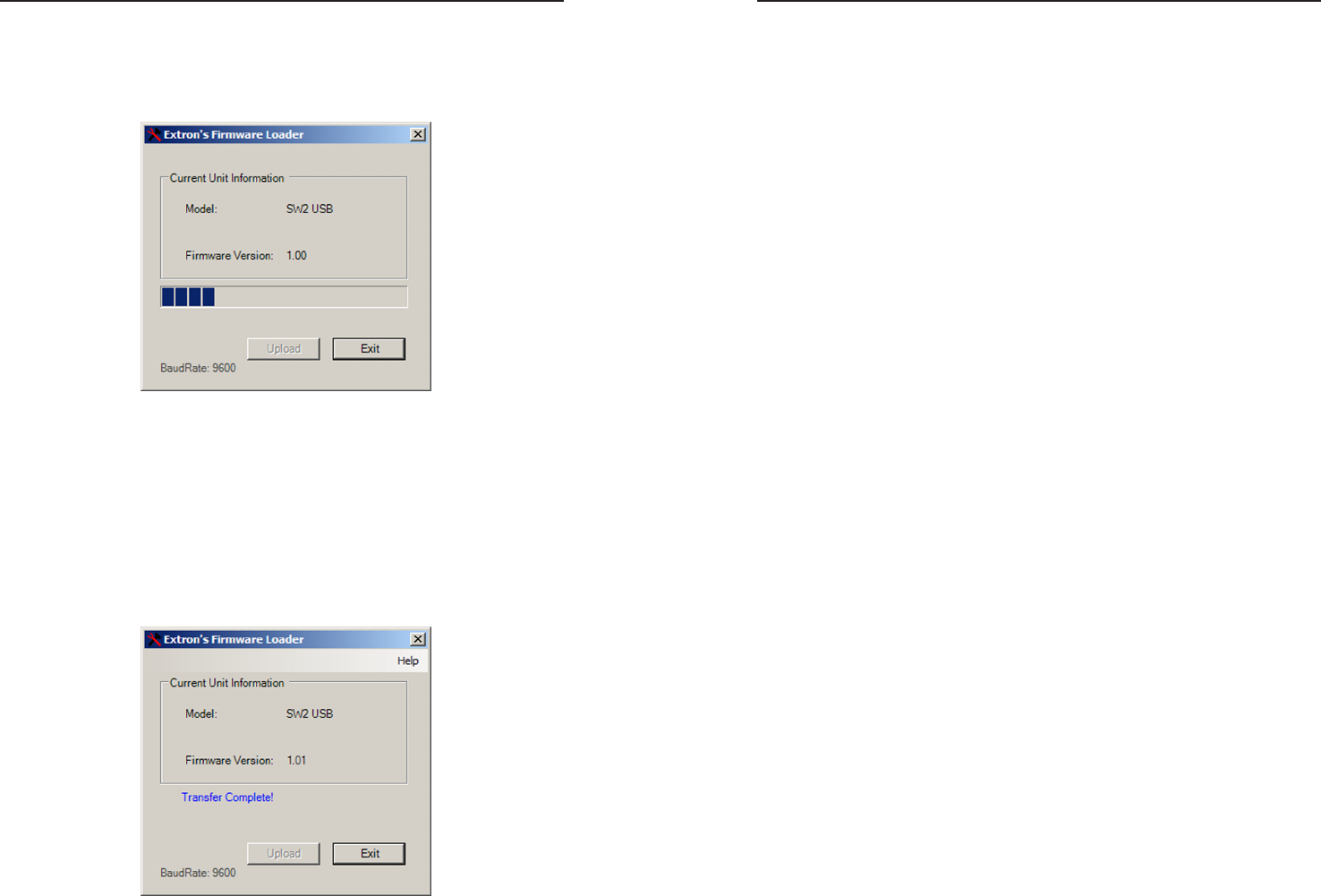
SW USB Series • SIS Conguration and Control
SIS Configuration and Control, cont’d
4-10
SW USB Series • SIS Conguration and Control
4-11
10. Click the Upload button. A status bar showing the
progress of the upload appears in the Firmware Loader
window. The rmware upload to the switcher may take
several minutes. Once the status bar has progressed fully
from left to right, the Firmware Loader resets the switcher.
In addition, messages appear on the Firmware Loader
window, indicating when the unit is uploading the
rmware, then resetting itself.
N
If the uploading process is interrupted or the Firmware
Loader exits before the upload is complete, the unit is
reset to its factory defaults.
11. When the rmware upload process is completed, the
message “Transfer Complete!” is displayed, and the new
rmware version number appears in the Current Unit
Information eld.
Click Exit to close the Firmware Loader.
Problem solving
If you inadvertently load an incorrect version of rmware to
the SW USB (e.g., version 1.01 instead of 1.02), you can load the
desired version, which overwrites the previous one.
If the rmware that you attempt to load is corrupt, the switcher
reverts to the most recently loaded version that was functional.
To load the new rmware, obtain another copy of the desired
version and perform the upload procedure again.