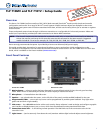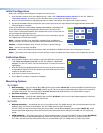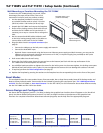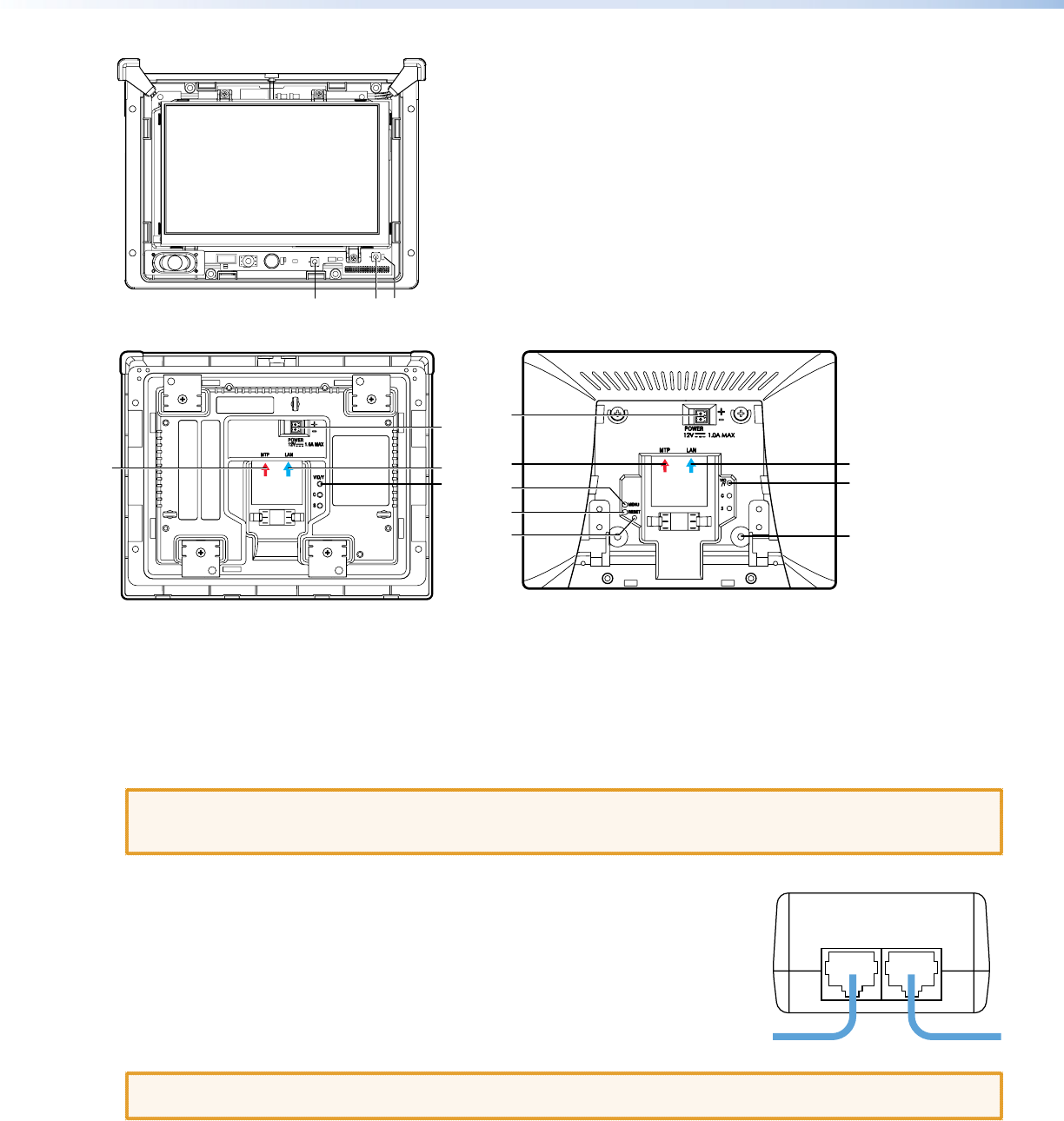
2
TLP 710MV and TLP 710TV • Setup Guide (Continued)
Use the Extron removal tool to separate the front bezel from the
TLP 710MV. Insert the tool into one of the slots found on the bottom
surface of the unit.
h
Menu button — activates the on-screen menus for calibrating
the unit (see page 3).
i
Reset button — allows the unit to be reset in any of four
different modes (see “Reset Modes” on page 4).
j
Reset LED — provides feedback about the reset status when the
user presses the reset button (see “Reset Modes” on page 4).
TLP 710MV Reset Buttons and LED
Rear Panel Features
Extron TLP 710MV Extron TLP 710TV
m
k
o
Extron
k
l
m
n
n
l
h
i
j
h
(Menu button),
i
(Reset button), and
j
(Reset LED) — see “TLP 710MV Reset Buttons and LED“ above.
k
MTP Signal Adjustments — three MTP signal adjustments are available for S-video luminance gain (VID/Y), S-video
chrominance gain (C), and sharpness (S). For composite video signals, the gain is controlled by the VID/Y adjustment.
Insert a small Phillips head screwdriver into the recess and turn clockwise (to increase adjustment) or counterclockwise
(to decrease).
l
MTP Input (optional) — a twisted pair cable, terminated with an RJ-45 connector, provides video and audio input
from an Extron MTP transmitter. The MTP port is in the top surface of the recessed area, (see the arrow to the left).
CAUTION: Ensure the MTP cable is connected to the MTP input and the network cable is connected to the
Network input. The voltages carried by the cables are different and connecting the MTP cable to the
Network input will damage the touchpanel unit.
m
Network and Power over Ethernet Connector — a twisted pair cable, terminated
with an RJ-45 connector, provides network connection. The LAN port is in the top
surface of the recessed area, (see the arrow to the right).
Extron recommends using the Power over Ethernet (PoE) power supply (provided).
Use straight-through cables to connect the LAN-IN port to a network switch and the
PWR LAN-OUT port to the LAN port of the touchpanel (see the figure to the right).
Connect the IEC power cord to a convenient 100 to 240 VAC, 50-60 Hz power source.
An Extron IP Link control interface must also be connected to the same network
domain as the TouchLink Panel. See the note on page 1 for a list of suggested models.
CAUTION: Do not connect any power supply before reading the cautions about power supplies in the “Panel
Features” section of the TLP 710MV and TLP 710TV User Guide.
n
Power connector (optional) — Extron recommends using the PoE power supply (provided). Alternatively, you may
connect the 2-pole, 3.5 mm captive screw connector from a 12 VDC, 1.0 A power supply (not provided) to the power
supply socket on the rear panel.
o
VESA mounting holes (TLP 710TV only) — for use with the Extron LPVM-1 (part number 60-1099-02). For complete
mounting options for both the TLP 710MV and the TLP 710TV, see the TLP 710MV and TLP 710TV User Guide.
PWR LAN-OUT LAN-IN
To Network SwitchTo TLP 710
Power over Ethernet (PoE) Power Supply
h ij
Extron TLP 710MV