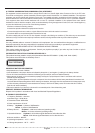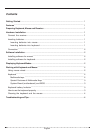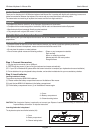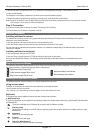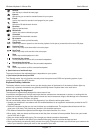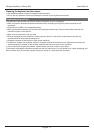Refresh
Use this key to refresh the web page.
Internet
With this key you can start the standard browser for your system.
E-mail
Use this key to start the standard e-mail program for your system.
Search
Activate the OS default search function.
Favorites
Open my favorites folder.
Multimedia
Use this key to start multimedia program.
Calculator
Activate the Windows default calculator.
My comprter
Use this key to make you find files easily.
Play/Pause
Use this key to start or pause for a short time the playback of a title just as you would do with a normal CD player.
Previous Track
Use this key to skip to the forward title in the active player.
Next Track
Use this key to skip to the next title in the active player.
Stop
Use this key to end the playback of a title.
Increasing the volume
This key increases the volume of the connected loudspeakers.
Decreasing the volume
This key decreases the volume of the connected loudspeakers.
Mute
Use this key to switch on/off the connected loudspeaker.
b. Special features of multimedia keys
The proper function of the multimedia keys is dependent on your system.
c. System board (motherboard) and BIOS
The "Standby mode" key only functions correctly when the system board, BIOS and operating system of your
computer fully support the ACPI function
Keyboard battery indicator
The battery indicator on the screen shows you the charging state of the batteries. If the battery indicator lights up
when a key is pressed, the batteries are gradually becoming weaker. Replace them in the near future.
Advice of using the keyboard
The keyboard is ergonomically designed to ensure ease-of-use.
Inconvenient arrangement of the input and output devices, awkward arm movements or posture, or working with the
keyboard or mouse for lengthy periods without a break can lead to tenseness, fatigue, and damage to the locomotors
system (nerves, muscles, tendons, and joints).
You can considerably reduce the risk of this happening if you follow the advice given below.
• Arrange your workplace in accordance with the recommendations for an ergonomic workstation provided in the PC
Operating Manual.
• Position the keyboard so that you can use it without any noticeable strain. The keyboard should be level with the
upper part of you body. This prevents any tension in the shoulders and arms.
• The distance between the keyboard and the edge of the desk should be 5 to 10 cm.
• When typing, hold your hands and forearms so that they form as natural a line as possible. Do not turn your hands
too far to the left or right.
• Keep your wrists straight while typing. Do not angle your hands upwards or downwards.
• Do not rest your hands on the balls of your thumbs while typing, and do not strike the keys too hard.
• Relax your hands by occasionally taking a break from typing. During these breaks you should rest your hands on the
balls of your thumbs or place your arms on the armrests of your chair.
.
English - 3
User's ManualWireless Keyboard + Mouse Kits