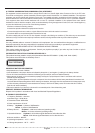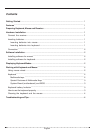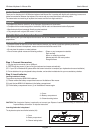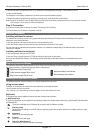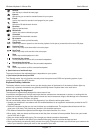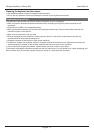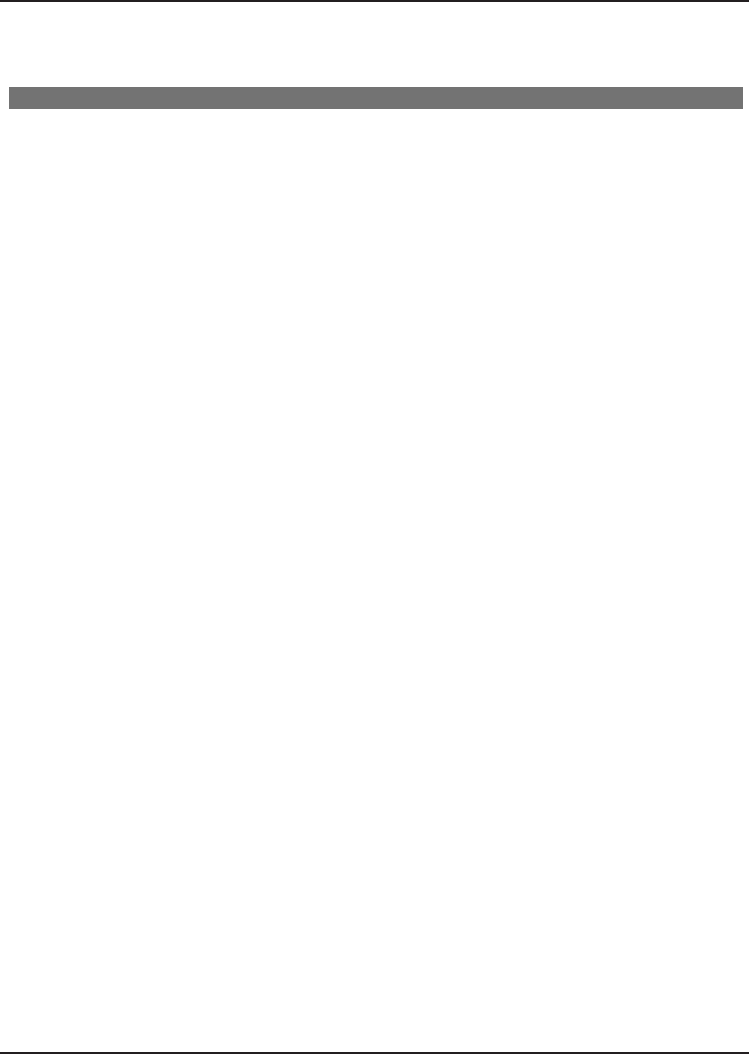
Cleaning the keyboard and the mouse
• Use disinfectant wipes to clean the keyboard and the mouse.
• Do not use any dissolvent, which may damage the surface of your keyboard and mouse.
Troubleshooting and tips
The keyboard or mouse does not operate following installation or is not recognized.
• Make sure that the batteries have been inserted correctly according to the polarity and the receiver is well
connected.
• Check that your USB port is configured properly.
• Make the connection between the receiver and the keyboard and mouse. Press a mouse button and then the
connection button on the receiver.
• Make sure the batteries are not too weak.
• Remove the batteries from the device. Please press any button on the device several times to prevent any
unexpected failure after batteries being put in.
• Change the location of the receiver to have a best sensitivity.
• To determine whether the keyboard, mouse or computer causes the problem test the keyboard and mouse on a
second computer if possible; or test another keyboard and mouse on your current computer.
If you are still unable to solve the problem, please contact your point of sale or your dealer.
If you need to exchange the keyboard, please note that you must return it to your dealer in its original packaging and
also a produce proof of purchase (receipt). Keep your receipt in a safe place after purchase.
User's ManualWireless Keyboard + Mouse Kits
English - 4