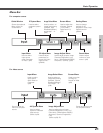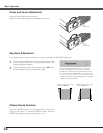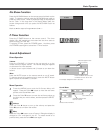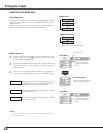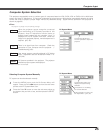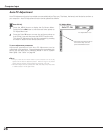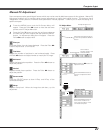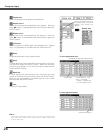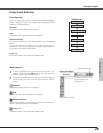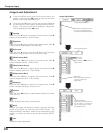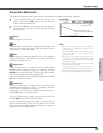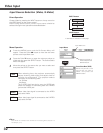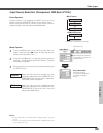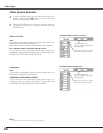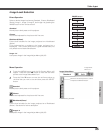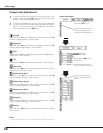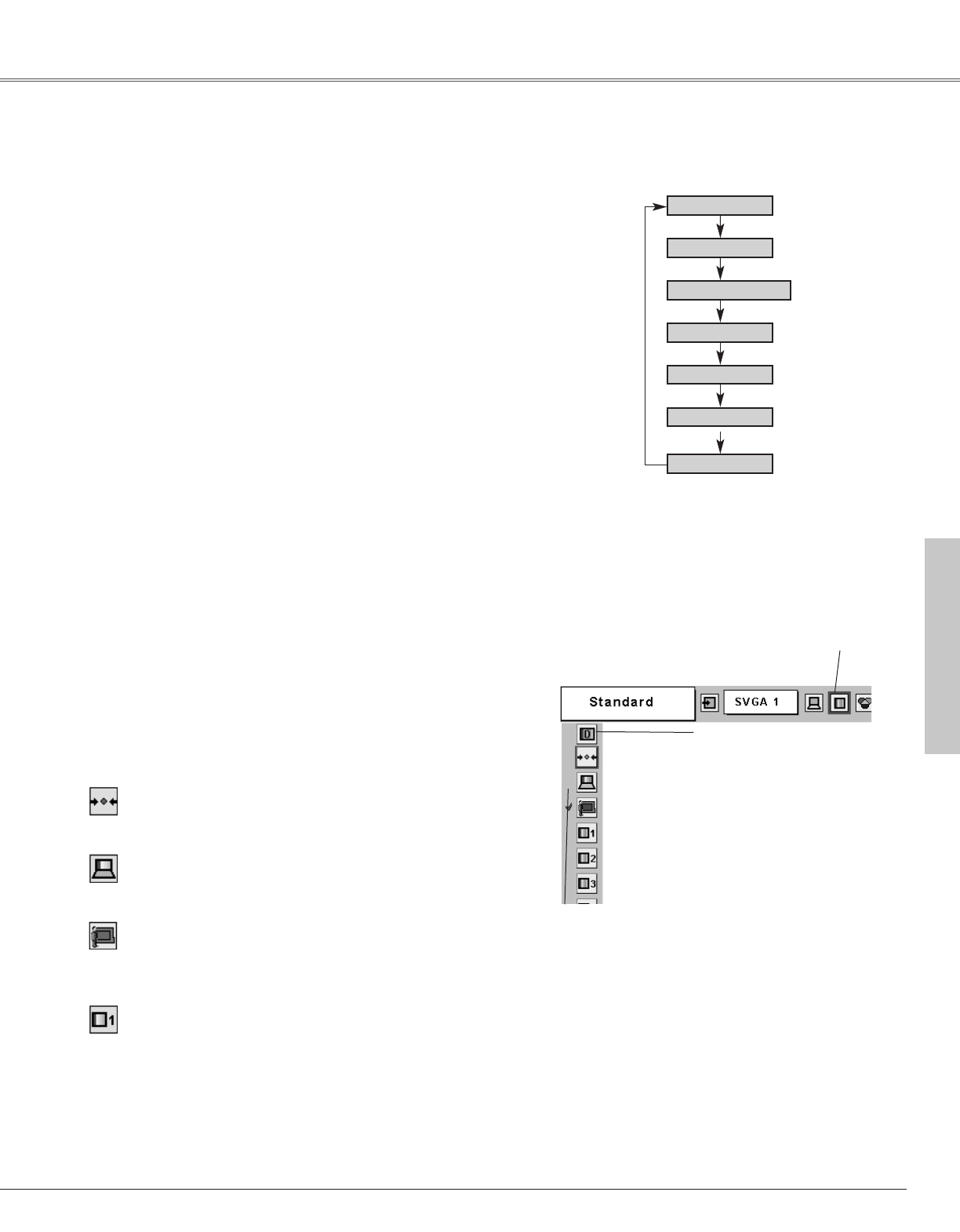
29
Computer Input
Computer Input
Press the MENU button and the On-Screen Menu will
appear. Press the Point
7 8 button to move the red frame
pointer to the Image Select Menu icon.
1
2
Press the Point d button to move the red frame pointer to
the level that you want to set and then press the SELECT
button.
Move the red frame pointer to
the level and press the
SELECT button.
The level being selected.
Image Select Menu
Normal picture level preset on this projector.
Standard
Picture level with improved halftone for graphics.
Real
Picture level suitable for the image projected on a blackboard
(Green). See above for further description.
Blackboard(Green)
Image Select Menu icon
Select an image level among Standard, Real, Blackboard(Green),
Image 1, Image 2, Image 3, and Image 4 by pressing the IMAGE
button on the remote control.
IMAGE button
Standard
Real
Blackboard
(Green)
Image 1
Image 2
Image 3
Normal picture level preset on this projector.
Picture level with improved halftone for graphics.
User preset image in the Image Adjust Menu (p30).
Standard
Real
Image 1~4
Image Level Selection
Direct Operation
Menu Operation
Image 4
User preset image in the Image Adjust Menu (p30).
Image 1~4
Blackboard(Green)
Picture level suitable for the image projected on a blackboard
(Green).
This mode assists to enhance the image projected on a
blackboard. This is mainly effective on a green colored board, not
truly effective on a black colored board.