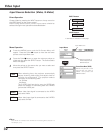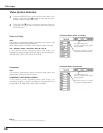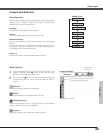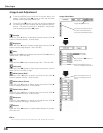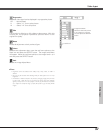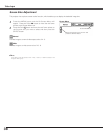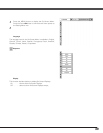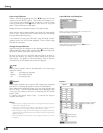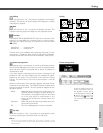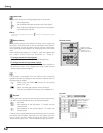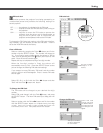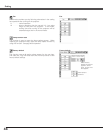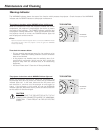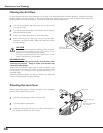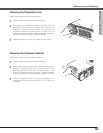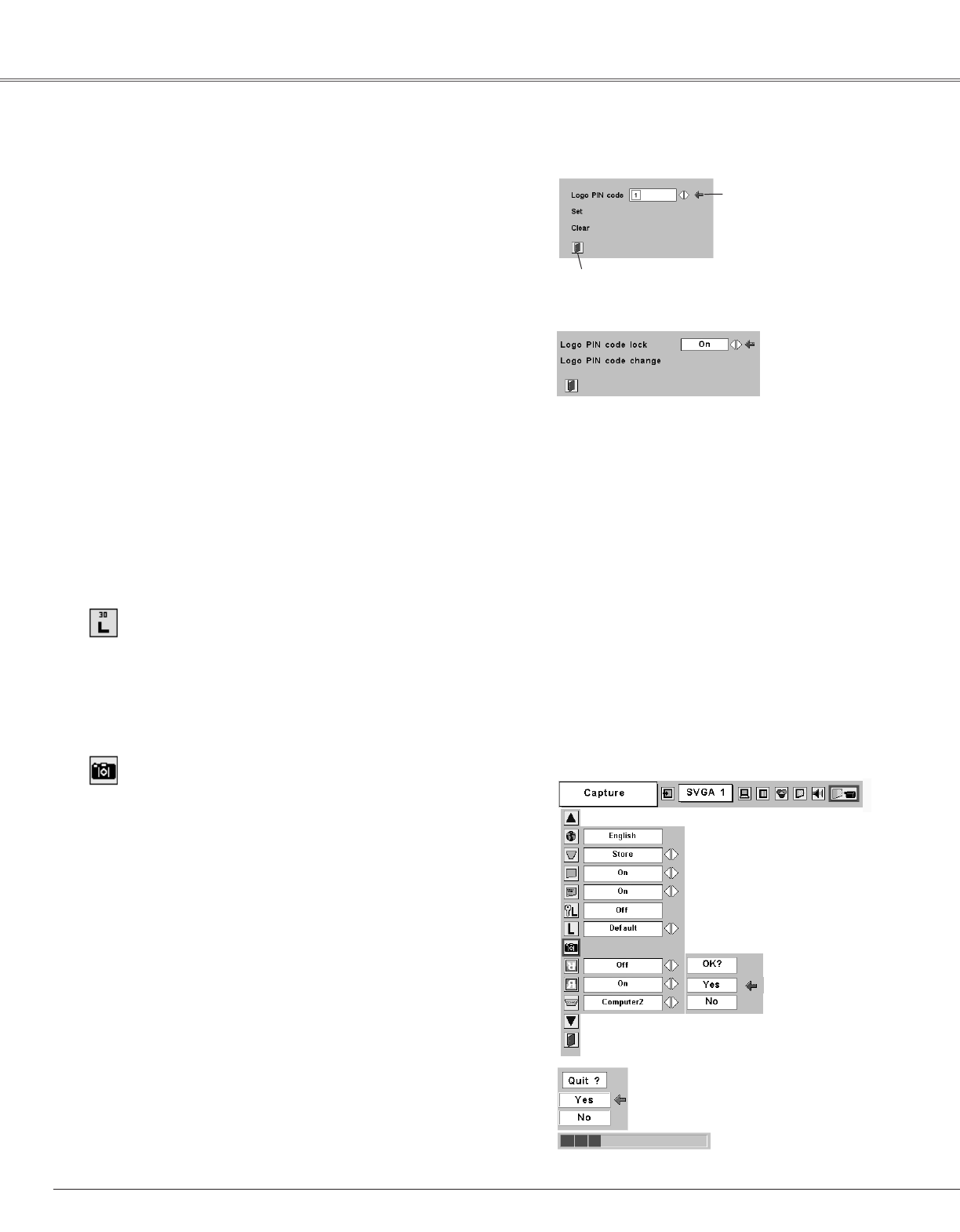
40
Setting
Capture
This function enables you to capture the image being projected
and use it for a starting-up display or interval of presentations.
After capturing the projected image, go to the Logo function and
set it to “User”. Then the captured image can be displayed when
turning on the projector next time or pressing the NO SHOW
button. (p23)
To capture the image, select [Yes]. To cancel the Capture
function, select [No].
✔Note:
• Before capturing an image, select Standard in the Image Select Menu to capture a
proper image. (See page 29, 35.)
• A signal from a computer can be captured up to XGA(1024 x 768). A signal from
video equipment can be captured except for 720p, 1035i, and 1080i.
• When capturing the image that has been adjusted by the Keystone function, the
adjustment data is automatically reset and the projector captures an image without
keystone adjustment.
• When the Logo PIN code lock function is On, the Logo and Capture menu cannot
be selected.
Select [Yes] to capture
the projected image.
Select [Yes] to
stop capturing.
Capture
Logo PIN Code Lock Dialog Box
Quit
Pointer
Logo
This function decides what to be displayed on the starting-up
display as follows:
User . . . . . .the image you captured
Default . . . .the factory-set logo
Off . . . . . . .count-down only
Enter a Logo PIN code
Select a number by pressing the Point 7 8 button and fix the
number with the SELECT button. The number will change to "✳".
If you fixed a wrong number, move the pointer to "Set" or "Clear"
once by pressing the Point
dd
button, then return to "Logo PIN
code". Enter the correct number again.
Repeat this step to complete entering a four-digit number.
When the four-digit number is fixed, the pointer will automatically
move to "Set". Press the SELECT button so that you can change
the Logo PIN code lock setting.
If you entered a wrong Logo PIN code, "Logo PIN code" and the
number (✳✳✳✳) will turn red and disappear. Enter a correct Logo
PIN code all over again.
After a correct Logo PIN code is entered, the
following dialog box will appear.
Select On/OFF by pressing the Point 7 8 button or
change the Logo PIN code.
Change the Logo PIN code
Logo PIN code can be changed to your desired four-digit number.
Select "Logo PIN code change" with the Point
dd
button and press
the SELECT button. Set a new Logo PIN code.
Be sure to note the new Logo PIN code and keep it at hand. If
you lost the number, you could no longer change the Logo PIN
code setting. For details on PIN code setting, refer to relevant
instructions of the PIN Code Lock function on page 43.