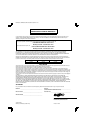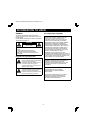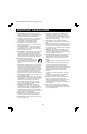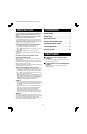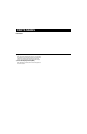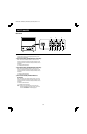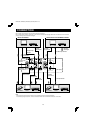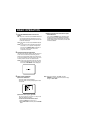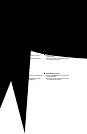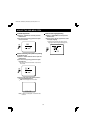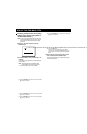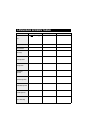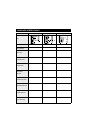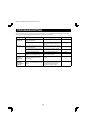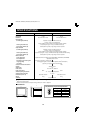BASIC OPERATION
1 Press the POWER button to turn on the
power.
ON: The power is turned on (the POWER indicator is
lit). The signals from the channel (A, B or Y/C)
which was being used when the power was last
turned off will be input.
OFF: The power is turned off (the POWER indicator
is off).
Note: If the power for the connected components is
not turned on, or if a problem with operation
has occurred, “VIDEO LOSS” will appear on
the screen. If this happens, check the
component concerned.
2 Select the audio and video input.
Use the monitor selector buttons (A or B) at the front
of the monitor to select the picture being input to
either the A or B terminals at the rear of the monitor.
If using the S-VIDEO input terminal at the rear of the
monitor, press the monitor Y/C selector button.
Note: If there is no signal being input from the input
terminals selected (A, B or Y/C) at the rear of
the monitor, “NO SIGNAL” will be displayed.
3 Menu screen operations
1 Press the OSD button.
The menu screen will be displayed.
The menu screen will only be displayed for about
13 seconds.
2 Press the cursor (l) or (j) button.
The cursor will move up or down, so that you can
select the desired menu item.
To return to the normal monitor screen
•
Press the OSD button once more, or
•
Select “EXIT: OSD” and then press the ENTER
button.
3 Select the desired menu item and then press
the ENTER button.
If you press the ENTER button repeatedly while
the menu screen is being displayed, the display
will alternately change between the menu screen
and the setting screen. At this time, the menu item
will still be selected.
Note: During this operation, “9. TITLE” and “10.
VERSION” will be skipped and the screen will go
straight to “EXT: OSD”.