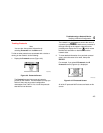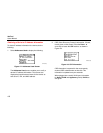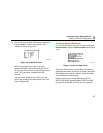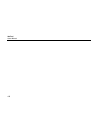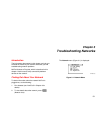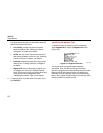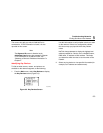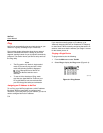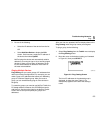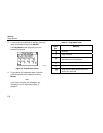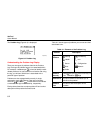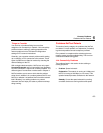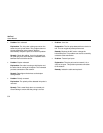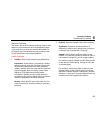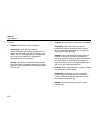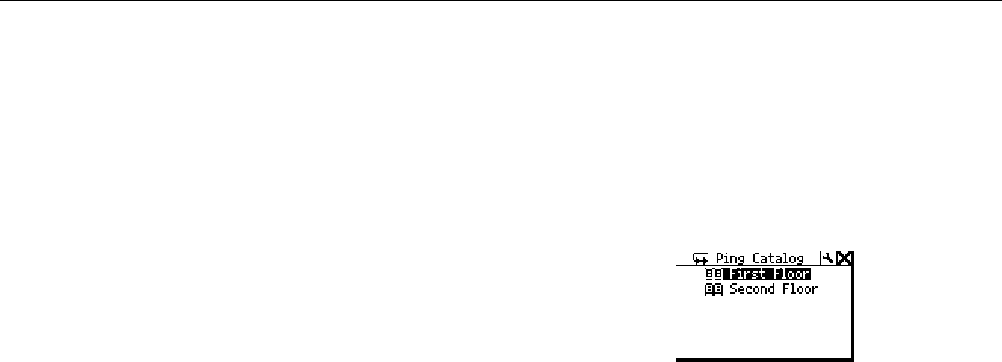
Troubleshooting Networks
Ping
5
5-5
3. Do one of the following:
• Select the IP address of the device from the list.
OR
• Select Add New Device to display the Edit
screen. On this screen, supply the IP address of
the device then select Update.
NetTool pings the device and automatically adds its
address to a running list (up to 10) of recently pinged
devices. If there are more than 10 addresses in the
list, the oldest address is deleted to make room for
the most recent addition.
Pinging Multiple Devices
Ping Catalog lets you create groups of IP addresses that
reflect your network configurations. For example, you can
make a group of IP addresses that reflect your Marketing
group or Customer Support group. After you create a
group, you can simultaneously ping all of the devices in
the group.
To create the groups, you need to use NetTool Toolkit, the
PC-based software located on the CD-ROM that comes
with NetTool. See the online Help for the NetTool Toolkit
to learn how to set up and upload your groups of IP
addresses.
After your lists are uploaded, NetTool displays them in the
Ping Catalog under the group names you assigned.
To ping a group, do the following:
1. Select Ping Catalog from the Toolkit menu to display
the Ping Catalog screen.
2. Move the cursor to the desired catalog, as illustrated
in Figure 5-5, then press SELECT.
afq45s.bmp
Figure 5-5. Ping Catalog Screen
The list of IP addresses in the selected group is
displayed. A status icon (see Table 5-1 for
descriptions) appears to the left of the catalog’s
name.