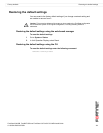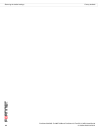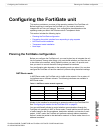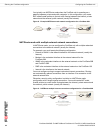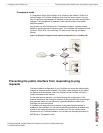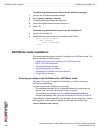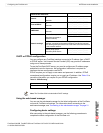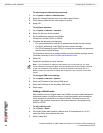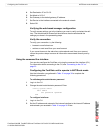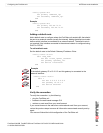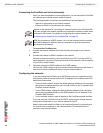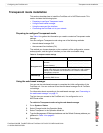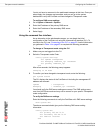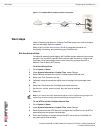Configuring the FortiGate unit NAT/Route mode installation
FortiGate-50A/50B, FortiWiFi-50B and FortiGate-100 FortiOS 3.0 MR4 Install Guide
01-30004-0265-20070831 39
4 Set Destination IP to 0.0.0.0.
5 Set Mask to 0.0.0.0.
6 Set Gateway to the default gateway IP address.
7 Set Device to the interface connected to the external network.
8 Select OK.
Verifying the web-based manager configuration
To verify access settings, go to the interface you want to verify and select the edit
icon. The Administrative Access field should have check marks beside the
settings you chose in the preceeding steps.
Verify the connection
To verify your connection, try the following:
• browse to www.fortinet.com
• retrieve or send email from your email account
If you cannot browse to the web site or retrieve/send email from your account,
review the previous steps to ensure all information was entered correctly and try
again.
Using the command line interface
You can also configure the FortiGate unit using the command line interface (CLI).
For information about connecting to the CLI, see “Connecting to the CLI” on
page 23.
Configuring the FortiGate unit to operate in NAT/Route mode
Use the information you gathered in Table 12 on page 36 to complete the
following procedures.
To add/change the administrator password
1 Log in to the CLI.
2 Change the admin administrator password. Enter:
config system admin
edit admin
set password <psswrd>
end
To configure interfaces
1 Log in to the CLI.
2 Set the IP address and netmask of the internal interface to the internal IP address
and netmask you recorded in Table 12 on page 36. Enter: