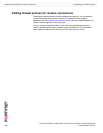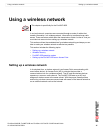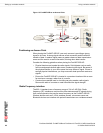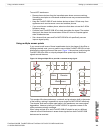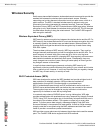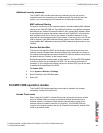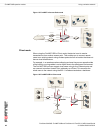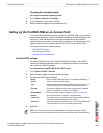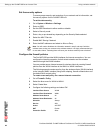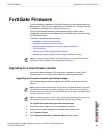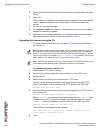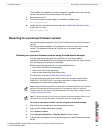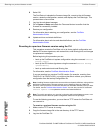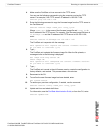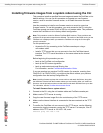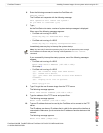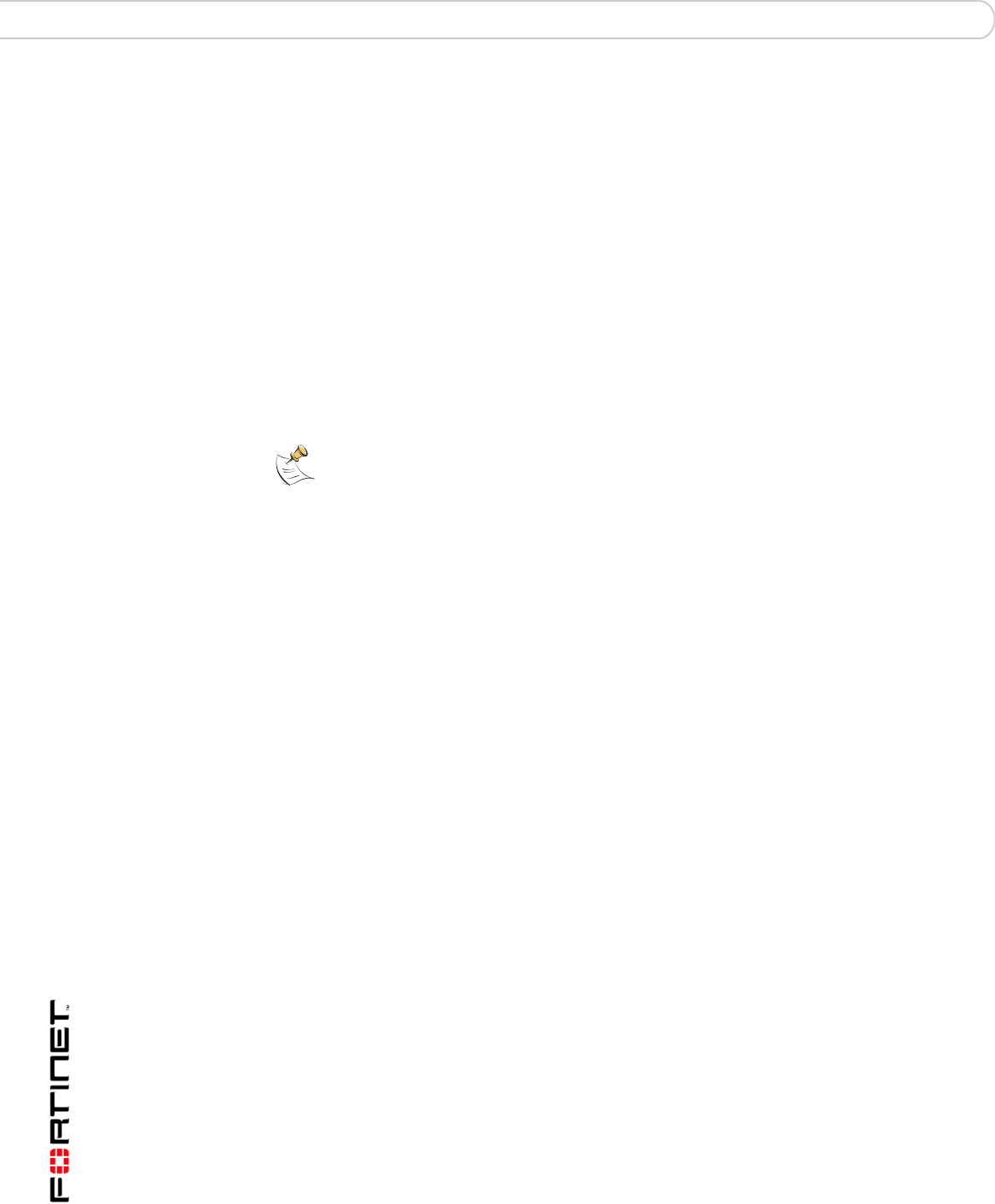
FortiGate-50A/50B, FortiWiFi-50B and FortiGate-100 FortiOS 3.0 MR4 Install Guide
64 01-30004-0265-20070831
Setting up the FortiWiFi-50B as an Access Point Using a wireless network
Set the security options
To ensure proper security and protection of your network and its information, set
the security options for the FortiWiFi-50B unit.
To set the data security
1 Go to System > Wireless > Settings.
2 Enter an SSID.
3 Set the SSID Broadcast to either enable or disable.
4 Select a Security mode.
5 Enter a key or pre-shared key depending on the Security Mode selected.
6 Select the MAC Filter tab.
7 Enable MAC filtering if desired.
8 Enter the MAC addresses and select to Allow or Deny.
Configure the firewall policies
The FortiWiFi-50B provides WAN interfaces for Internet connections. You can
configure the Internet connection for both wired networks and the wireless
network through the WLAN interface.
You can provide secure Internet access for wireless clients by creating firewall
policies from the WLAN interface to the WAN1 or WAN2 interfaces.
The following example creates a policy from the wireless clients (WLAN interface)
to the Internet (WAN1 interface) using traffic shaping, firewall authentication and
the default Strict content policy.
To create a new wall policy for a secure Internet connection
1 Go to Firewall > Policy.
2 Select the blue arrow for WLAN to WAN1.
3 Select Create New.
4 Configure the following settings and select OK:
Note: You will need to distribute the information entered in step 2 and step 5 with the
wireless users so they can connect to the wireless network. It is highly recommended you
do not select “None”. Selecting None will leave your wireless network prone to hackers.
Interface/Zone Source WLAN
Interface/Zone Destination WAN1
Address Name Source All
Address Name Destination All
Schedule Always
Service ANY
Action ACCEPT
NAT Enable
Protection Profile Strict