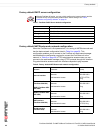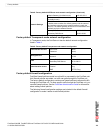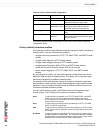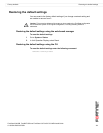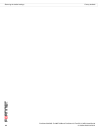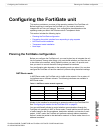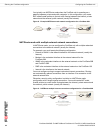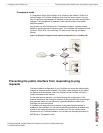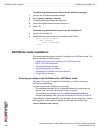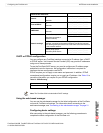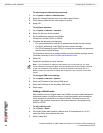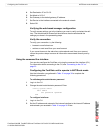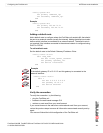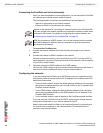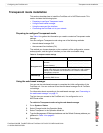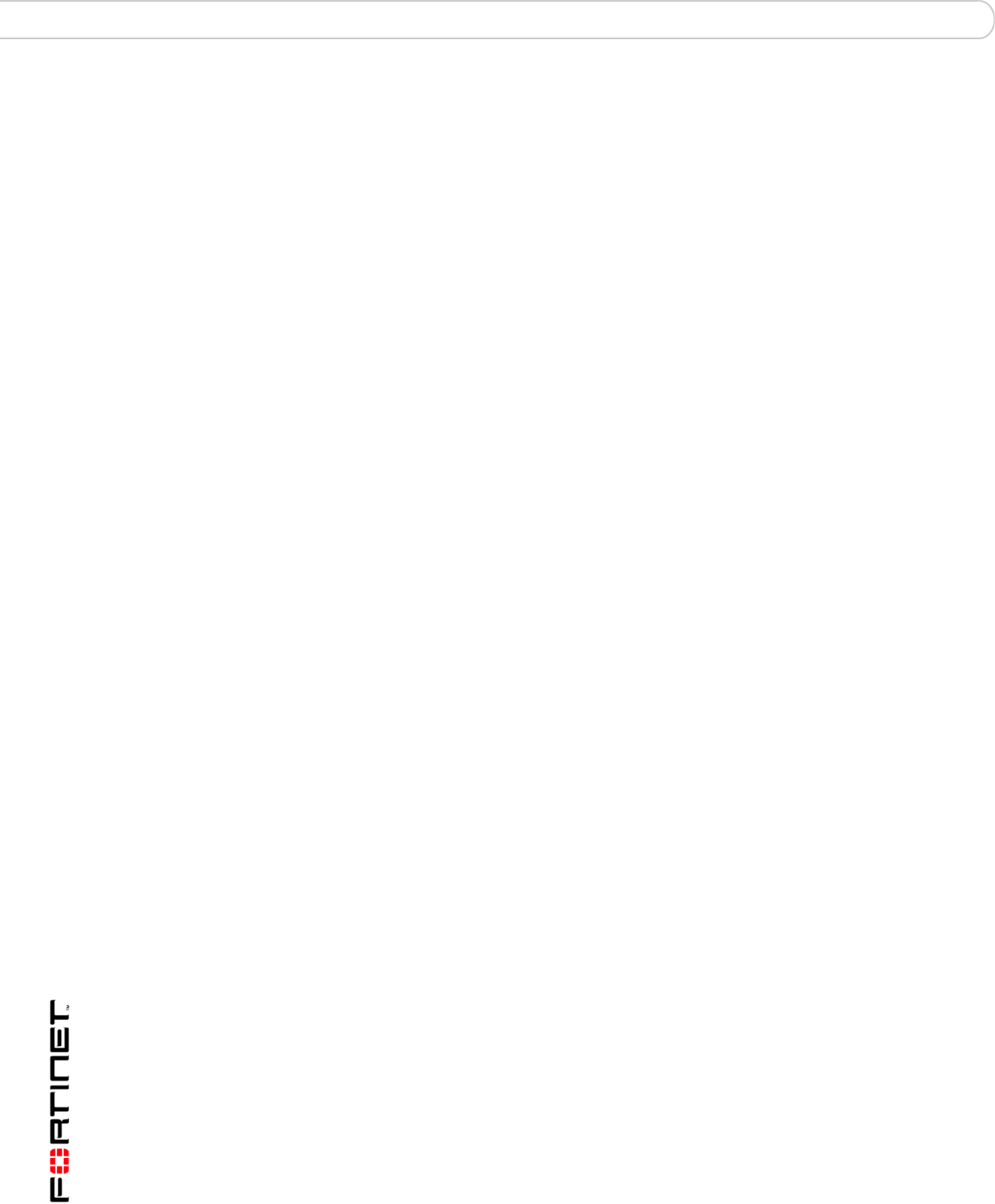
FortiGate-50A/50B, FortiWiFi-50B and FortiGate-100 FortiOS 3.0 MR4 Install Guide
36 01-30004-0265-20070831
NAT/Route mode installation Configuring the FortiGate unit
To disable ping administrative access from the web-based manager
1 Log into the FortiGate web-based manager.
2 Go to System > Network > Interface.
3 Choose the external interface and select Edit.
4 Clear the Ping Administrative Access check box.
5 Select OK.
To disable ping administrative access from the FortiGate CLI
1 Log into the FortiGate CLI.
2 Disable administrative access to the external interface. Enter:
config system interface
edit external
unset allowaccess
end
NAT/Route mode installation
This section describes how to install the FortiGate unit in NAT/Route mode. This
section includes the following topics:
• Preparing to configure the FortiGate unit in NAT/Route mode
• DHCP or PPPoE configuration
• Using the web-based manager
• Using the command line interface
• Connecting the FortiGate unit to the network(s)
• Configuring the networks
Preparing to configure the FortiGate unit in NAT/Route mode
Use Table 12 on page 36 to gather the information you need to customize
NAT/Route mode settings.
You can configure the FortiGate unit in two ways:
• The web-based manager GUI is a complete interface for configuring most
settings. See “Using the web-based manager” on page 37.
• The command line interface (CLI) is a complete text-based interface for
configuring all settings. See “Using the command line interface” on page 39.
The method you choose depends on the complexity of the configuration, access
and equipment, and the type of interface you are most comfortable using.
Table 12: NAT/Route mode settings