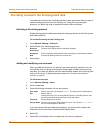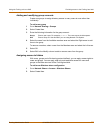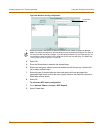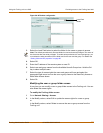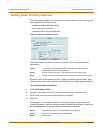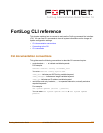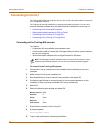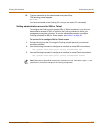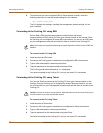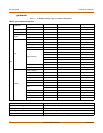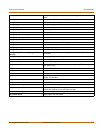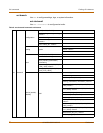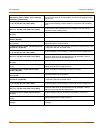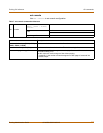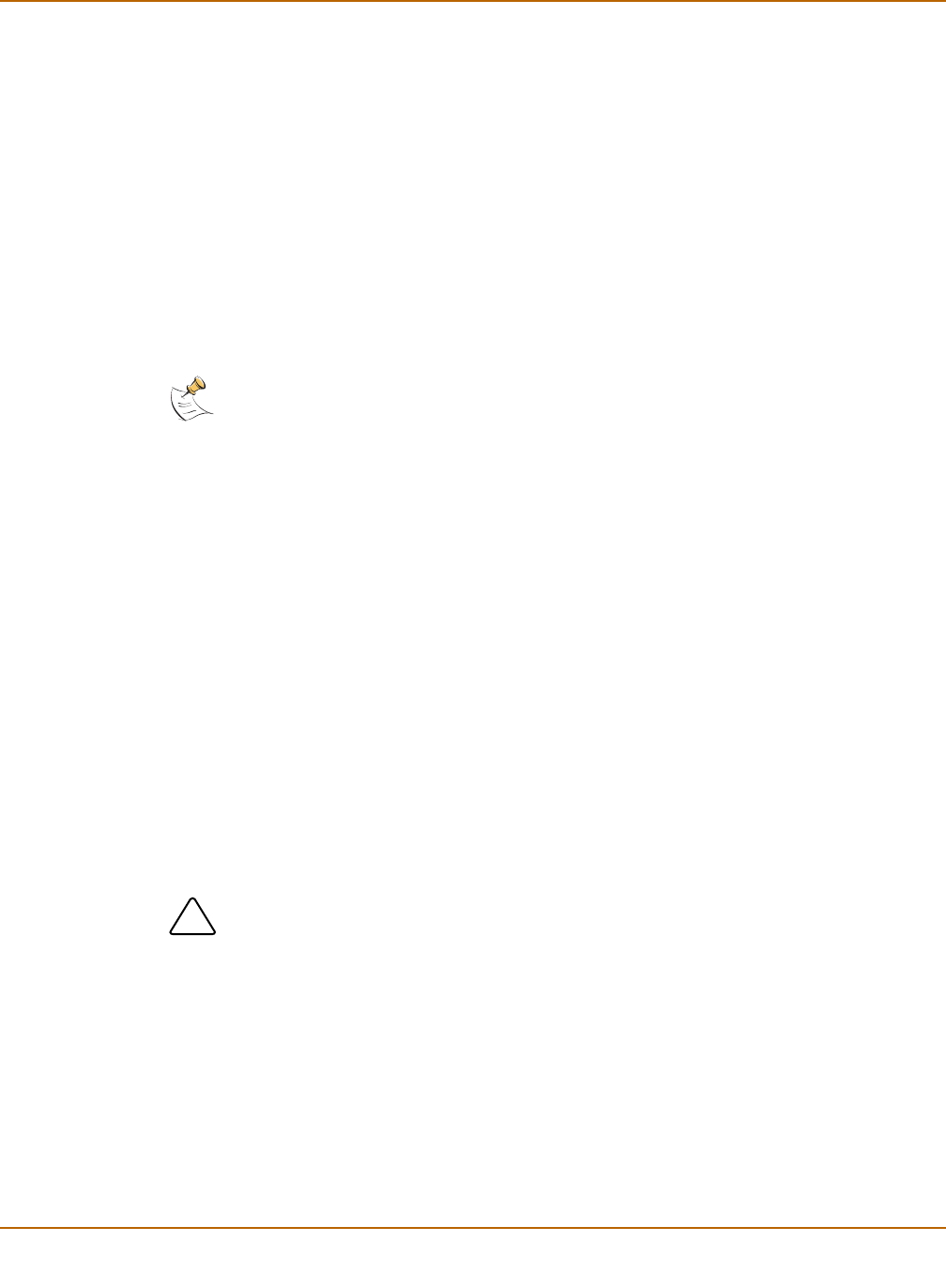
90 05-16000-0082-20050115 Fortinet Inc.
Connecting to the CLI FortiLog CLI reference
4 To confirm that you have configured SSH or Telnet access correctly, enter the
following command to view the access settings for the interface:
get system interface
The CLI displays the settings, including the management access settings, for the
port1 interface.
Connecting to the FortiLog CLI using SSH
Secure Shell (SSH) provides strong secure authentication and secure
communications to the FortiLog CLI from your internal network or the internet. Once
the FortiLog unit is configured to accept SSH connections, you can run an SSH client
on your management computer and use this client to connect to the FortiLog CLI.
To connect to the CLI using SSH
1 Install and start an SSH client.
2 Connect to the FortiLog port1 interface that is configured for SSH connections.
3 Type a valid administrator name and press Enter.
4 Type the password for this administrator and press Enter.
The FortiLog model name followed by a # is displayed.
You have connected to the FortiLog CLI, and you can enter CLI commands.
Connecting to the FortiLog CLI using Telnet
You can use Telnet to connect to the FortiLog CLI from your internal network or the
Internet. Once the FortiLog unit is configured to accept Telnet connections, you can
run a Telnet client on your management computer and use this client to connect to the
FortiLog CLI.
To connect to the CLI using Telnet
1 Install and start a Telnet client.
2 Connect to the FortiLog port1 interface that is configured for Telnet connections.
3 Type a valid administrator name and press Enter.
4 Type the password for this administrator and press Enter.
You have connected to the FortiLog CLI, and you can enter CLI commands.
Note: The Fortilog unit supports the following encryption algorithms for SSH access: 3DES and
Blowfish.
!
Caution: Telnet is not a secure access method. SSH should be used to access the FortiLog CLI
from the internet or any other unprotected network.