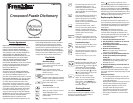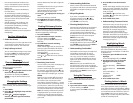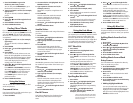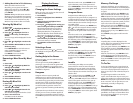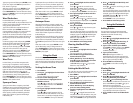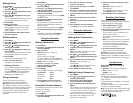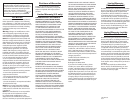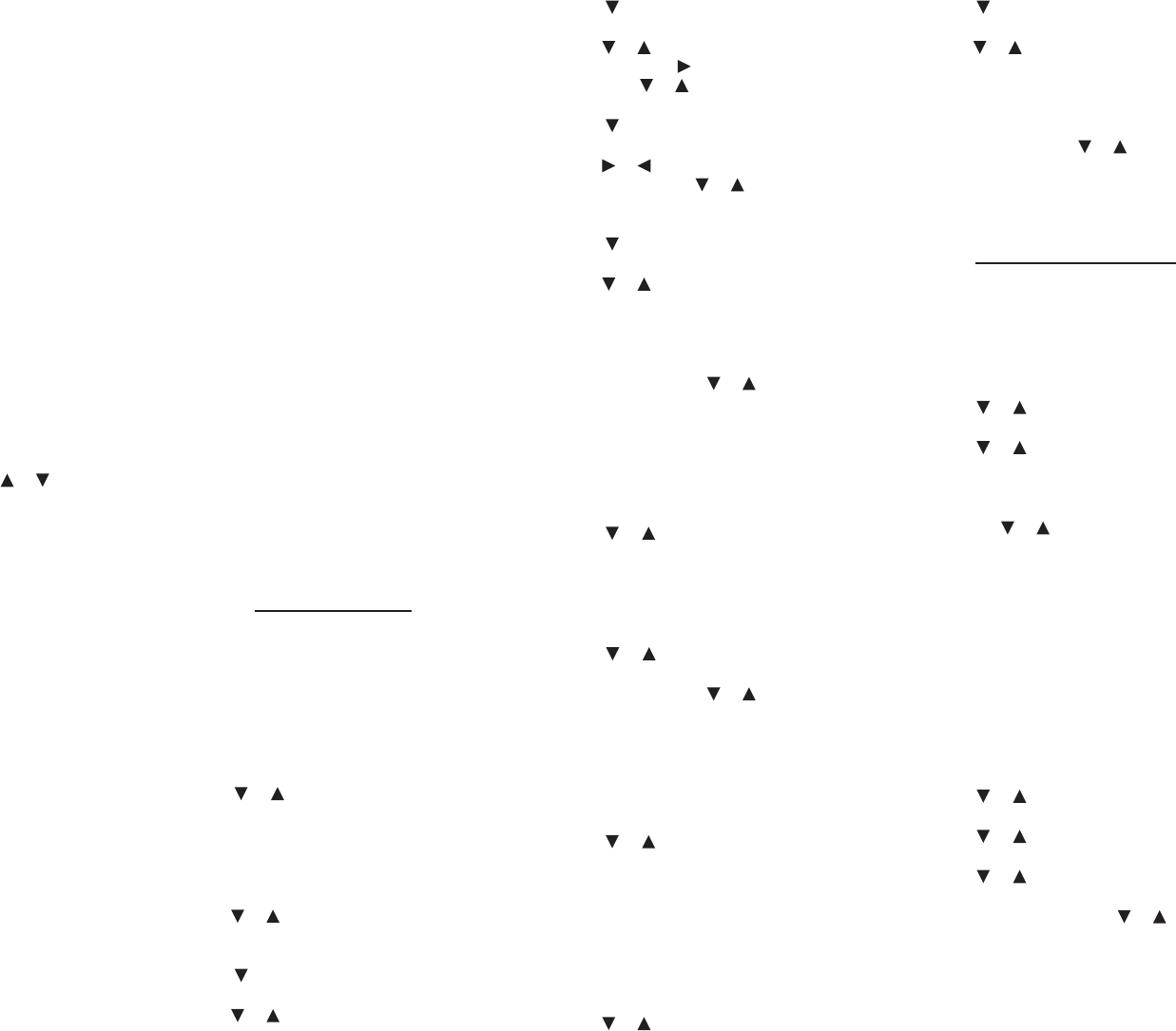
Type your guess and then press ENTER to see
if you were right. Hold CAP and press ? for a
hint. Press ? to give up.
After the round is over, press ENTER to look
up the dictionary entry of the game word.
Press THESAURUS to view its thesaurus entry,
if any. Press BACK to return to the game. Press
SPACE to play again.
Word Deduction
In Word Deduction, you have to guess a
mystery word based on the provided clues. The
number to the right of the line indicates how
many guesses you have left.
Type a word with the required number of
letters and then press ENTER. Numbers
corresponding to perfect (“P”) and misplaced
(“M”) appear to the right of your guess.
Perfect is the number of letters in their correct
position. Misplaced is the number of letters in
the mystery word, but entered in the wrong
position.
Continue typing words and pressing ENTER
using the perfect and misplaced information
to narrow your search. Press or to see
words you have already guessed. Hold CAP
and press ? for a hint. Press ? to give up.
After the round is over, press ENTER to look
up the dictionary entry of the game word.
Press THESAURUS to view its thesaurus entry,
if any. Press BACK to return to the game. Press
SPACE to see another word.
Word Train
In Word Train, you and the computer take
turns trying to complete a word. Continue
typing letters until a word is typed. Winning
words must be at least 4 letters long. Whoever
types the last letter of a word wins. Hold CAP
and press ? for a hint. Press ? to give up.
After the round is over, press ENTER to look
up the dictionary entry of the game word.
Press THESAURUS to view its thesaurus entry,
if any. Press BACK to return to the game. Press
SPACE to see another word.
Synonym Game
Synonym Game selects a mystery word and
challenges you to guess it letter by letter. Your
only clue is a synonym of the mystery word,
displayed at the top of the screen. The letters
of the mystery word are hidden by question
marks. The number of guesses remaining is
indicated by #s.
Type letters that you think are in the mystery
word. If you are correct, the letter appears in
place of the corresponding question mark(s).
Hold CAP and press ? for a hint. Press ? to give
up.
After the round is over, press ENTER to look
up the dictionary entry of the game word.
Press THESAURUS to view its thesaurus entry,
if any. Press BACK to return to the game. Press
SPACE to play again.
Antonym Game
Antonym Game selects a mystery word and
challenges you to guess it letter by letter. Your
only clue is an antonym of the mystery word,
displayed at the top of the screen. The letters
of the mystery word are hidden by question
marks. The number of guesses remaining is
indicated by #s.
Type letters that you think are in the mystery
word. If you are correct, the letter appears in
place of the corresponding question mark(s).
Hold CAP and press ? for a hint. Press ? to give
up.
After the round is over, press ENTER to look
up the dictionary entry of the game word.
Press THESAURUS to view its thesaurus entry,
if any. Press BACK to return to the game. Press
SPACE to play again.
Using the Clock
The clock lets you set a home time and view
local times in 45 cities around the world. You
must set the home time before viewing world
times, as world times are based on the home
time.
Setting the Home Time
1. Press MENU.
2. Press or to highlight Clock and then
press ENTER.
You see “Home City” on the screen.
3. Press S to enter Setting mode.
4. Set Time Format is highlighted. Press
ENTER to select it.
Press or to view the 12- and 24-hour
day/month/year formats. Press ENTER to
save your selection.
5. Press to highlight Set DST and then
press ENTER.
Press or to toggle between DST On
and DST O. This sets whether or not your
home time is currently in Daylight Saving
Time. Press ENTER to save your selection.
6. Press to highlight Set Time and then
press ENTER.
Press or until the current hour is
displayed. Press to move to minutes,
then press or until the current minute
is displayed. Press ENTER to save the time.
7. Press to highlight Set Date and then
press ENTER.
Press or to move to the next or
previous eld. Use or until the current
day/month/year is displayed. Press ENTER
to save the date.
8. Press to highlight Set Home City and
then press ENTER.
Press or until the city closest to your
home city is displayed.
You can also type a letter to go the rst city
abbreviation beginning with that letter. For
example, type r to highlight RGN/Yangon.
Hold CAP and press or to go to the
bottom or top of the list.
Press ENTER to save your selection.
9. Press BACK to exit Setting mode.
Viewing the World Time
1. Press MENU.
2. Press or to highlight Clock and then
press ENTER.
You see “Home City” on the screen.
3. Press SPACE to toggle between the
home and world clocks.
4. When “World City” is on the display,
press or to view the date and time
in the available world cities.
Hold CAP and press or to go to the
bottom or top of the list.
Setting the World Clock
You can also set a city to be the world city you
see when you view the world clock.
1. Press MENU.
2. Press or to highlight Clock and then
press ENTER.
You see “Home City” on the screen.
3. Press SPACE to toggle between the
home and world clocks.
4. When “World City” is on the display,
press S to enter Setting mode.
5. Set DST is highlighted. Press ENTER to
select it.
Press or to toggle between DST On
and DST O. This sets whether or not your
world time is currently in Daylight Saving
Time. Press ENTER to save your selection.
6. Press to highlight Set World City and
then press ENTER.
Press or until the world city you want
to set is displayed.
You can also type a letter to go the rst city
abbreviation beginning with that letter. For
example, type r to highlight RGN/Yangon.
Hold CAP and press or to go to the
bottom or top of the list.
Press ENTER to save your selection.
7. Press BACK to exit Setting mode.
Using the Databank
Adding Entries
You can store as many as 100 names and
numbers in the databank. The total number
depends on the size of each entry.
1. Press MENU.
2. Press or to highlight Databank and
then press ENTER.
3. Press or to highlight New Entry, if
necessary, and then press ENTER.
4. Type a name and then press ENTER.
Press BACK to delete a letter. Press SPACE
and then or to cycle through the
available symbols: . ‘ -.
5. Type a phone number.
Note: Q-P will type number 1-0
automatically. You cannot type letters in
the number eld. To type a hyphen, press
J(-). To type a period, press G(.).
6. Press ENTER to save the entry.
Press BACK to exit without saving the
entry.
Viewing Entries
1. Press MENU.
2. Press or to highlight Databank and
then press ENTER.
3. Press or to highlight View: ..., if
necessary, and then press ENTER.
4. Press or to scroll through the list.
Press SPACE to scroll down one screen at a
time. Hold CAP and press or to go to
the bottom or top of the list.
The list is arranged alphabetically by name.
You can type the rst few letters of a name
to go directly to that part of your list.
5. Press CLEAR to return to the Databank
menu.