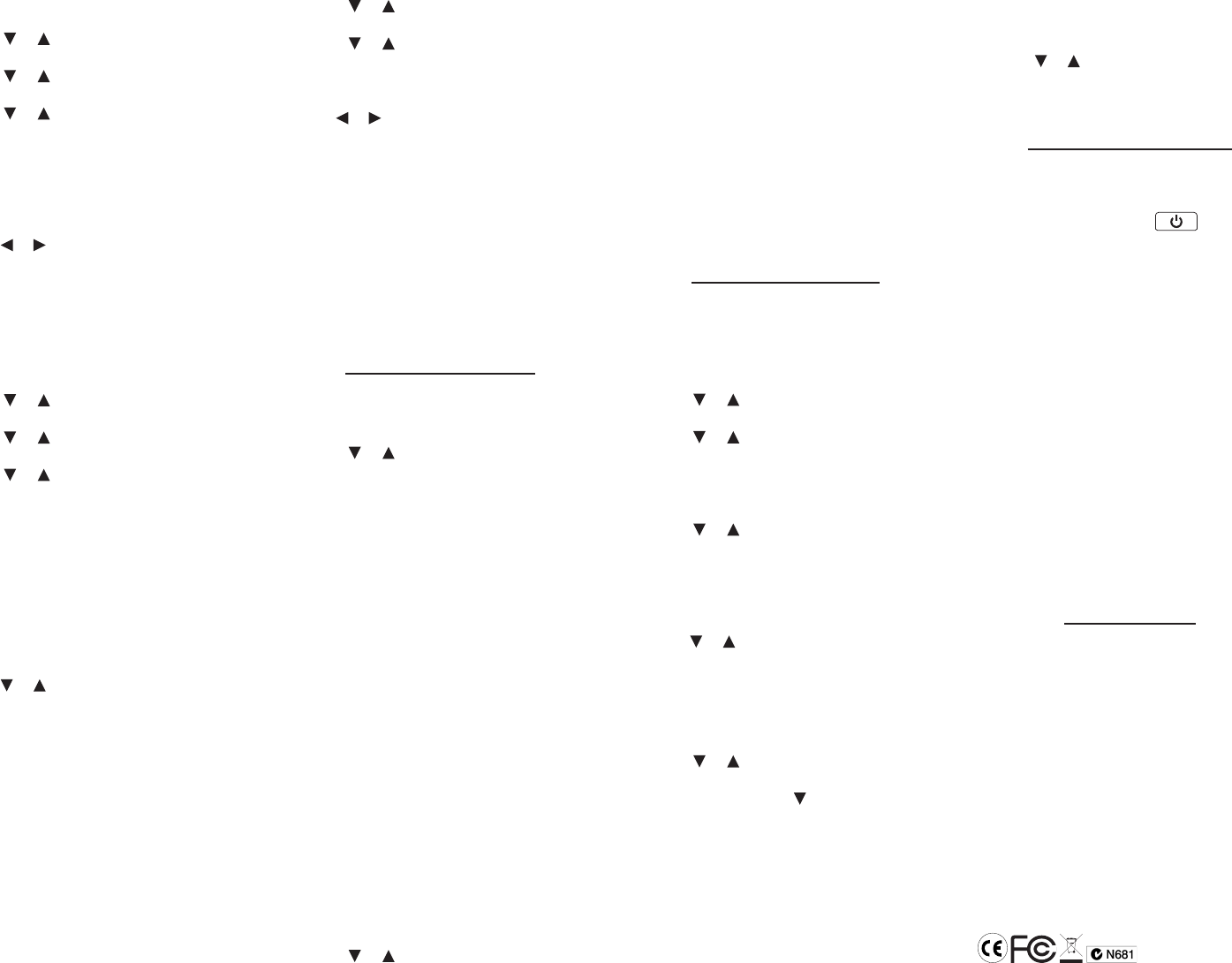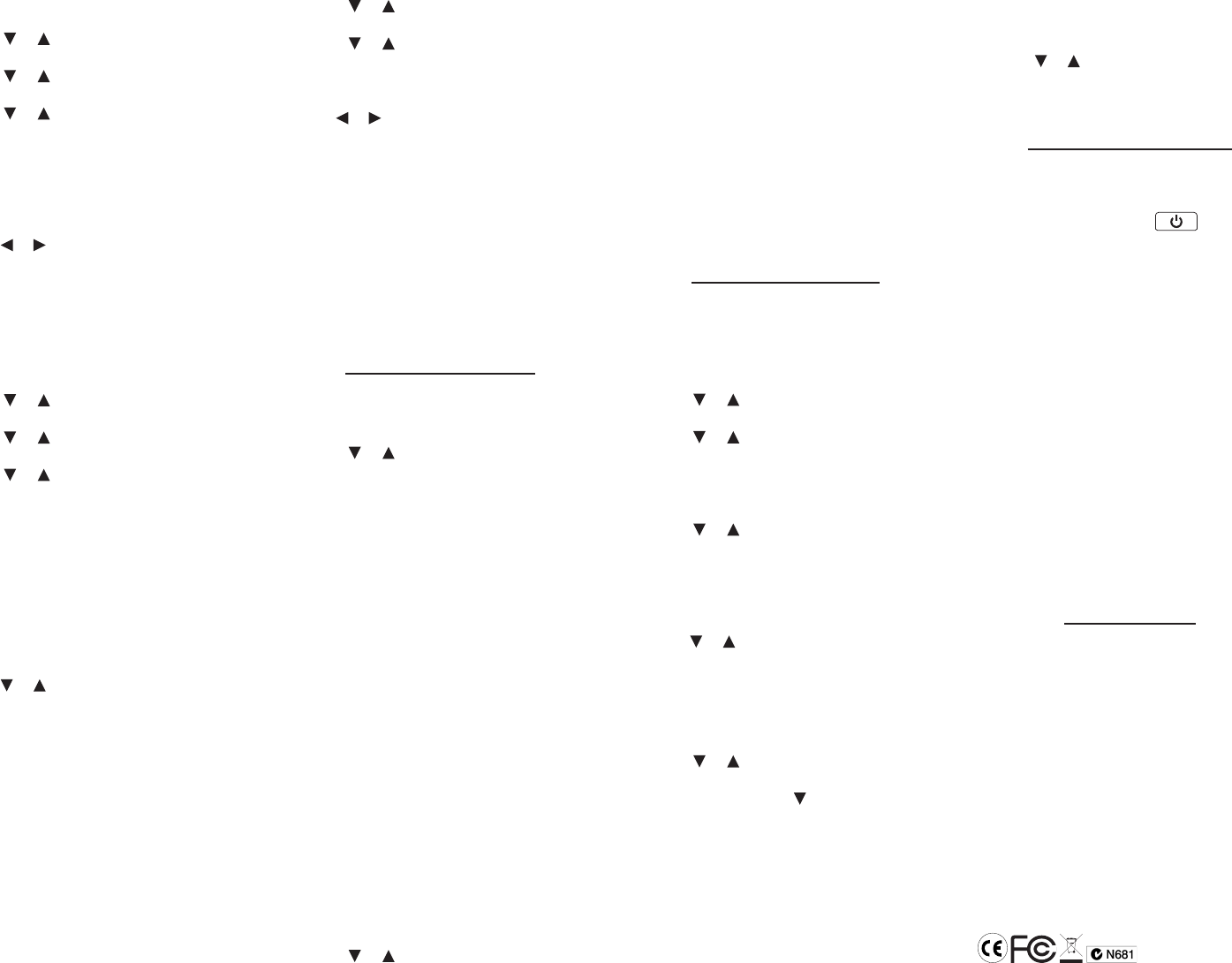
Editing Entries
1. Press MENU.
2. Press or to highlight Databank and
then press ENTER.
3. Press or to highlight Edit Entry and
then press ENTER.
4. Press or to highlight the entry you
want to edit.
You can type the rst few letters of a name
to go directly to that part of your list.
5. Press ENTER.
6. Make your changes.
Press BACK to delete a letter or number.
Press or to move the cursor to the
location in the line where you want to
make changes.
7. Press ENTER from the number eld to
save your changes.
Deleting Entries
1. Press MENU.
2. Press or to highlight Databank and
then press ENTER.
3. Press or to highlight Delete Entry
and then press ENTER.
4. Press or to highlight the entry you
want to delete.
You can type the rst few letters of a name
to go directly to that part of your list.
5. Press ENTER.
You see the message “Delete? Y/N”.
6. Press Y to delete the entry.
Press N to cancel the deletion.
Deleting All Entries ✓
You can delete all entries in the databank.
Press or to highlight Erase All Data and
then press ENTER. You see the message
“Erase All? Y/N”. Press Y to delete the
databank or press N to cancel.
Using a Password
You can use a password to prevent
unauthorized access to the databank.
Warning! Always write the password in a
safe, separate location. If you lose or forget
the password, you will only be able to use the
databank again by removing the batteries
from your device, which will permanently
erase all the information stored in the
databank.
1. Press MENU.
2. Press or to highlight Databank and
then press ENTER.
3. Press or to highlight Set Password
and then press ENTER.
4. Type a password of up to eight letters
and then press ENTER.
Use or to move the cursor. Press BACK
to delete a letter.
5. Re-type the password and then press
ENTER to conrm it.
The password you set will be requested
the rst time the databank is accessed
during a session.
Type the password and then press ENTER.
6. To change the password, repeat steps
1-5.
To disable a password, press ENTER at an
empty “Enter new password” screen.
Using the Calculator
Making Calculations
1. Press MENU.
2. Press or to highlight Calculator and
then press ENTER.
3. Type a number.
Note: Q-P will type number 1-0
automatically.
You can type up to 10 digits.
To enter a negative number, use Z(+/-).
To type a decimal point, press G(.). Press
BACK to delete a number.
4. Press H(+), J(-), K(x), L(÷) to add,
subtract, multiply or divide.
5. Type another number.
6. Press ENTER.
Or press F(%) to calculate a percentage.
To calculate... Press...
reciprocals A(1/x)
square roots S(√x)
squares D(x
2
)
7. Press CLEAR to clear the calculator.
Press BACK to return to the main menu.
Using the Calculator Memory
Try the following equation to practice using
the calculator memory:
(32 x 12) - (8 x 8) = 320
1. Press MENU.
2. Press or to highlight Calculator and
then press ENTER.
3. Press B(m c ) to clear the calculator
memory, if necessary.
4. Type 32, press K(x), type 12 and then
press ENTER.
5. Press X(m+) to add the result to memory.
m indicates a number is stored in memory.
6. Type 8, press K(x), type 8 and then press
ENTER.
7. Press C(m-) to subtract the result from
memory.
8. Press V(m r ) to retrieve the number from
memory.
9. Press CLEAR to clear the calculator.
Press BACK to return to the main menu.
Using the Converter
The converter allows you to convert values of
measurement and currency.
Making Metric Conversions
1. Press MENU.
2. Press or to highlight Conversions
and then press ENTER.
3. Press or to highlight the conversion
category you want and then press
ENTER.
Note: If you select Temperatures you go
directly to the entry screen.
4. Press or to highlight the units you
want to convert between and then press
ENTER.
5. Type a number after one of the units.
Note: Q-P will type number 1-0
automatically.
Press or to move between the lines.
Press BACK to delete a number.
6. Press ENTER to convert the units.
Making Currency Conversions
1. Press MENU.
2. Press or to highlight Conversions
and then press ENTER.
3. Hold CAP and press to highlight
Currency and then press ENTER.
4. Type an exchange rate and then press
ENTER.
The exchange rate should be in units of the
other currency per one unit of the home
currency (n other/1 home). For example,
to convert between U.S. Dollars and
Euros, enter an exchange rate of 0.702395.
This means that 0.702395 Euros is the
equivalent of 1 U.S. Dollar.
5. Type an amount for the home or other
currency.
Note: Q-P will type number 1-0
automatically.
Press or to move between the lines.
Press BACK to delete a number.
6. Press ENTER to convert the amount.
Resetting Your Device
If the keyboard fails to respond or if the
screen performs erratically, perform a system
reset by following the steps below.
1. Hold CLEAR and press .
If nothing happens, try Step 2.
2. Use a paper clip to gently press the reset
button on your device.
The reset button is in a pin-sized hole on
the back of the device.
The message “Erase All Data? Y/N” is
displayed.
Note: This message refers to user-entered
information, not the text of the dictionary.
User-entered information includes My
Word List, the databank and any settings
you may have changed.
3. Press N to save your information.
Press Y to erase your information.
Warning! Pressing the reset button with
more than light pressure may permanently
disable your unit. In addition, resetting the unit
erases settings and information you may have
entered.
Specications
Model: CWP-570 Crossword Puzzle
Dictionary
• Batteries: two CR-2032 3 volt lithium
• Size: 12.3 x 9.1 x 1.35 cm
• Weight: 117 g
ISBN 978-1-59074-422-2
© 1994-2007 Franklin Electronic Publishers,
Inc., Burlington, N.J. 08016-4907 USA. All
rights reserved.
© 2003-2007 Merriam-Webster, Incorporated.
All rights reserved.
U.S. Patents: 4,891,775; 5,113,340; 5,218,536;
5,203,705; 5,249,965; 5,396,606.
Note: This device should be disposed through
your local electronic product recycling system
- do not throw into the trash bin.