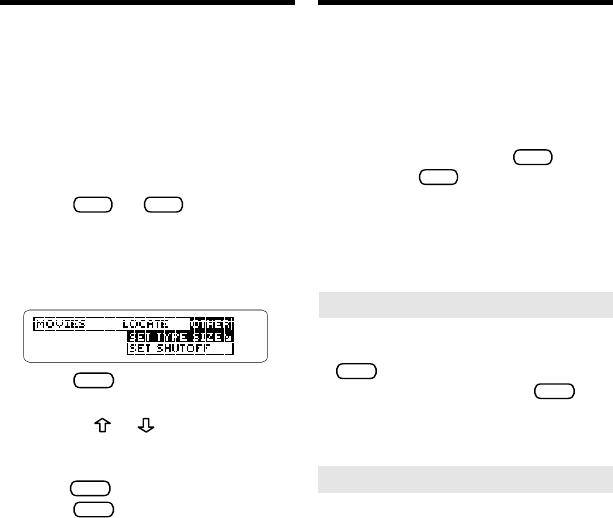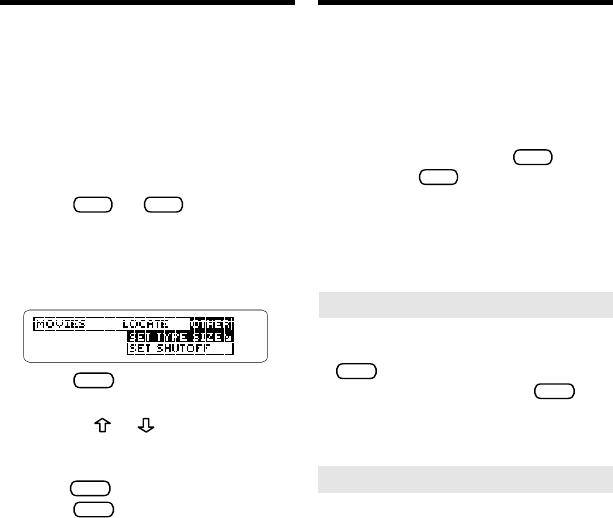
5
Changing Settings
Viewing the Demonstration
Before you start using your BOOKMAN,
you can view a brief demonstration of
what it can do.
When no book card is installed in your
BOOKMAN, a demonstration automati-
cally appears once you turn it on. To stop
the demonstration, press
CLEAR
. To dis-
able it, press
MENU
and then select
Dis-
able Demo
from the Other menu. To re-
enable it, select
Enable Demo
.
When a book card is installed in your
BOOKMAN, select
View Demo
from
the Other menu to view the demo.
➤ Help is Always at Hand
You can view a help message at
virtually any screen by pressing
HELP
. Use the direction keys to
read it. To exit help, press
BACK
.
To see a tutorial and key guide
describing the functions of this book,
select
Tutorial
from the Other menu.
➤ Follow the Arrows
The flashing arrows on the right of
the screen show which arrow keys
you can press to move around
menus or view more text.
From the Other menu, you can adjust the
type size, the shutoff time and the screen
contrast.
Set Type Size
changes the
number of lines of text that appear on the
screen.
Set Shutoff
changes how long
your BOOKMAN stays turned on if you
forget to turn it off.
Set Contrast
allows
you to make the screen lighter or darker.
1. Press
CLEAR
or
MENU
.
2. Use the arrow keys to high-
light the Other menu.
3. Highlight Set Type Size, Set
Shutoff, or Set Contrast.
4. Press
ENTER
to select it.
5. Highlight a setting.
Or press or if you selected
Set Contrast
.
To exit without changing settings,
press
BACK
.
6. Press
ENTER
to select a setting.