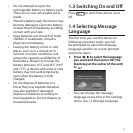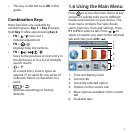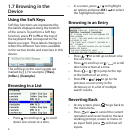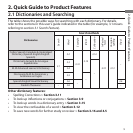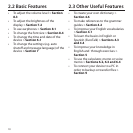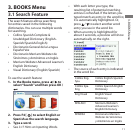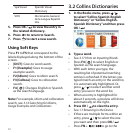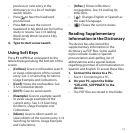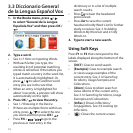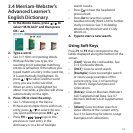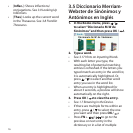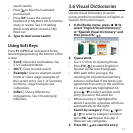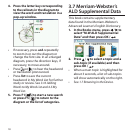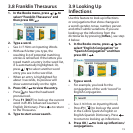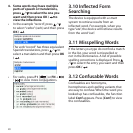13
previous or next entry in the
dictionary or in a list of multiple
search results.
• Press to hear the headword
pronounced.
• Presslist to save the current
headword in My Word List for further
study or review. See 3.16 Adding
Words to My Word List and 4.5 My
Word List.
4. Type to start a new search.
Using Soft Keys
Press F1 to F5 that correspond to the
labels displayed along the bottom of the
screen.
• [Colloca]: Goes to collocation search
or views collocations of the current
entry. See 3.14 Searching for Idioms,
Usage Examples and Collocations.
• [Conf]: Views the confusables. See
3.12 Confusable Words.
• [DICT]: Goes to word search.
• [Example]: Goes to example search
or views usage examples of the
current entry. See 3.14 Searching
for Idioms, Usage Examples and
Collocations.
• [Idiom]: Goes to idiom search or
views idioms of the current entry. 3.14
Searching for Idioms, Usage Examples
and Collocations.
• [Inec.]: Shows inections/
conjugations. See 3.9 Looking Up
Inections.
• [ ]: Changes English or Spanish as
the search language.
• [ ]: Closes the current screen.
Reading Supplementary
Information in the Dictionary
The device has also stored the
supplementary information in the
dictionary as PDF les. Some useful
topics include: Guide to Spanish
pronunciation and spelling, list of
abbreviations and a special feature
regarding grammar of communication in
Spanish and English. To access these les:
1. Connect the device to a PC.
• See9.1 Connecting to a PC.
2. On your PC, open the folder
“COLLINS_SUPPDATA” in the
device.
• ThePDFlesarestoredinthefolder.