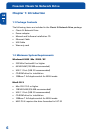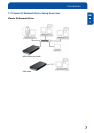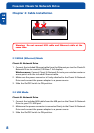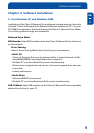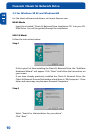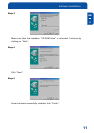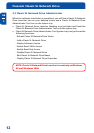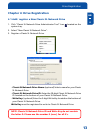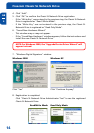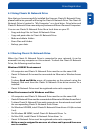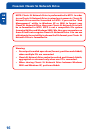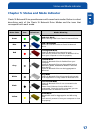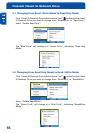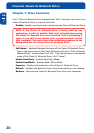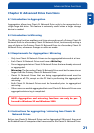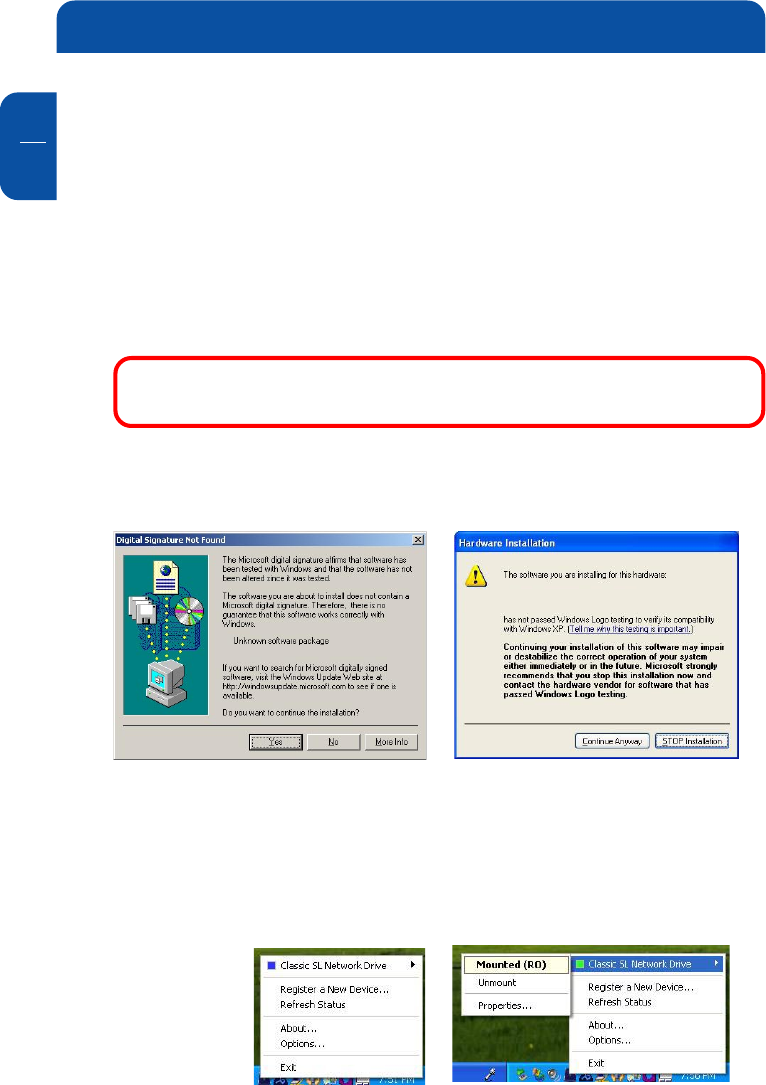
Freecom Classic SL Network Drive
GB
4
14
4. Click "Add".
5. Click "OK" to confirm the Classic SL Network Drive registration.
- If the "Write Key" was entered in the previous step, the Classic SL Network
Drive is registered as "Read / Write Mode".
- If the "Write Key" was not entered in the previous step, the Classic SL
Network Drive is registered as "Read Only Mode".
6. "Found New Hardware Wizard"
- This window may or may not appear.
- If the "Found New Hardware" window appears, follow the instructions and
install the new Classic SL Network Drive.
NOTE: For Windows 2000, the "Upgrade Device Driver Wizard" will
appear instead.
7. "Windows Digital Signature" window.
Windows 2000 Windows XP
Click "Yes" Click "Continue Anyway"
8. Registration is completed.
Click "Classic SL Network Drive Administrator Tool" to see the registered
Classic SL Network Drive.
Read/Write Mode Read Only Mode
Freecom Network DriveFreecom Network Drive
Freecom Network DriveFreecom Network Drive
Freecom Network Drive