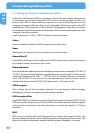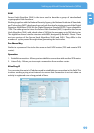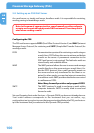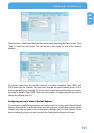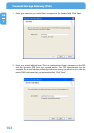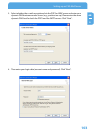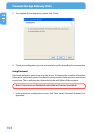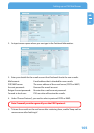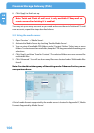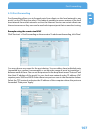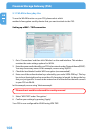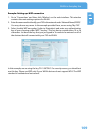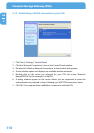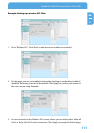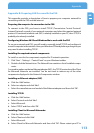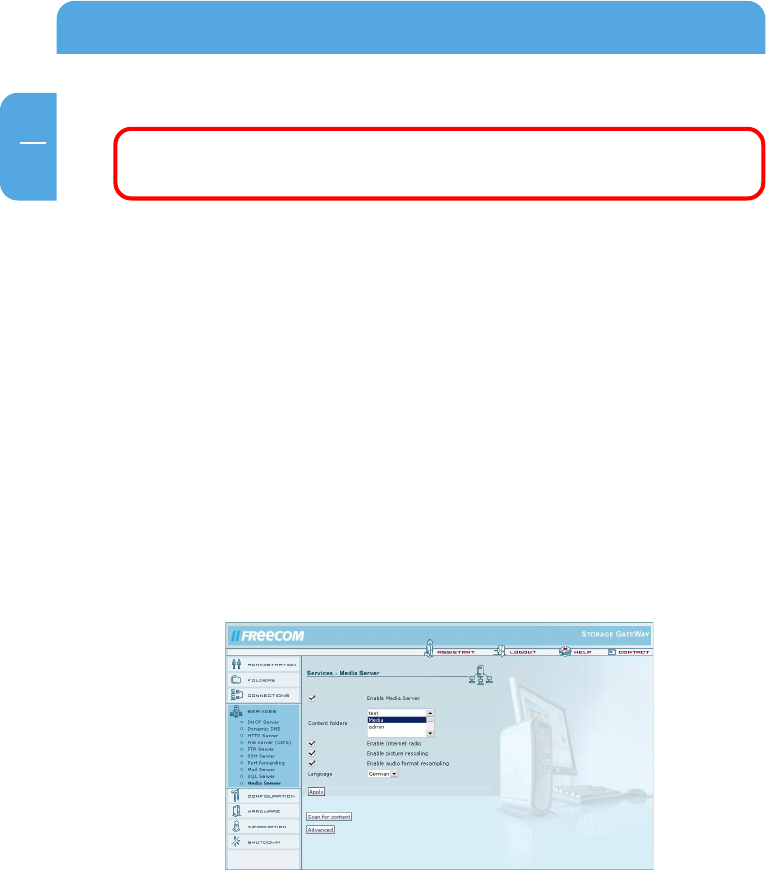
106
Freecom Storage Gateway (FSG)
GB
5
6. Click 'Apply' to finish set-up.
Note: 'Fetch and Flush all mail once' is only available if 'Keep mail on
remote server after fetching it' is enabled!
You may set up as many accounts as you need and access them via Fetchmail. To add
new accounts, repeat the steps described above.
5.9 Using the media server
1. Open 'Services' -> 'Media Server'.
2. Activate the Media Server by checking 'Enable Media Server'.
3. You can view all available FSG folders under 'Content Folders'. Select one or more
folders. To select more than one folder, keep the CTRL key pressed while making your
selections.
4. Click 'Apply' and then 'Scan for Content'. The selected folders are now scanned for
multimedia files.
5. Click 'Advanced'. You will see how many files were located under 'Multimedia files
found'.
Note: You should not change any of the settings under 'Advanced' unless you are
an experienced user.
A list of media formats supported by the media server is located in Appendix D, 'Media
Formats Supported by Media Server'.