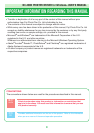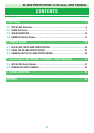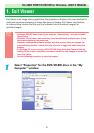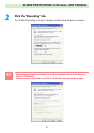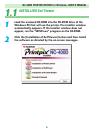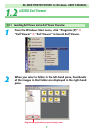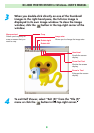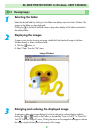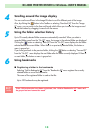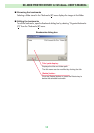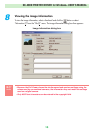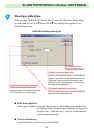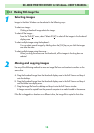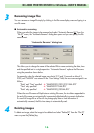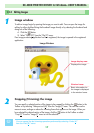4
Scrolling around the image display
You can use the scroll bars in the Image Window to scroll to different parts of the image.
Also, by clicking the button in the Toolbar or selecting “Hand tool (H
)” from the “Image
(I
)” menu, you can switch to the free scroll mode which allows you to move the image around
inside the window by dragging it around with the mouse.
5
Using the folder selection history
Up to 20 recently selected folder names are automatically recorded. When you select a
recorded folder name from the “Go (G
)” menu, the images in the selected folder are displayed.
Clicking the button or selecting “Back (B
)” from the “Go (G)” menu displays the last folder
selected before the current folder. When there is no previously selected folder, this button or
menu is grayed out.
If you have gone back to the previous folder, clicking the button or selecting “Forward (F
)”
from the “Go (G
)” menu displays the next folder after the folder currently displayed. If there is
no next folder, this button or menu is grayed out.
6
Using bookmarks
■ Registering a folder in the bookmarks
Selecting “Add to Bookmarks (A)” from the “Bookmarks (B)” menu registers the currently
selected folder as one of the bookmarks.
The name of the registered folder is used as the title.
Up to 100 bookmarks may be registered.
☞
CAUTION
Once 100 bookmarks have been registered, the “Add to Bookmarks (A)” menu will
be grayed out and cannot be used.
NC-400D PRINTER DRIVER for Windows
®
USER’S MANUAL
10