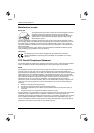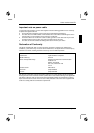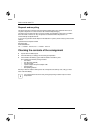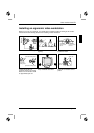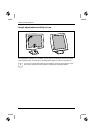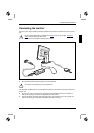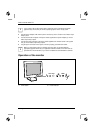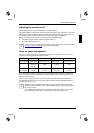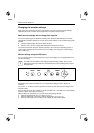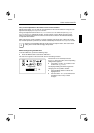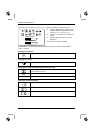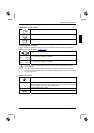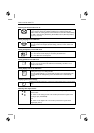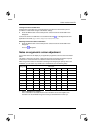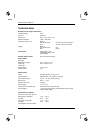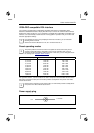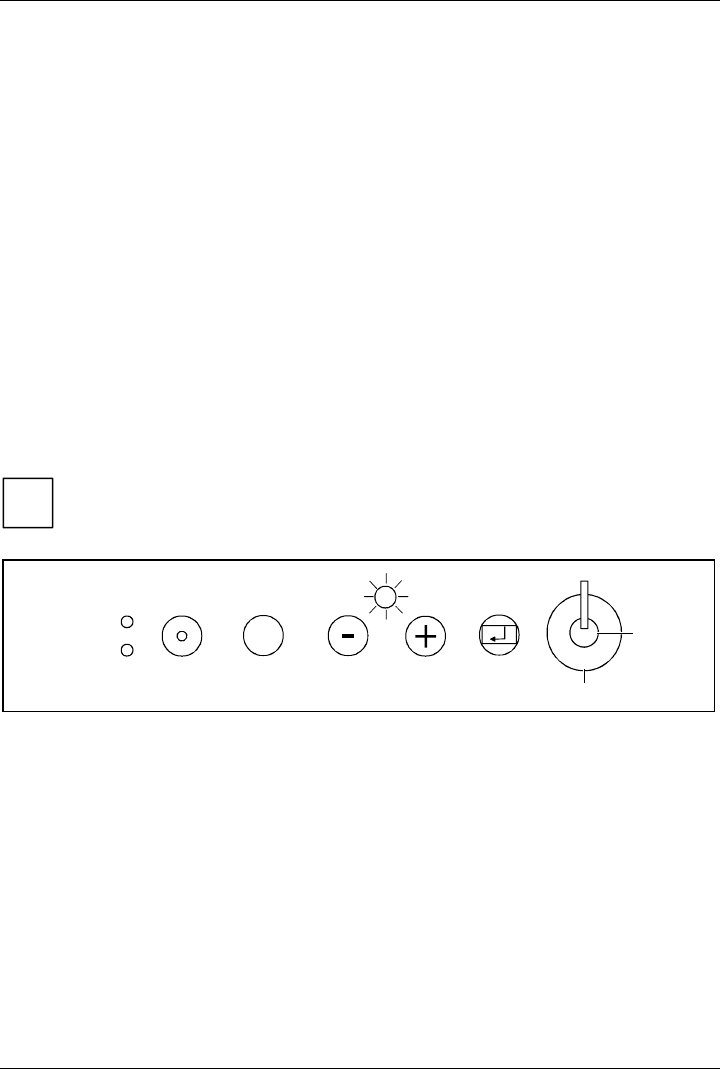
Colour monitor 4312 FA
12 - English S26361-K841-V150-1-5E19
Changing the monitor settings
When putting the monitor into operation for the first time, the screen display should be optimally
adapted to the screen controller used and adjusted in accordance with your needs.
Basic monitor settings with the floppy disk supplied
If one of the operating systems Windows for Workgroups, Windows 95/98, Windows NT or OS/2
(with Windows emulation installed) is used, the basic monitor settings can be set with the floppy disk
supplied.
Ê Insert the supplied floppy disk into the floppy disk drive.
Ê Open the Readme file on the floppy disk and follow the instructions in the file.
Your monitor should now already be properly adjusted. If none of the above operating systems is
used or minor corrections are to be made to the screen display, then change the monitor settings
with the OSD menu.
Monitor settings using the OSD menu
You can use the buttons on the control panel to set the screen display via an integrated OSD menu
(On-Screen-Display).
i
The OSD menu is available in five languages (default setting: English). How you set a
different language for the OSD menu is described in the section "Setting the language for
the OSD menu".
MENU
AUTO
EXIT
A
B
1
2
1 = Power button 2 = Power indicator
The MENU button switches the OSD menu on and selects the displayed function (Symbol or
submenu).
You use the - or + buttons to mark the symbol for a function and can then make the settings for the
selected function.
Press the EXIT button to quit a submenu or to hide the OSD menu. (The OSD menu is automatically
closed if no button is pressed for some time.)
With the OSD menu concealed, you can make the following settings directly:
• Adjust the brightness with the - or + button (Brightness).
• Start auto-adjustment of the monitor with the AUTO button (Auto adjustment).
• Select the video signal source (analogue (A) or digital (B)) with the EXIT button.