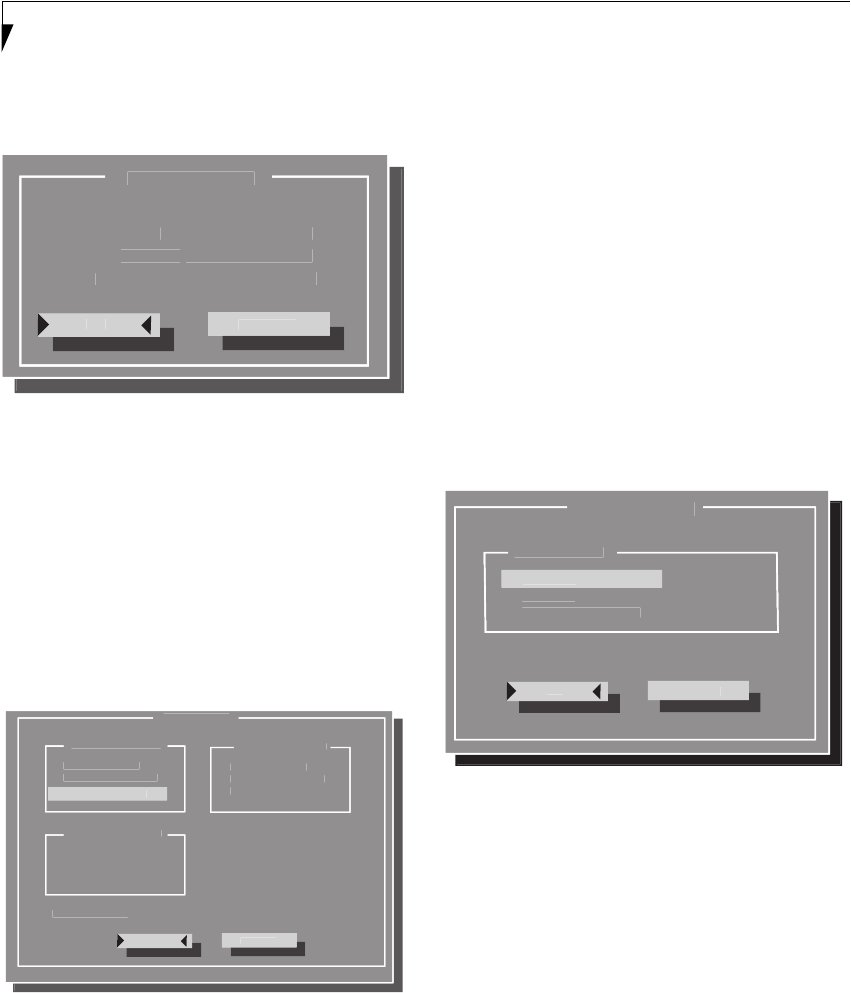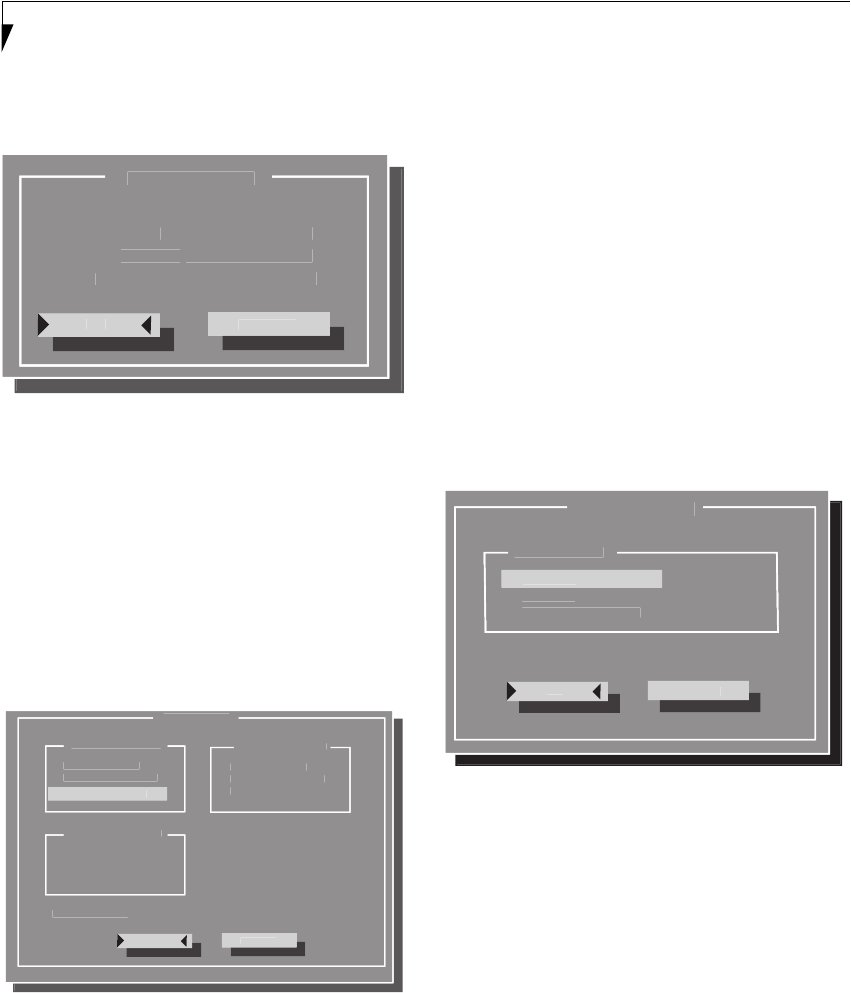
6
LifeBook A Series Notebook BIOS
Date and Time Submenu
The Date and Time submenu of the Startup menu allows
you to adjust or set the date and time for your system.
Figure 3. Date and Time submenu
To change the date or time, first select the field you want
to change with the cursor or the left and right arrows,
then use the up and down arrows to change the contents
of the field.
Click [OK] when you have finished changing the
contents, or [Cancel] to save the previous contents and
exit the window.
Boot Device Submenu
The Boot Device submenu of the Startup menu allows
you to determine the order of devices in which your
system will attempt to boot up.
Figure 4. Boot Device submenu
The defaults for the submenu follow:
1st Boot Device: Diskette A
2nd Boot Device: Hard Disk
3rd Boot Device: CD-ROM Drive
Move between the three device windows using either the
[Ta b ] button or the left and right arrow buttons. To
change the selection within the device windows, use the
up and down arrow buttons.
This submenu also allows you to enable or disable the
PXE Boot option. PXE stands for Pre-boot Execution
Environment, which allows a computer to be loaded and
executed with a network program from a remote server
before booting the OS on the local hard drive. This elim-
inates the need to physically boot the computers with
floppy disks, as would normally be done.
The PXE Boot option is disabled by default. To enable it,
click on the field or tab to it and press the spacebar.
Display Device Submenu
The Display Device submenu of the Startup menu allows
you to select the device(s) you want to use when booting
up the system.
Figure 5. Display Device submenu
Select one of the following:
LCD: Select LCD if you want to use the system display
when booting up the system.
CRT: Select CRT to use an external device such as a
television monitor when booting up the system.
LCD and CRT: Select this if you would like to use the
system display and an external device simultaneously.
Video Expansion Mode: Checking this box enables
video expansion, which controls spacing on the display.
When enabled, system displays with less than 1024 x 768
or 800 x 600 pixel resolution will cover the entire screen.
Resolution below 800 x 600 will fill the screen, but due to
the low resolution, may not be visually acceptable.
D
n
Tim
M
n
h
H
r 1
Da
Min
Y
r 2002 Second 5
n
Cance
1
B
D
vi
r
B
D
vi
2n
B
D
vi
Hard Dis
CD-ROM Driv
Hard Dis
*
CD-ROM Driv
Diskette
*
Hard Dis
CD-ROM Driv
Diskette
*
Diskette
PXE boo
Dis
la
Devic
n
l
Boot
cree
*
LC
CR
LCD and CR
[ ] Video Ex
ansion Mod
Pine BIOS.fm Page 6 Tuesday, June 4, 2002 10:41 AM