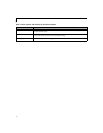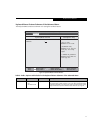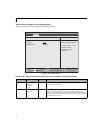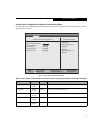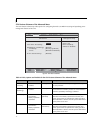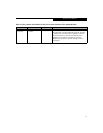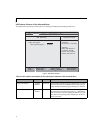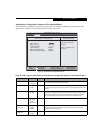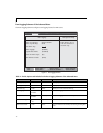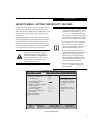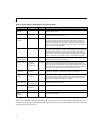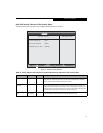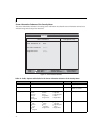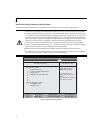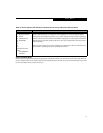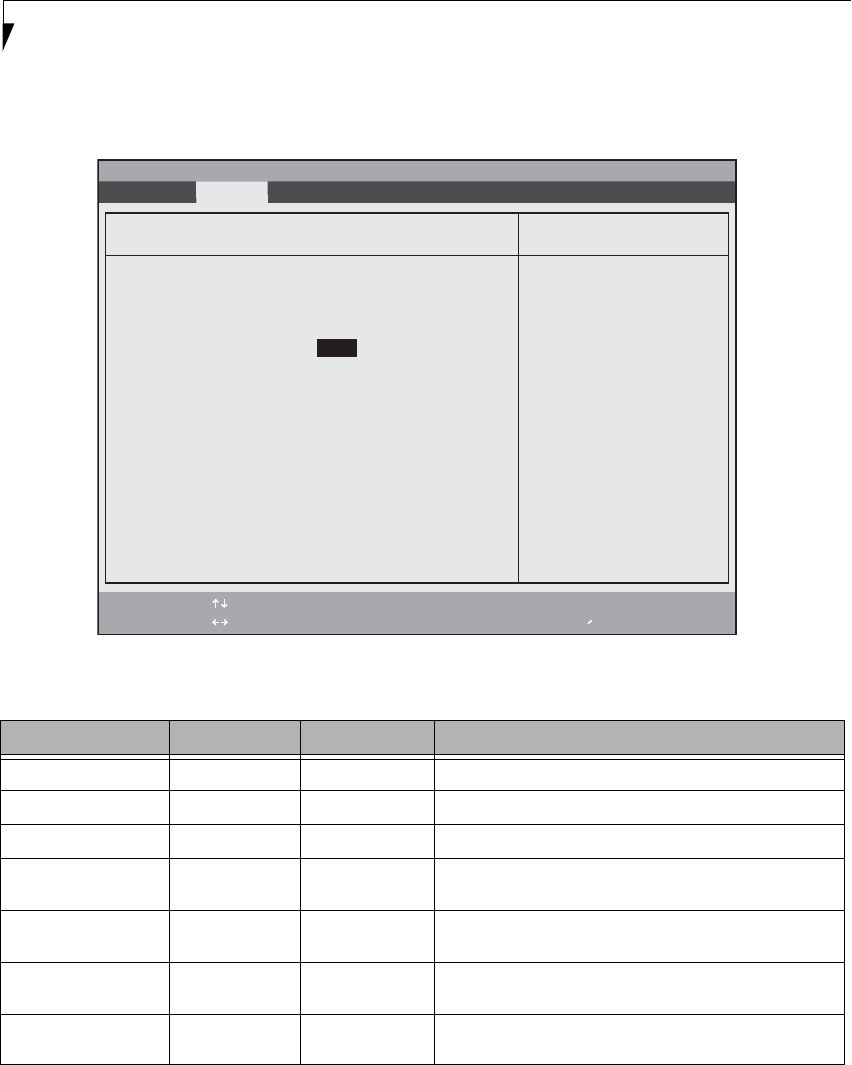
18
LifeBook A Series BIOS
Event Logging Submenu of the Advanced Menu
The Event Logging submenu configures event logging features for DMI events.
Figure 11. Event Logging Submenu
Table 11: Fields, Options and Defaults for the Event Logging Submenu of the Advanced Menu
Menu Field Options Default Description
Event Log Capacity: Space Available Display only
Event Log Validity: Valid Display only
View Event Log:
■
Enter [Enter] Allows you to view content of event log
Event Logging:
■
Disabled
■
Enabled
[Enabled] Turns event logging on and off for all DMI events.
System Boot Event:
■
Disabled
■
Enabled
[Disabled] Turns event logging on and off for DMI system boot events.
Clear All Event Logs:
■
No
■
Yes
[No] When set to [Yes] all event logs will be cleared at next boot.
Mark Events as Read:
■
Enter [Enter] Lets you mark all events currently in the event log as having been
read.
F1 Help
ESC Exit
Select Item
Select Menu
-/Space
Enter
F9 Setup Defaults
F10 Save and Exit
Change Values
Select Sub-Menu
▲
Main Advanced Security Power Savings Exit
Item Specific Help
PhoenixBIOS Setup Utility
Press <Enter> key to
view the contents of
the event log.
Event Logging
Event Log Capacity: Space Available
Event Log Validity: Valid
View Event Log: [Enter]
Event Logging: [Enabled]
System Boot Event: [Disabled]
Clear All Event Logs: [No]
Mark Events as Read: [Enter]