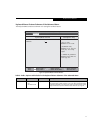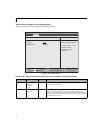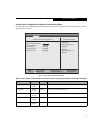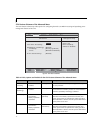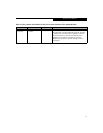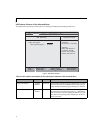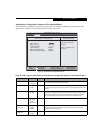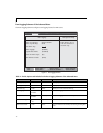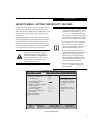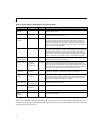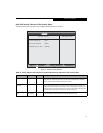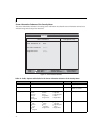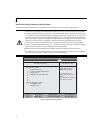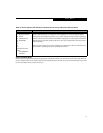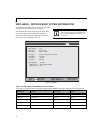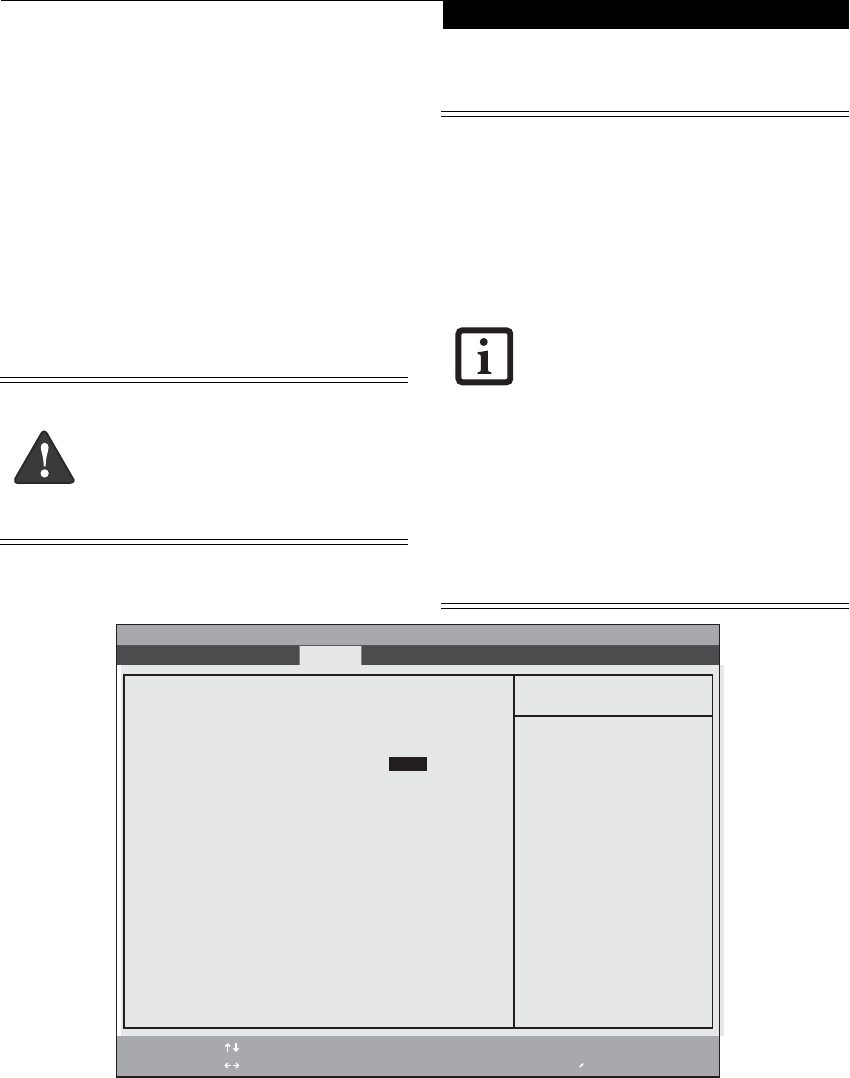
19
SECURITY MENU – SETTING THE SECURITY FEATURES
The Security menu allows you to set up the data security
features of your notebook to fit your operating needs
and to view the current data security configuration. (See
Navigating through the Setup Utility on page 2 for more
information.)
The following tables show the names of the menu fields
for the Security Menu and its submenus, all the options
for each field, the default settings and a description of
the field's function and any special information needed
to help understand the field's use. The default condition
is no passwords required and no write protection.
Figure 12. Security Menu
Remember your passwords! If you set and
forget your User and Master hard disk
passwords, Fujitsu Computer Systems
service representatives (1-800-8FUJITSU)
may not be able to reset it. You may lose
data and have to replace your system
board or hard disk drive.
■
Entering a password incorrectly 3 times in
a row causes the keyboard and mouse to
be locked out and the warning [System
Disabled] to be displayed. If this hap-
pens, restart the computer by turning off
and on the power with the power switch
and use the correct password on reboot.
■
If you make an error when re-entering
the password a Warning will display on
the screen. To try again press [Enter],
then retype the password. Press [Esc] to
abort the password setting process.
■
If the Power Management Security is
Enabled and the Password on Boot is Dis-
abled you will not have to type your
password upon resuming the system
from the Standby or Hibernate modes.
Power Management Security will work
only if Password boot is enabled.
■
Boot sector protection must be set to
[Normal] to install or upgrade an
operating system.
F1 Help
ESC Exit
Select Item
Select Menu
-/Space
Enter
F9 Setup Defaults
F10 Save and Exit
Change Values
Select Sub-Menu
▲
Main Advanced Security Boot Info Exit
Item Specific Help
Press <Enter> key to
set Supervisor Password
to enable any password
features.
Then password entry is
required to enter BIOS
Setup.
PhoenixBIOS Setup Utility
Supervisor Password Is: Clear
User Password Is: Clear
Set Supervisor Password [Enter]
Set User Password [Enter]
Minimum User Password Length: [0]
Password on Boot: [Disabled]
On Automatic Wake up: [Disabled]
KB Lock on Resume: [Disabled]
Boot from Removable Media: [All]
Flash Write: [Enabled]
Hard Disk Security
Owner Information
▲ ▲
Security Menu