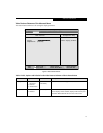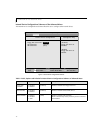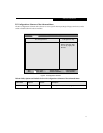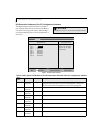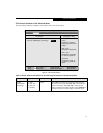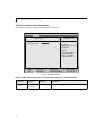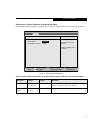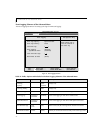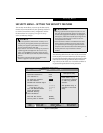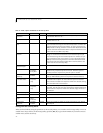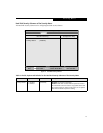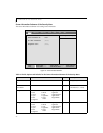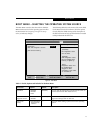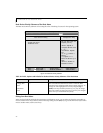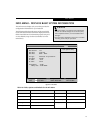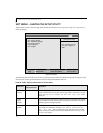23
SECURITY MENU – SETTING THE SECURITY FEATURES
The Security menu allows you to set up the data security
features of your notebook to fit your operating needs and
to view the current data security configuration. Follow
the instructions for Navigating Through The Setup
Utility to make any changes.
The following tables show the names of the menu fields
for the Security menu and submenus, all of the options
for each field, the default settings and a description of the
field's function and any special information needed to
help understand the field's use. The default condition is
no passwords required and no write protection.
Figure 14. Security Menu
POINTS
• If you set a password, write it down and keep it in a
safe place. If you forget the password you will have to
contact your support representative to regain access
to your secured functions and data.
• If you make an error when re-entering the password
a [Warning] will be displayed on the screen. To try
again, press the Enter key and then retype the pass-
word. Press the Esc key to abort the password setting
process.
• Boot sector protection must be set to [Normal] to
install or upgrade an operating system.
CAUTIONS
• Entering a password incorrectly three times in a row
will cause the keyboard and mouse to be locked out
and the warning [System Disabled] to be displayed. If
this happens, restart the computer by turning off and
on the power with the power switch and use the
correct password on reboot.
• If the Password on Resume is Enabled and the Pass-
word on Boot is Disabled you will not have to type
your password upon resuming the system from the
Suspend or Save-to-Disk modes. Power Management
Security will work only if Password on Boot is
enabled.
F1 Help
ESC Exit
Select Item
Select Menu
-/Space
Enter
F9 Setup Defaults
F10 Save and Exit
Change Values
Select Sub-Menu
▲
Main Advanced Security Boot Info Exit
Item Specific Help
Press <Enter> key to
set Supervisor password
to enable any password
features.
Then password entry is
required to enter BIOS
Setup.
PhoenixBIOS Setup Utility
Supervisor Password Is: Clear
User Password Is: Clear
Set Supervisor Password [Enter]
Set User Password [Enter]
Minimum User Password Length [0]
Password on Boot: [Disabled]
On Automatic Wake up: [Disabled]
Boot from Removable Media: [All]
Floppy Disk Access: [All]
Hard Disk Security
Owner Information
Hard Disk Boot Sector: [Normal]
Security Panel on Resume: [Enabled]
▲▲
Security Menu