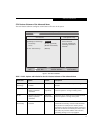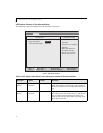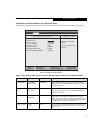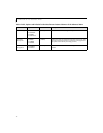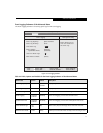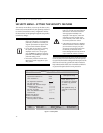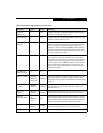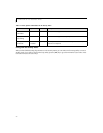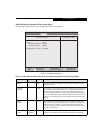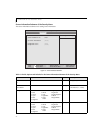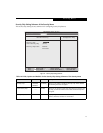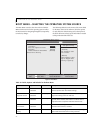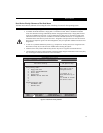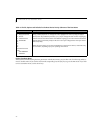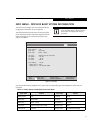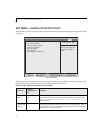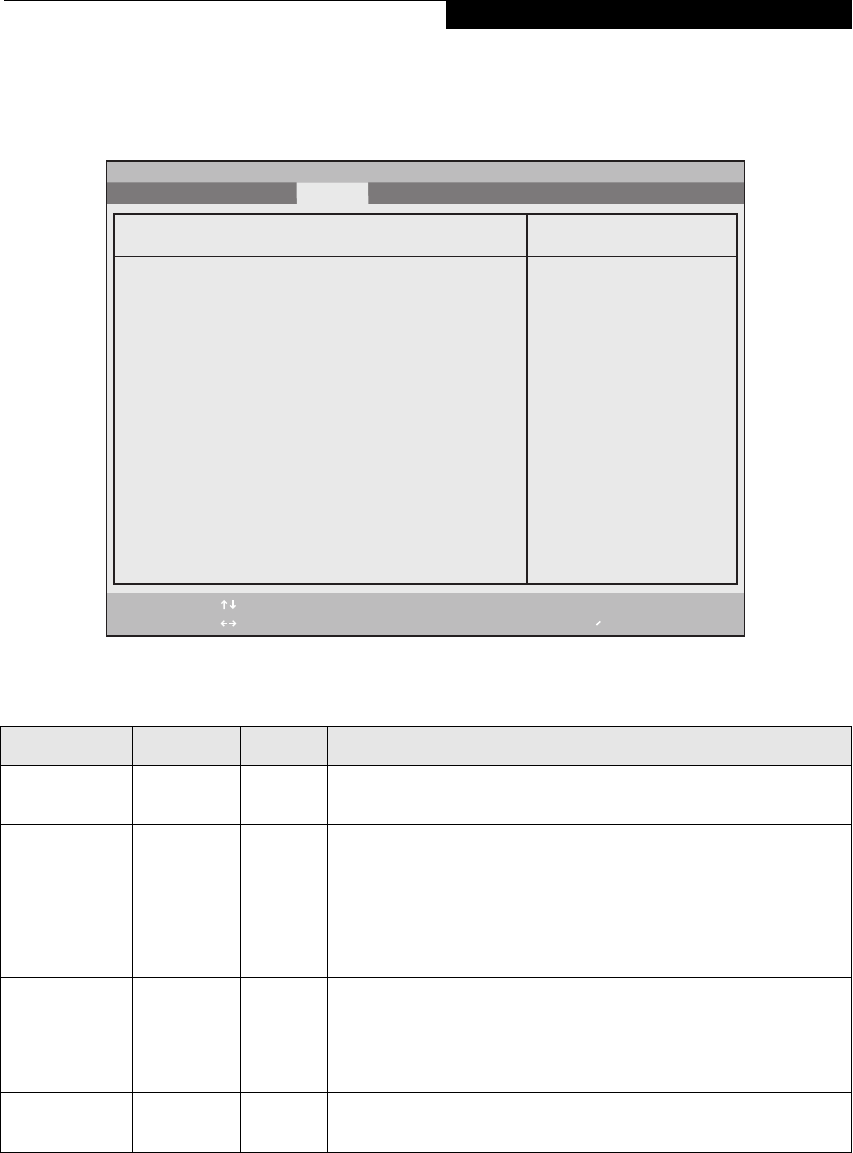
21
Hard Disk Security Submenu of the Security Menu
The Hard Disk Security submenu is for configuring hard disk security features.
Figure 12. Hard Disk Security Submenu
Table 12: Fields, Options and Defaults for the Hard Disk Security Submenu of the Security Menu
Menu Field Options Default Description
Drive0: ___ Clear A display-only field. Set is displayed when the Drive0 Password is set and
Clear when it is not.
Set Master
Password
___ [Enter] Sets, changes or cancels Master Password. The Master Password may be up to
eight characters long and include only letters or numbers (no symbols). Pass-
words are NOT case-sensitive. To cancel a password press the Enter key
instead of entering characters in the Enter New Password field and in the Re-
enter New Password field. When a Primary Master Password is set it must be
used to access the hard disk. Data on the hard disk cannot be read on other
systems.
Set User
Password
___ [Enter] Sets, changes or cancels User Password. The User Password may be up to
eight characters long and include only letters or numbers (no symbols). Pass-
words are NOT case-sensitive. To cancel a password press the Enter key
instead of entering characters in the Enter New Password field and in the Re-
enter New Password field.
Password Entry
on Boot:
• Disabled
• Enabled
[Enabled] When set to Disabled, it is not necessary to enter a hard disk password before
booting. The hard disk is still password-protected without password entry.
F1 Help
ESC Exit
Select Item
Select Menu
-/Space
Enter
F9 Setup Defaults
F10 Save and Exit
Change Values
Select Sub-Menu
▲
Main Advanced Security Power Savings Exit
Item Specific Help
PhoenixBIOS Setup Utility
Hard Disk Security
Drive0: Clear
Set Master Password [Enter]
Set User Password [Enter]
Password Entry on Boot: [Enabled]
Security Menu