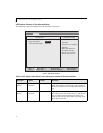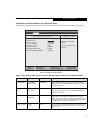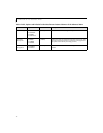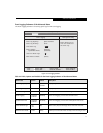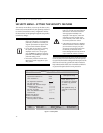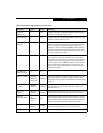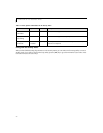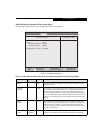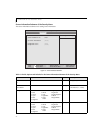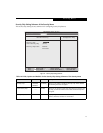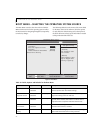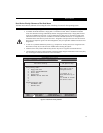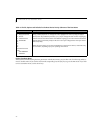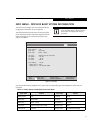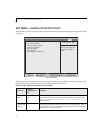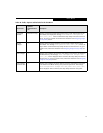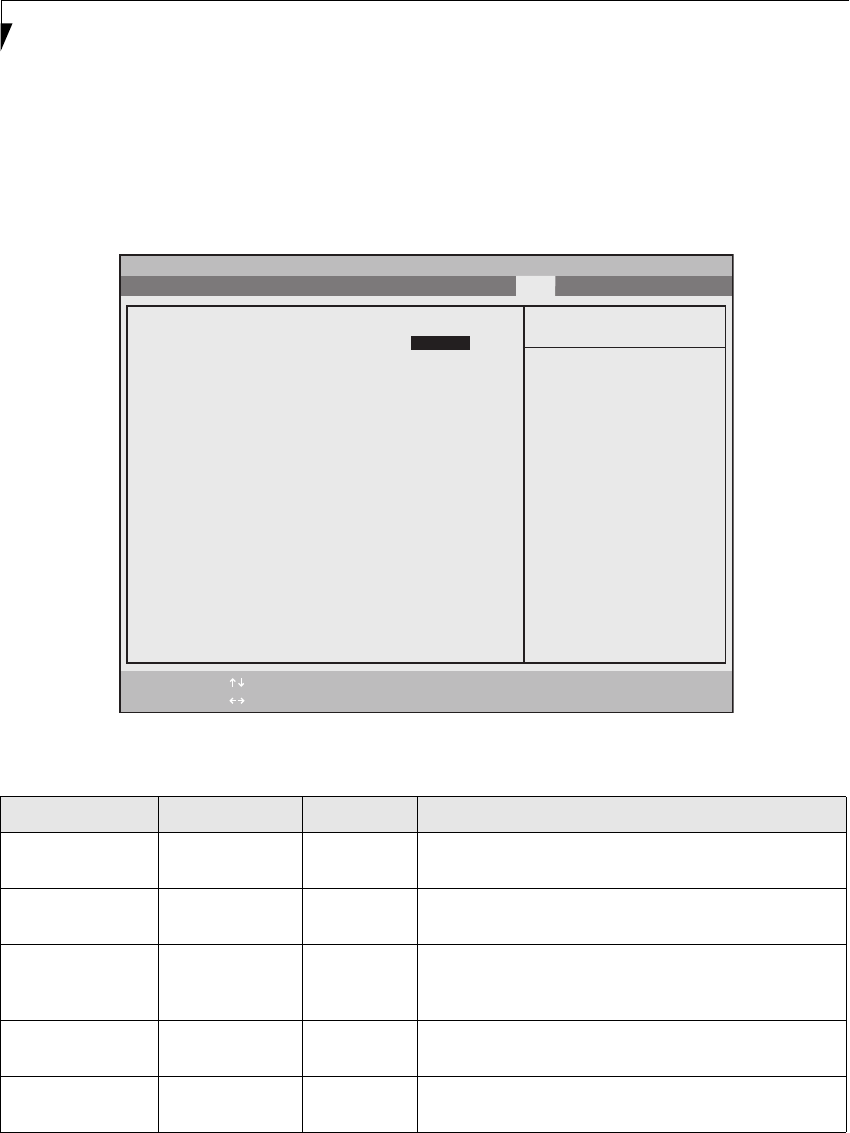
24
LifeBook B Series Notebook BIOS
BOOT MENU – SELECTING THE OPERATING SYSTEM SOURCE
The Boot Menu is used to select the order in which the
BIOS searches sources for the operating system. Follow
the instructions for Navigating through the Setup Utility
to make any changes.
The following tables show the names of the menu fields
for the Boot menu and its submenu, all of the options
for each field, the default settings and a description of
the field's function and any special information needed
to help understand the field's use.
Figure 15. Boot Menu
Table 15: Fields, Options and Defaults for the Boot Menu
Menu Field Options Default Description
QuickBoot: • Disabled
• Enabled
[Enabled] Turns on and off booting with a truncated set of Power On
Self Test. (Fewer tests mean faster booting)
Boot-time
Diagnostic Screen:
• Disabled
• Enabled
[Disabled] Turns on and off display of test results instead of Fujitsu
logo screen during Power On Self Test.
Boot Menu: • Disabled
• Enabled
[Enabled] When disabled, BOOT menu is disabled and the F12 key is
ignored; when enabled, BOOT Menu is enabled. This is
only active when a Supervisor Password has been set.
Preboot Execution
Environment:
• Disabled
• Enabled
[Enabled] When enabled, booting from a network server (Preboot
Execution Environment) is enabled.
Boot Device
Priority
— — This menu allows setting up the source for the operating
system.Selects the Boot Device Priority submenu.
PhoenixBIOS Setup Utility
F1 Help
ESC Exit
Select Item
Select Menu
Main Advanced Security Power Savings Boot
Item Specific Help
[Disabled]
All diagnostic tests
will be done.
[Enabled]
Some diagnostic tests
may be skipped while
booting to speed up.
▲
-/Space
Enter
F9 Setup Defaults
F10 Save and Exit
Change Values
Select Sub-Menu
▲
Quick Boot: [Enabled]
Boot Time Diagnostic Screen: [Disabled]
Boot Menu:
Preboot Execution Environment: [Enabled]
Boot Device Priority
[Enabled]