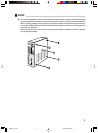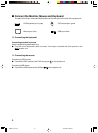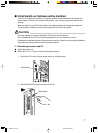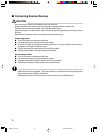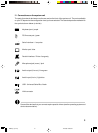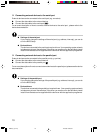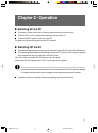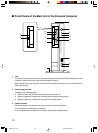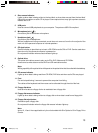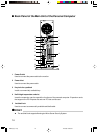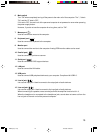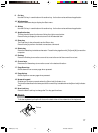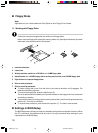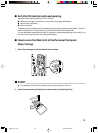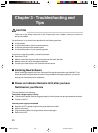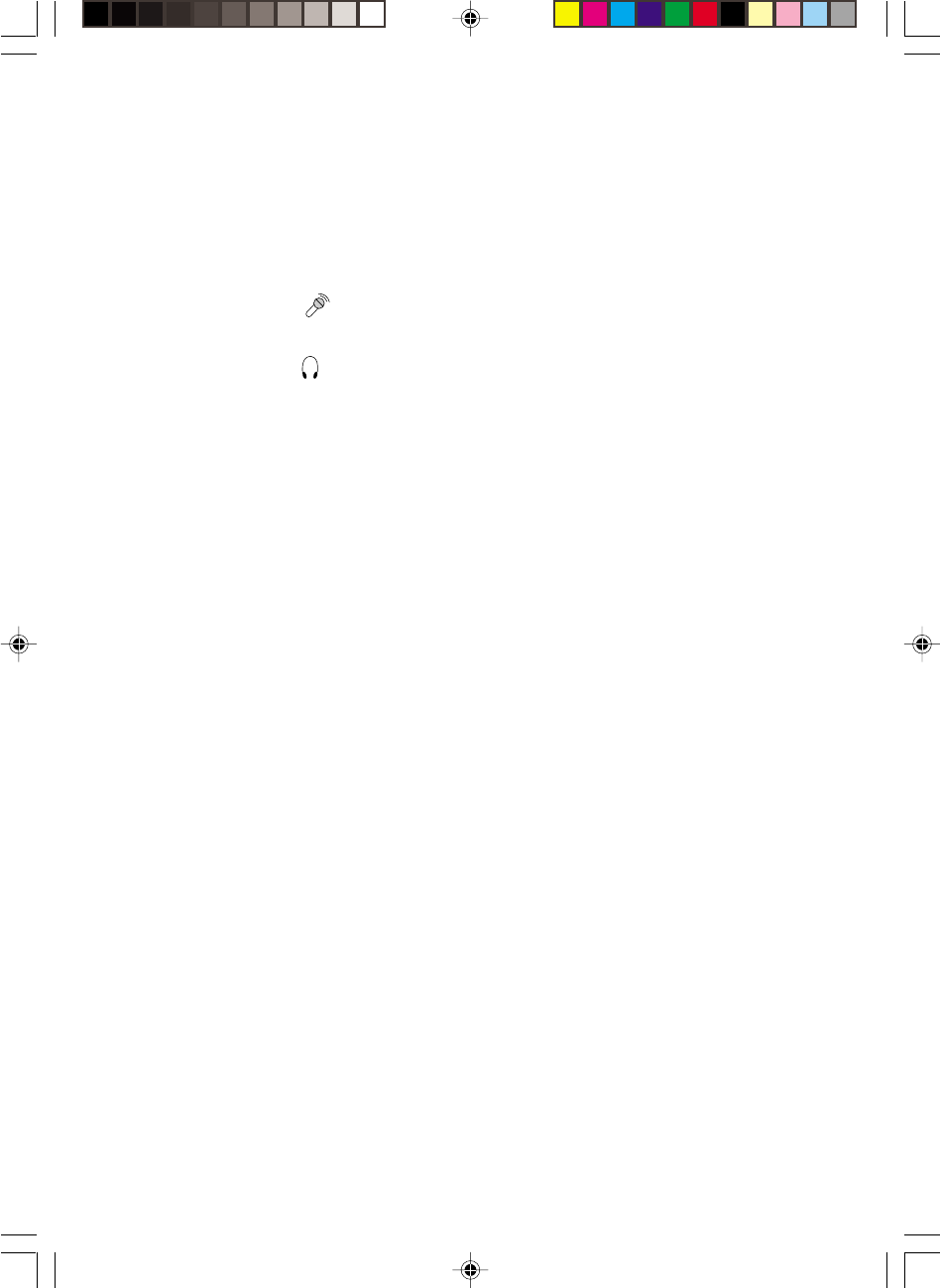
13
4 Disc access indicator
Lights up when data is being written to the hard disk, or when data are read from the hard disk/
Optical drive or when an audio CD is played. Some optical drives may light up when access is
made to the a CD.
5 USB ports
Used to connect USB peripherals to your computer. The ports are USB 2.0 compliant.
6 Microphone jack (
)
Connection jack for condenser microphone.
7 Headphone jack (
)
Connection jack for headphone.
While a headphone is being connected, sound does not come out from the line-out jack of the
main unit of the personal computer or internal speakers.
8 CD eject button
Press this button to eject the tray to insert a CD-ROM or audio CDs or DVD. Can be used when
the main unit of the personal computer is powered on.
Do not press this button when access indicator lights up.
9 Optical drive
The optical drive allows users to play music CDs, DVD Videos and CD-ROMs.
Users can also write data on various DVD and CD rewritable medias.
Note:
Writing capability of the optical drive will depend on the optical drive that is bundled with the desktop.
10 CD access indicator
Lights up when data is being read from CD-ROM, DVD disc and when audio CDs are played.
11 Foot
For vertical positioning, it serves to prevent the computer from falling.
The cables of the keyboard and the mouse can be collected through the slot of the foot.
12 Floppy disk drive
Used to write data to a floppy disk or to read data from a floppy disk.
13 Floppy disk access indicator
Lights up when data is being written to a floppy disk or when data is read from a floppy disk.
14 Floppy disk eject button
Pressed to eject a floppy disk.
Do not press this button when the floppy disk access indicator lights up.
Note:
Items 12, 13 and 14 are applicable only for units bundled with Slim Optical or Slim Floppy Drive
Combo.
D5200_2(11-19) 12/7/06, 10:59 am13