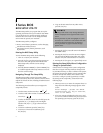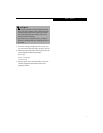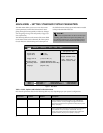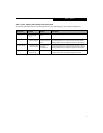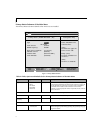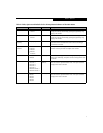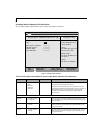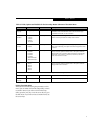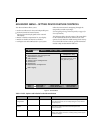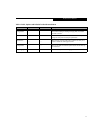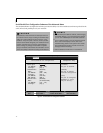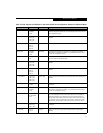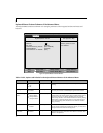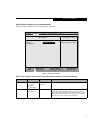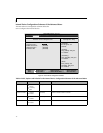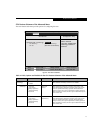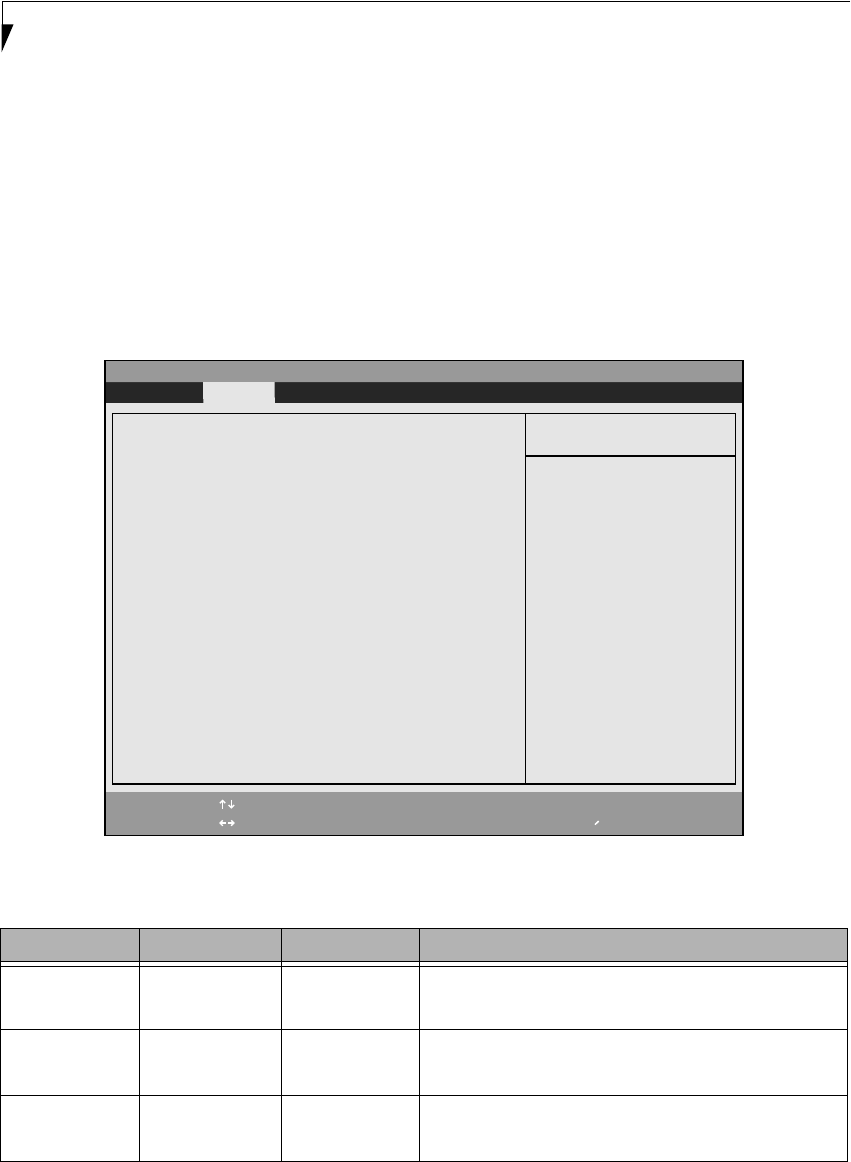
10
LifeBook E Series BIOS
ADVANCED MENU – SETTING DEVICE FEATURE CONTROLS
The Advanced Menu allows you to:
■
Set the I/O addresses for the serial and parallel ports.
■
Set the keyboard and mouse features.
■
Select between the display panel and an external
CRT display.
■
Enable or disable compensation for your display.
■
Enables or disables the internal controllers.
■
Configure CPU and USB features in your system.
Follow the instructions for Navigating Through the
Setup Utility to make any changes.
(See Navigating Through The Setup Utility on page 2 for
more information.)
The following tables show the names of the menu fields
for the Advanced Menu and its submenus, all of the
options for each field, the default settings and a descrip-
tion of the field’s function and any special information
needed to help understand the field’s use.
Figure 4. Advanced Menu
Table 4: Fields, Options and Defaults for the Advanced Menu
Menu Field Options Default Description
Serial/Parallel Port
Configurations
–— –— When selected, opens the Serial/Parallel Port Configurations sub-
menu which allows the user to modify settings for serial, infrared
and parallel ports.
Keyboard/Mouse
Features
–— –— When selected, opens the Keyboard/Mouse Features submenu,
which allows setting external and internal keyboard and
mouse parameters.
Video Features –— –— When selected, opens the Video Features submenu, which allows
setting of the display parameters, including routing of video signals
to different displays.
PhoenixBIOS Setup Utility
F1 Help
ESC Exit
Select Item
Select Menu
-/Space
Enter
F9 Setup Defaults
F10 Save and Exit
Change Values
Select Sub-Menu
▲
Main Advanced Security Boot Info Exit
Item Specific Help
▲ ▲ ▲ ▲ ▲
Serial/Parallel Port Configurations
Keyboard/Mouse Features
Video Features
Internal Device Configurations
CPU Features
USB Features
Miscellaneous Configurations
Event Logging
Configures serial ports
and parallel ports.
▲ ▲ ▲