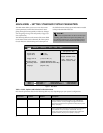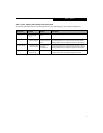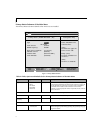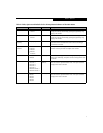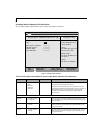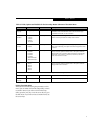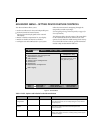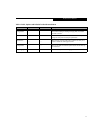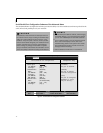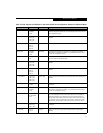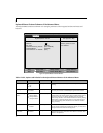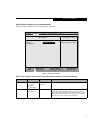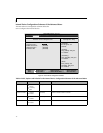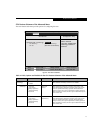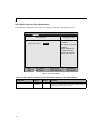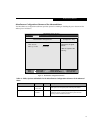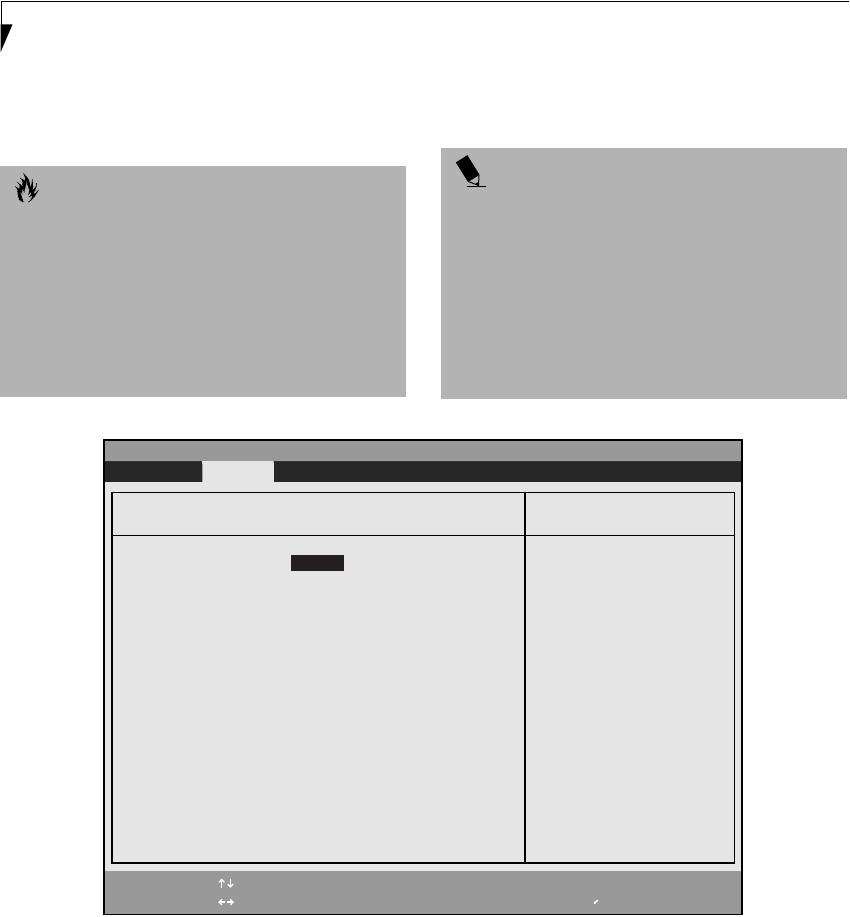
12
LifeBook E Series BIOS
Serial/Parallel Port Configuration Submenu of the Advanced Menu
The Serial/Parallel Port Configuration submenu provides the ability to set the I/O addresses and interrupt levels for the
serial, infrared and parallel ports of your notebook.
Figure 5. Serial/Parallel Port Configuration Submenu
CAUTION
I/O addresses, DMA channels and Interrupt levels can
be entered in various ways, including via the BIOS setup
utility, the control software for the I/O device, or the
hardware. If any two ports or devices, serial or parallel,
have the same address assigned, your notebook will not
function normally. Keep a record of original settings
before making any changes if restoration is required.
See your hardware and software documentation as well
as the setup utility to determine settings and limitations.
POINTS
■
To prevent IRQ and address conflicts, avoid changing
the default settings. If you must change the settings,
you can call 1-800-8Fujitsu for technical assistance.
■
If your notebook emits a series of beeps that sounds
like a code and the display is blank, refer to the
Troubleshooting Section in the system User’s Guide.
The Troubleshooting Section includes a list of error
messages and their meanings.
■
All I/O addresses in Table 5 are in hexadecimal.
PhoenixBIOS Setup Utility
F1 Help
ESC Exit
Select Item
Select Menu
-/Space
Enter
F9 Setup Defaults
F10 Save and Exit
Change Values
Select Sub-Menu
▲
Advanced
Item Specific Help
Serial port: [Enabled]
I/O Address: [3F8 - 3FF]
Interrupt: [IRQ 4]
Infrared Port: [Enabled]
Mode: [FIR]
I/O Address: [2E8 - 2EF]
Interrupt: [IRQ 3]
I/O Address: [400-43F]
DMA Channel: [DMA 3]
Parallel Port: [Enabled]
Mode: [Bi-directional]
I/O Address: [378 - 37F]
Interrupt: [IRQ 7]
[Disabled]
The port is disabled.
[Enabled]
The port is enabled
with user configuration.
[Auto]
The port is configured
depending on 'Plug &
Play OS' setting.
Serial/Parallel Port Configurations