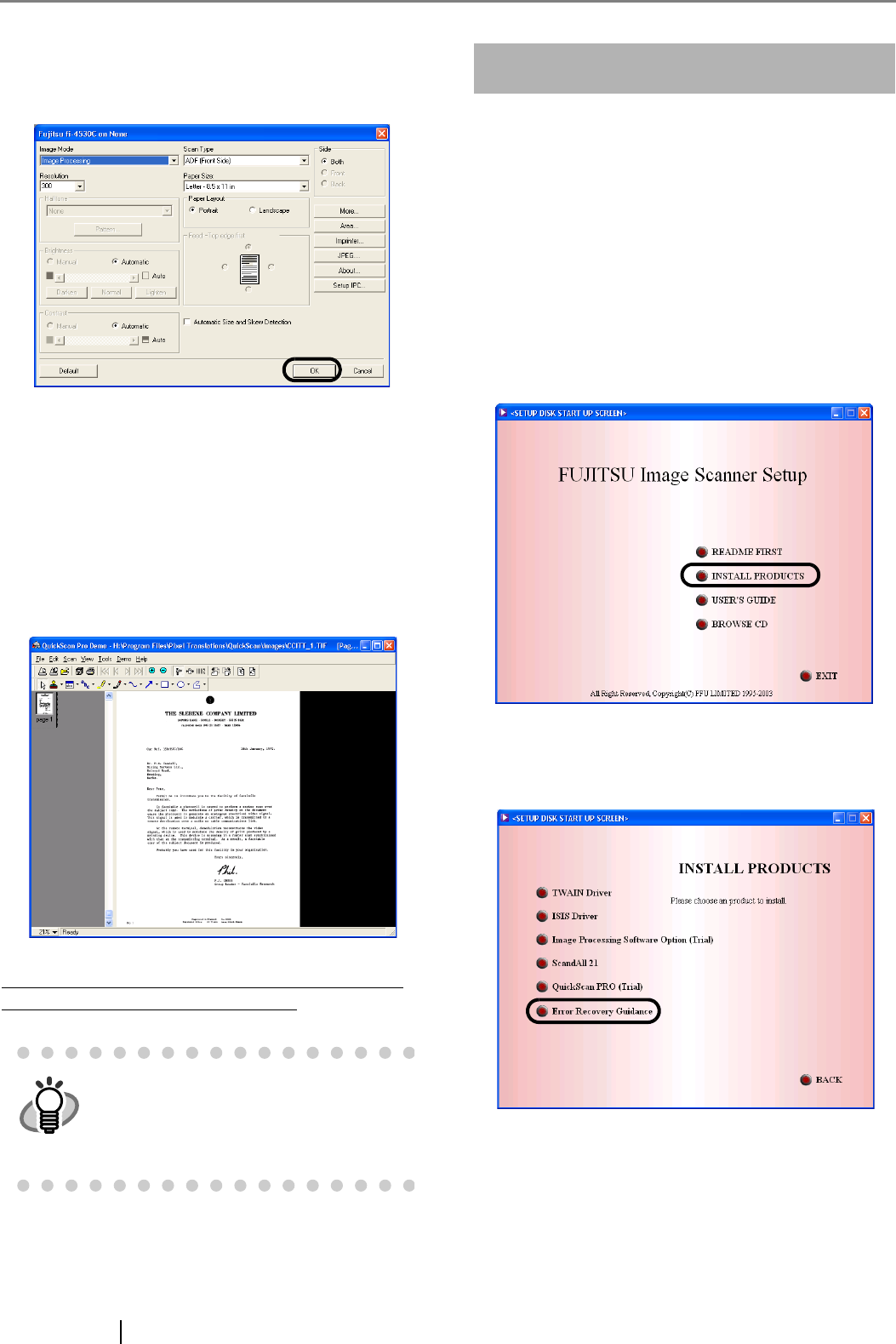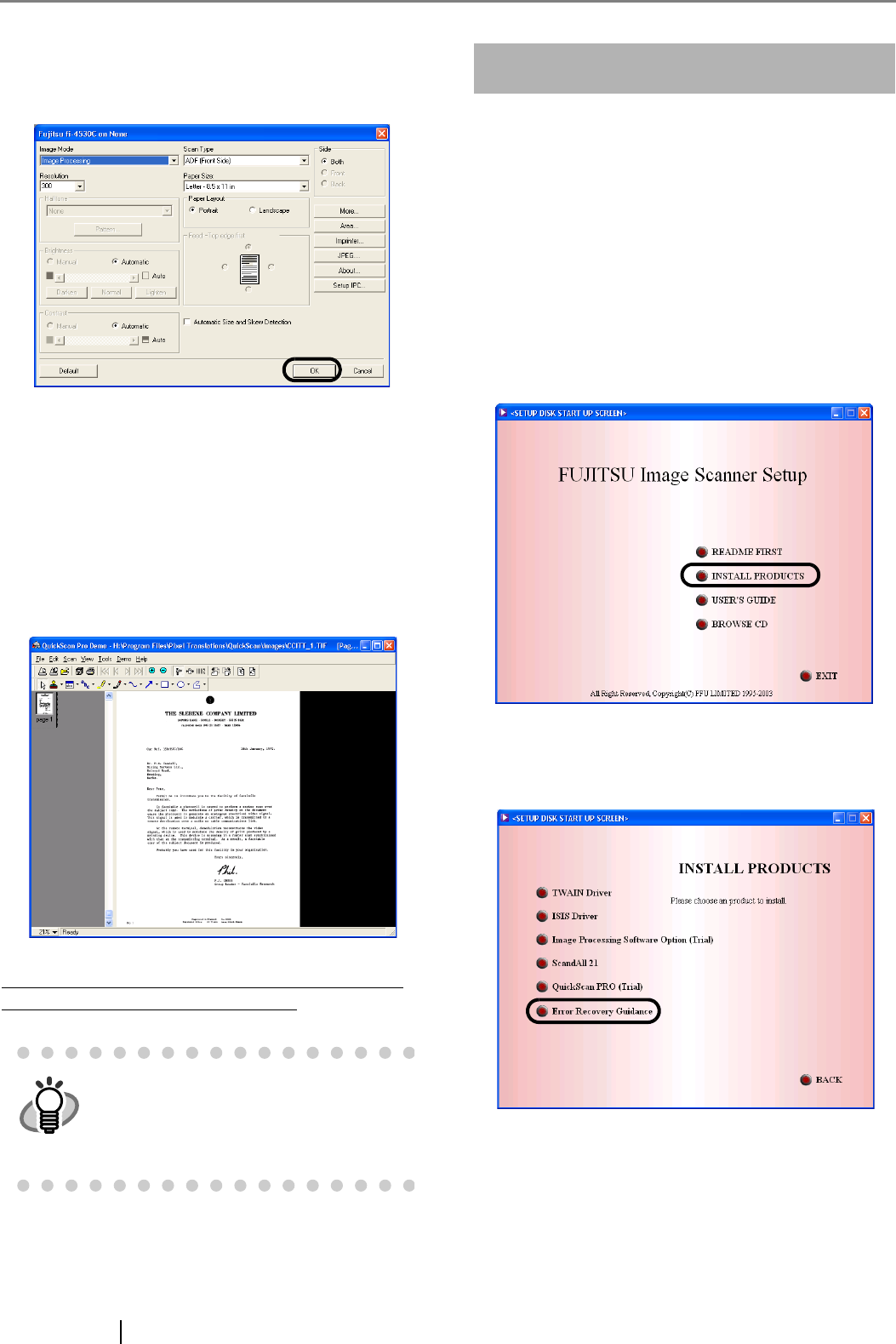
12
3. Select [Preview Settings...] from the [Scan]
menu. Set the scan resolution, paper size and
other scanning conditions, and then click [OK].
4. Load the documents on the scanner.
For details on loading documents, refer to "1.2
Loading Documents on the ADF for Scanning" in
the fi-4530C Operator's Guide on the Setup CD-
ROM
.
5. Select [Preview Scan] from the [Scan] menu.
And then the document is scanned.
If the scanning is completed without any troubles the
installation was performed successfully.
Error Recovery Guidance
■ Installing Error Recovery Guidance
When any error occurs in the scanner, this Guidance
automatically displays the solutions for troubleshooting
on its window.
1. Insert the Setup CD-ROM into the CD drive.
⇒ <SETUP DISK STARTUP SCREEN> appears.
2. Click [INSTALL PRODUCTS].
3. Click [Error Recovery Guidance] on the window
below.
HINT
Refer to "QuickScan Overview" or
"QuickScan Help" for information about
QuickScan functions and operations. On
the [Start] menu, point to [Programs]-
[QuickScan] and click the file.