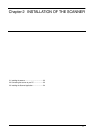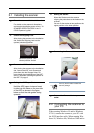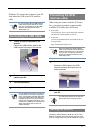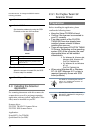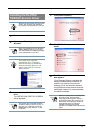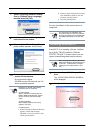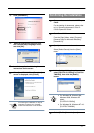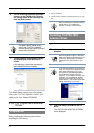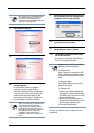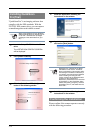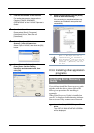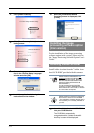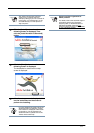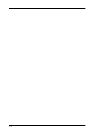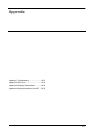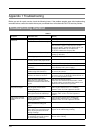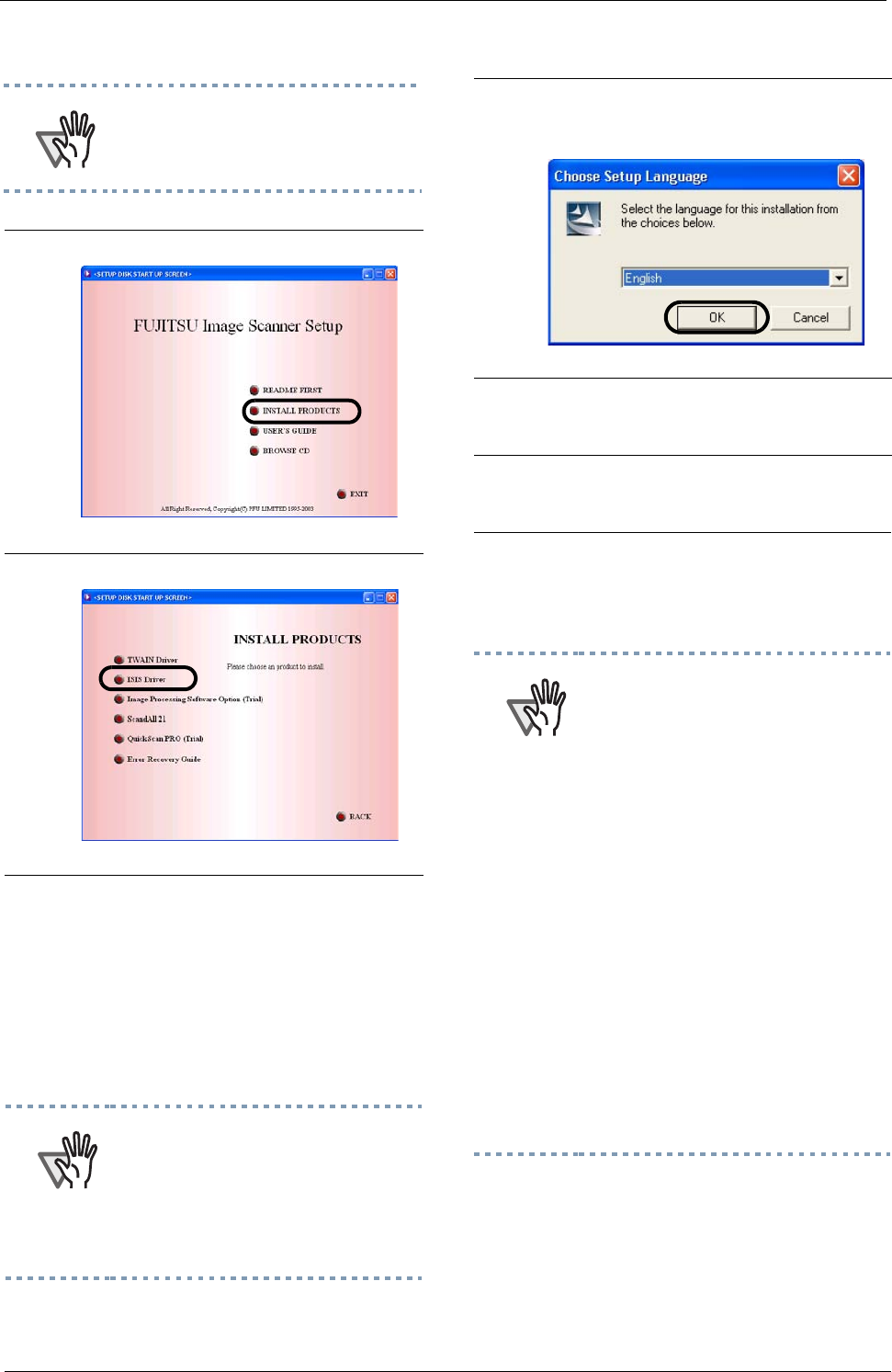
2-9
Now the installation of the scanner driver is
completed.
ATTENTION
This screen may not be displayed when
the, “Autoplay” setting of your PC is
turned off. In this case, please run
"Install.exe" on the CD-ROM directly from
explorer or "My Computer".
4.
Click [Install Products].
5.
Click [ISIS Driver].
6.
The Error Recovery Guide Installation
window appears.
Error Recovery Guide is a software
providing you with troubleshooting
information displayed on the screen when
a scanner error occurs. Not installing this
software will not have an effect on the
performance of the scanner. However it is
recommended to install this software.
ATTENTION
When you select [Yes] for installing Error
Recovery Guide, [Choose Setup
Language] window appears. Select a
language and follow the instructions on
the window. Error Recovery Guide will
automatically start on finishing its
installation. Please wait until the
installation of ISIS driver automatically
starts.
7.
Select an appropriate language used for
the installation from the <Choose Setup
Language> window and click [OK].
8.
Install the application following the
instructions on the window.
9.
When the [InstallShield Wizard Com-
pleted] appears, click on [Finish].
10.
The system is restarted and the scan-
ner will be detected.
Do not remove the Setup CD-ROM until
the PC is restarted completely.
ATTENTION
Depending on the OS, the following
operations may be necessary.
For Windows 98:
When a request for inserting the CD-
ROM of Windows 98 appears, insert
it into the CD drive and click the [OK]
button.
For Windows 2000:
When [Digital Signature not Found]
appears, click [Yes].
For Windows XP:
1. When [Found New Hardware Wiz-
ard] appears, confirm that the Setup
CD-ROM is set in the CD drive, then
click the [Next] button.
2. When any alarm is displayed on
[Hardware Installation] window, click
the [Continue Anyway] button.
3. Click the [Finish] button.