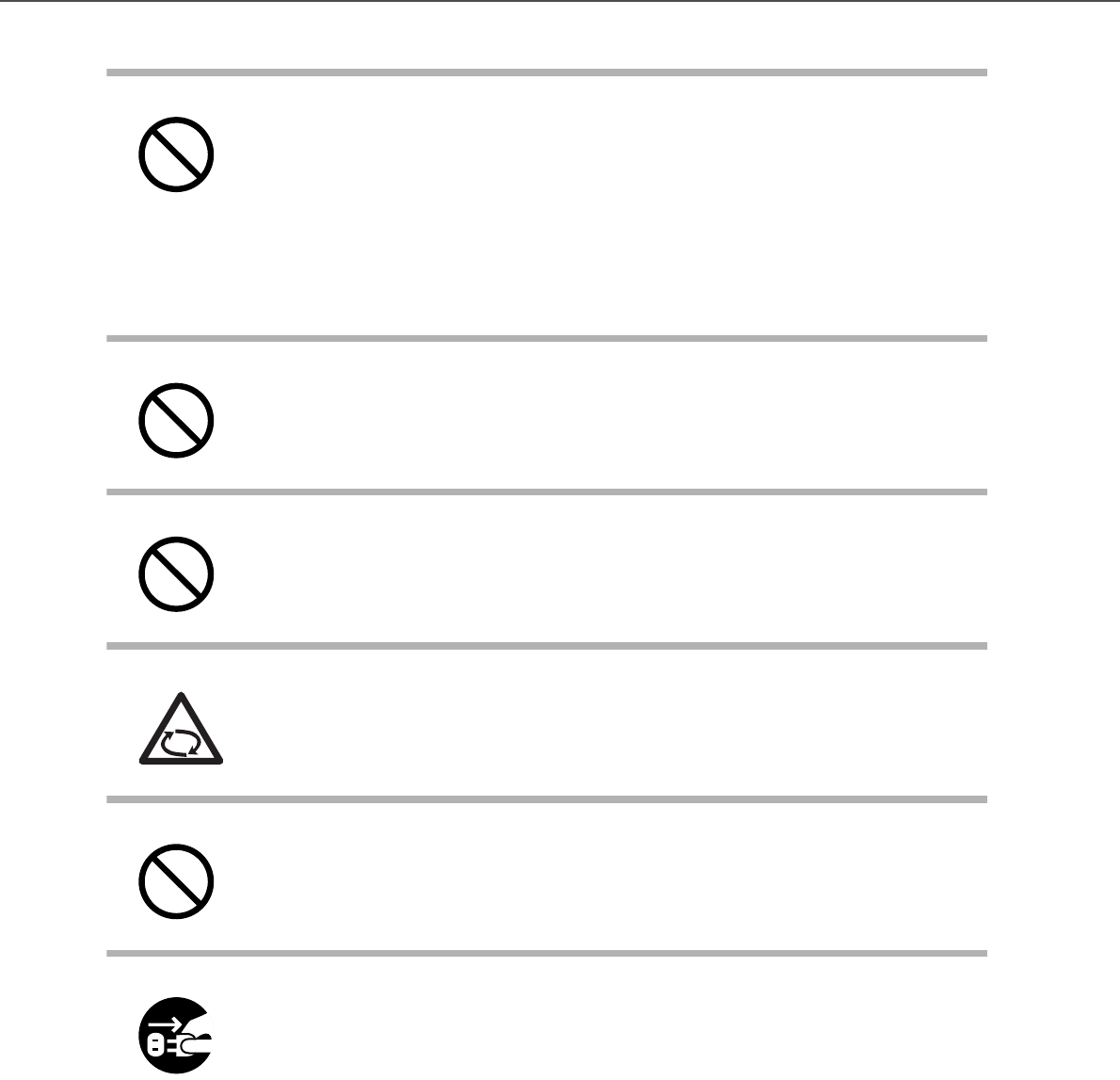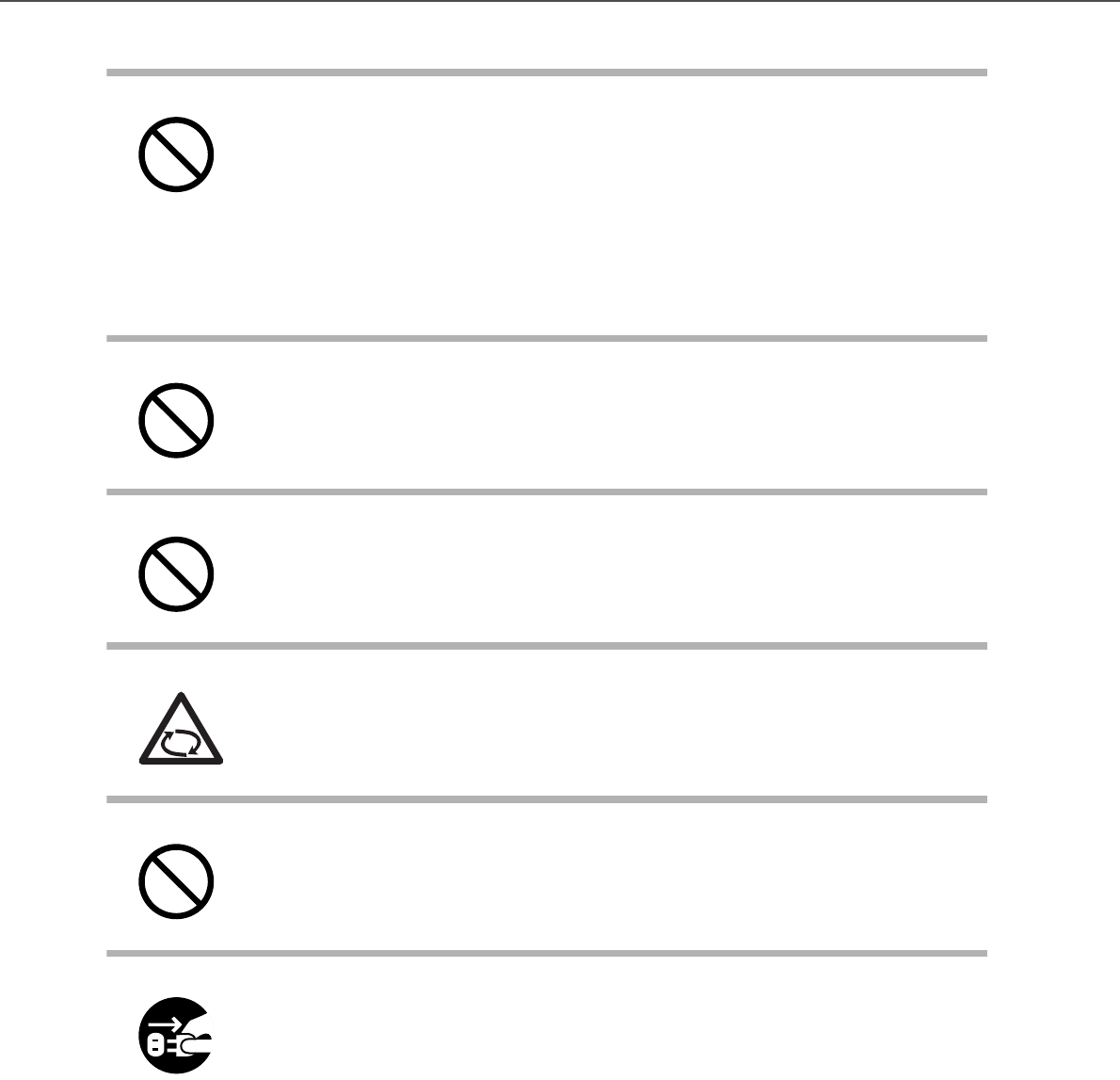
xii
Do not use a damaged power cable. Also, do not insert any cables or power plugs into
loose sockets. Doing so may cause a fire or electric shock.
Be careful of the following when handling the power cable:
•Do not modify the power cable.
•Do not place heavy objects on the power cable.
•Do not pull or bend the power cable.
If the power cable is damaged, contact your FUJITSU scanner dealer or an authorized
FUJITSU scanner service provider.
Do not place heavy objects on the scanner or perform other work on top of the scanner.
Doing so might cause injuries or an equipment failure.
Do not use the scanner while covered with a blanket, etc. Doing so may raise the
temperature inside and cause a fire.
Avoid getting a sleeve, necktie, or hair caught up in any scanner mechanism during
scanning since this may cause injuries.
Do not touch the heated section such as the bottom of the scanner for a long time. Doing
so may cause a low-temperature burn on your skin.
When the scanner is not going to be used for a long period of time, be sure to disconnect
the power cable from the AC outlet. Not doing so may cause a fire or electric shock.