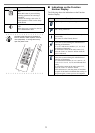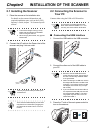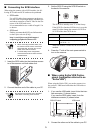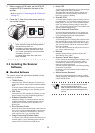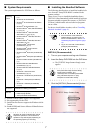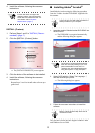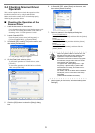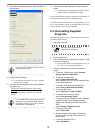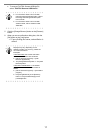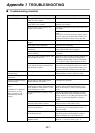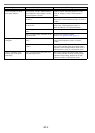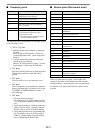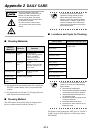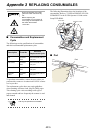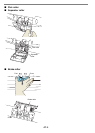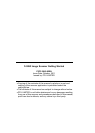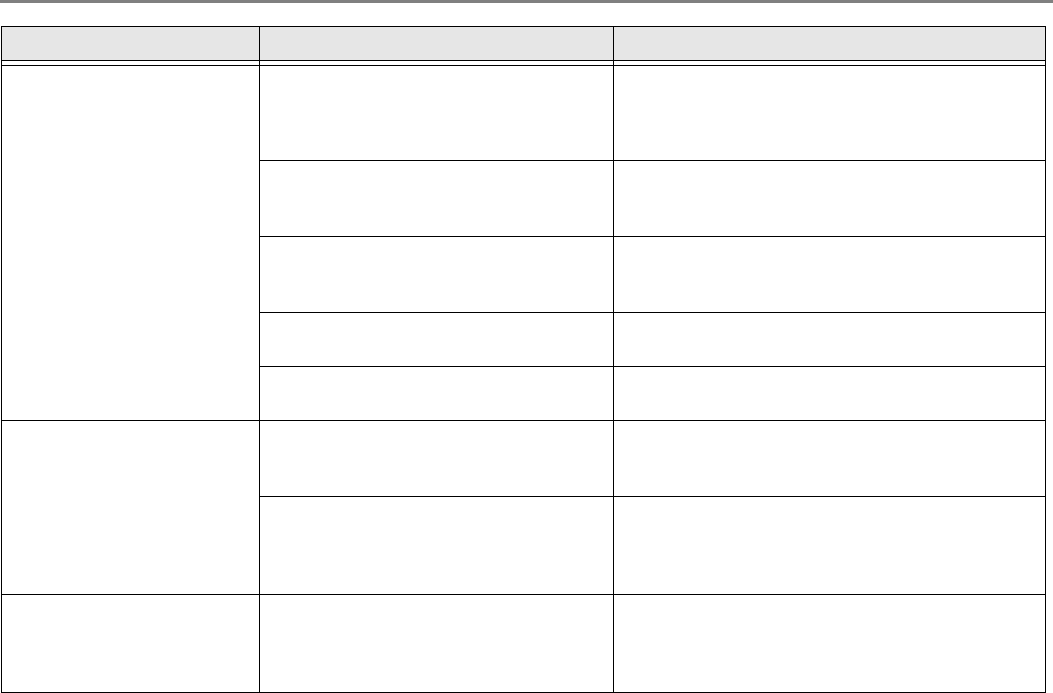
AP-2
Paper is not fed (pick error
occurs frequently, or docu-
ment stops midway).
Do the documents satisfy the "Docu-
ment Quality" and the "Multifeed Detec-
tion Conditions" in the chapter 7 of the
fi-5950 Operator’s Guide?
Use the documents that satisfy the "Document
Quality" and the "Multifeed Detection Condi-
tions" in chapter 7 of the fi-5950 Operator’s
Guide.
Are the Separator roller or the Pick roll-
ers dirty?
Clean the Separator roller or the Pick rollers.
Refer to the fi-5950 Operator's Guide "4. DAILY
CARE".
Are the Separator roller or the Pick roll-
ers worn out?
Replace the Separator roller or the Pick rollers.
Refer to the fi-5950 Operator's Guide "5.
REPLACEMENT OF CONSUMABLES".
Is there any debris on the document feed
path?
Remove any debris from the document feed path.
Have you set the Paper Thickness on the
Operator panel?
Set the Paper Thickness thinner.
Refer to "1.3 Operator Panel" (page. 2).
The generated images are
elongated.
Are the Feed rollers or the Pinch rollers
dirty?
Clean the Feed rollers or the Pinch rollers. Refer
to the fi-5950 Operator's Guide "4. DAILY
CARE".
Have you adjusted the Vertical Magnifi-
cation?
Start up the Software Operation Panel, select
[Device Set] and then click the [Offset] button.
Adjust the vertical magnification. Refer to the fi-
5950 Operator's Guide "8.3 Offset/Scan scale".
There is a shadow on the
leading edge of the gener-
ated image.
Have you adjusted the offset (the scan-
ning starting position)?
Start up the Software Operation Panel, select
[Device Set] and then click the [Offset] button.
Adjust the offset setting. Refer to the fi-5950
Operator's Guide "8.3 Offset/Scan scale".
Symptom Check this item Remedy