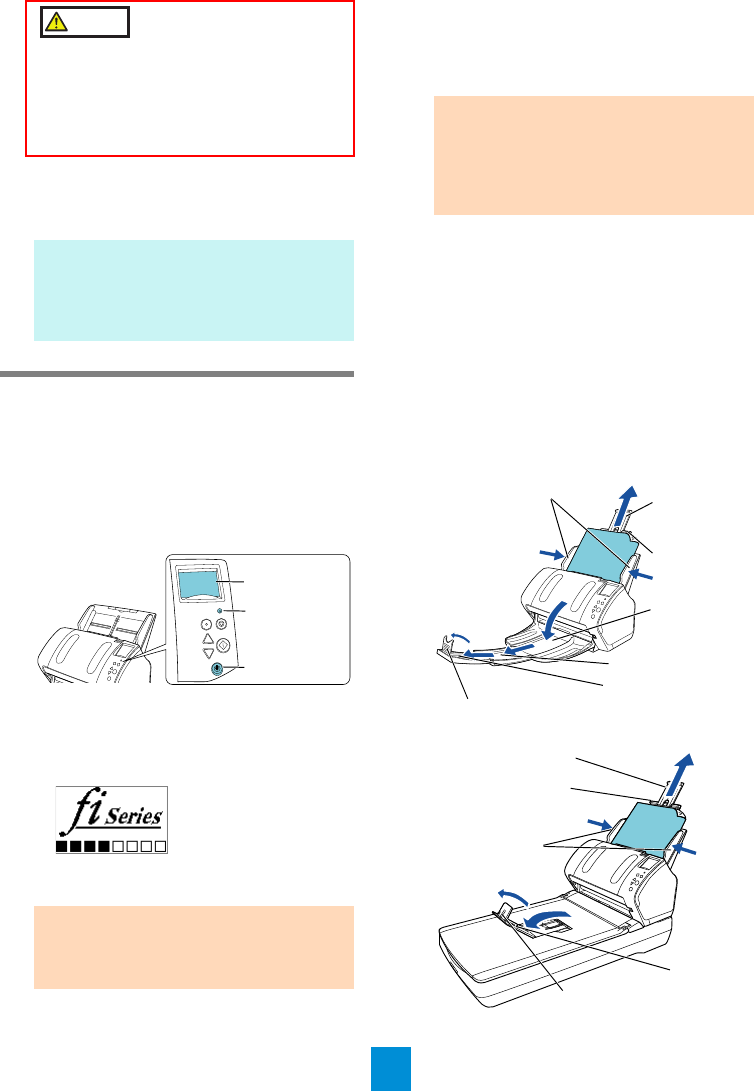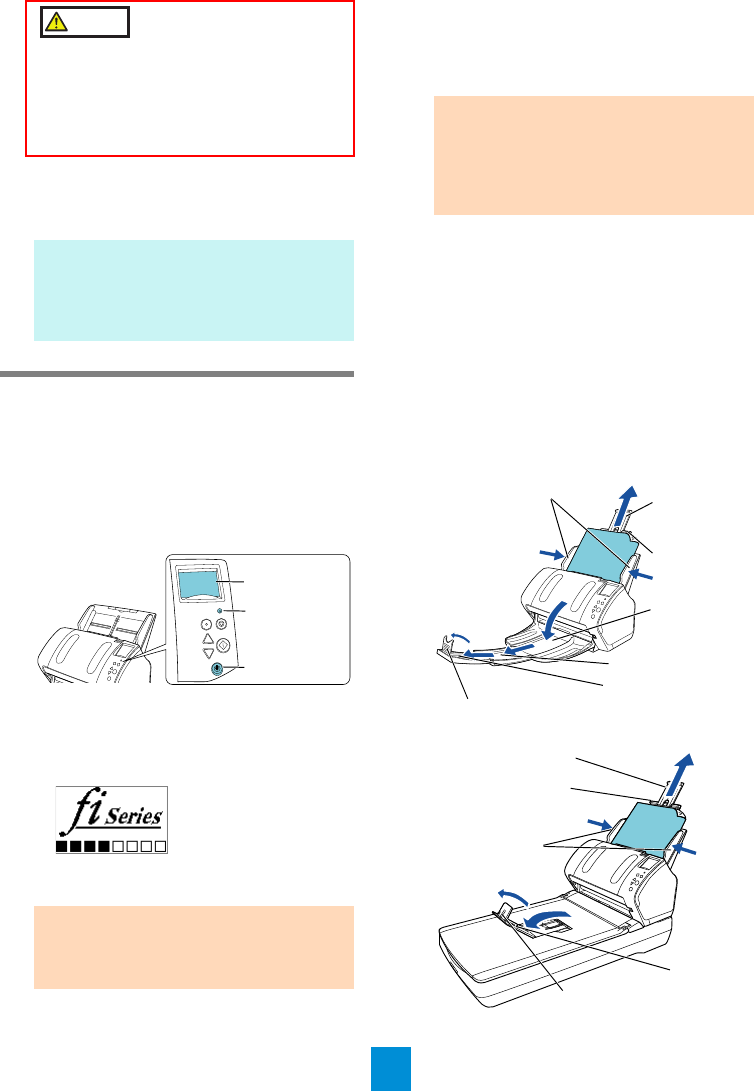
6
3. Connect the AC cable to the AC adapter
(hereinafter called the "power cable").
4. Connect the power cable to the power
connector of the scanner and the power
outlet.
Test-Scan
Follow the procedure described below to check
that documents can be scanned correctly by using
PaperStream Capture and the PaperStream IP
(TWAIN) driver.
1. Press the [Power] button on the operator
panel.
D The scanner is turned on, and the [Power]
button lights in green.
During initialization, the following image is
displayed on the LCD of the operator
panel.
The scanner is ready to scan when
[Ready] is displayed.
2. Select the language to be displayed on the
LCD.
For details, refer to "Chapter 4 How to Use
the Operator Panel" in the Operator's Guide.
3. Turn on the computer.
D The scanner is automatically detected.
4. Load a document in the scanner.
1. Pull out the chute extensions according to the
length of the document.
2. Pull the stacker out, slide stacker extension 1
and stacker extension 2 toward you
according to the length of the document, and
lift the stopper up.
3. Load the document face-down in the ADF
paper chute (Feeder).
4. Adjust the side guides to the width of the
document.
zfi-7160/fi-7180
zfi-7260/fi-7280
Only use the supplied power cable.
To prevent electrical shock or scanner
malfunction, do not perform the following:
zUse a different power cable
zUse the supplied power cable for other
devices
HINT
When you plug the cable into the outlet, the
[Power] button on the scanner’s operator
panel will flash once. Note that this is an
initial diagnosis and not a malfunction.
ATTENTION
If [Ready] is not displayed on the LCD,
refer to "Chapter 8 Troubleshooting" in the
Operator's Guide.
Menu
Scan/Enter
C
heck
Power
Stop/Clear
LCD
[Power]
button
LED indicator
ATTENTION
If the [Found New Hardware] dialog box
appears, select [Locate and install driver
software (recommended)], and follow the
instructions on the screen to install the
driver.
Chute
extension 1
Chute
extension 2
Stacker extension 1
Stacker
Side guides
Stacker extension 2
Stopper
Chute extension 1
Chute extension 2
Stacker
Side guides
Stopper